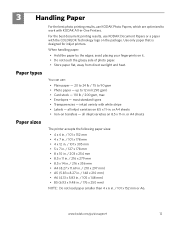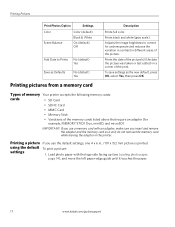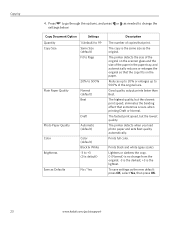Kodak ESP 5250 Support Question
Find answers below for this question about Kodak ESP 5250 - All-in-one Printer.Need a Kodak ESP 5250 manual? We have 4 online manuals for this item!
Question posted by yastinha on May 19th, 2014
How Can I Print In Black Ink Only On A Kodak Esp5200 Printer
The person who posted this question about this Kodak product did not include a detailed explanation. Please use the "Request More Information" button to the right if more details would help you to answer this question.
Current Answers
Related Kodak ESP 5250 Manual Pages
Similar Questions
My Lodak 2150 Printer Will Not Print Black Ink Fix?
(Posted by omnt9je 10 years ago)
Kodak Esp5250 Won't Print Black Ink
(Posted by garybajays 10 years ago)
Kodak 6150 Printer Won't Print Black Ink
(Posted by operta 10 years ago)
Printer Won't Print Black Ink Kodak
(Posted by scsskol 10 years ago)
How Do I Print When Ink Is Low On My Kodal Esp 1.2?
The ink level is low (15% remaining) but not all gone. When I try to print the Kodak black spooler...
The ink level is low (15% remaining) but not all gone. When I try to print the Kodak black spooler...
(Posted by alan68418 11 years ago)