Kodak ESP 5250 Support Question
Find answers below for this question about Kodak ESP 5250 - All-in-one Printer.Need a Kodak ESP 5250 manual? We have 4 online manuals for this item!
Question posted by garybajays on April 12th, 2014
Kodak Esp5250 Won't Print Black Ink
The person who posted this question about this Kodak product did not include a detailed explanation. Please use the "Request More Information" button to the right if more details would help you to answer this question.
Current Answers
There are currently no answers that have been posted for this question.
Be the first to post an answer! Remember that you can earn up to 1,100 points for every answer you submit. The better the quality of your answer, the better chance it has to be accepted.
Be the first to post an answer! Remember that you can earn up to 1,100 points for every answer you submit. The better the quality of your answer, the better chance it has to be accepted.
Related Kodak ESP 5250 Manual Pages
User Manual - Page 4


... software and firmware on a MACINTOSH Computer 39 Monitoring and adjusting printer performance ...40 Checking ink levels...40 Resetting factory defaults ...40
8 Troubleshooting Basic troubleshooting ......Print performance ...44 Photo printing features ...44 Copy document features ...45 Copy photo features ...45 Scanning features ...45 Paper tray features...46 Ink cartridges ...46
iv
www.kodak...
User Manual - Page 6


In addition, this printer supports networking, letting you print, copy, and scan pictures and documents. Components
1
2 34
56 7
Rotate...card slot 3 Control panel 4 LCD 5 USB port 6 Power cord connection port 7 Rear-access cleanout area 8 Printer access door
9 Printhead with ink cartridges installed 10 Right paper-edge guide 11 Paper tray 12 Paper tray extender / paper stop 13 Left paper-edge...
User Manual - Page 8


... for WINDOWS OS-based computers
On a WINDOWS OS-based computer, you to browse and edit pictures, print, copy, scan, order supplies, access the Extended User Guide, and configure your computer. Printer Overview
Home Center Software
KODAK Home Center Software is installed as part of software and/or firmware. Home Center Software for software...
User Manual - Page 9
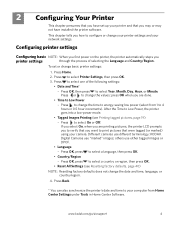
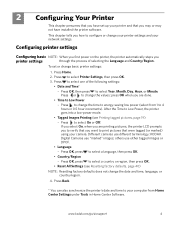
... OK, press to 4 hours in Home Center Software. www.kodak.com/go/aiosupport
4 2 Configuring Your Printer
This chapter presumes that you have installed the printer software. Configuring printer settings
Configuring basic NOTE: When you first power on the printer, the printer automatically steps you are printing pictures, the printer LCD prompts you to verify that you want to...
User Manual - Page 21
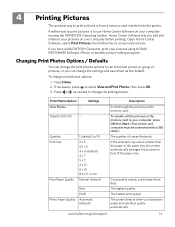
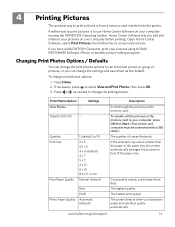
... be connected with a USB cable.) The number of pictures, or you edit and enhance your pictures on your computer before printing.
The printer detects when you have a MACINTOSH Computer, print your pictures using KODAK EASYSHARE Software, iPhoto, or another picture-editing program. If you load photo paper and sets Best quality automatically.
Settings
Transfer...
User Manual - Page 22
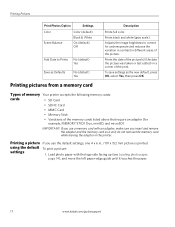
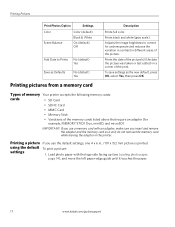
.... Prints black and white (gray scale).
using the default To print a picture:
settings
1.
Prints the date of the picture(s) (the date the picture was taken or last edited) in the printer. ...paper-edge guide until it touches the paper.
17
www.kodak.com/go/aiosupport
Printing pictures from a memory card
Types of memory Your printer accepts the following memory cards:
cards
• SD ...
User Manual - Page 23


..., black-and-white instead of data from the printer while printing. Press Back. 3. www.kodak.com/go/aiosupport
18
Printing pictures To print pictures with the logo side facing up (see Loading photo paper,
page 14), and move the left paper-edge guide until it from your memory card, do not remove it touches the paper.
KODAK ESP...
User Manual - Page 28
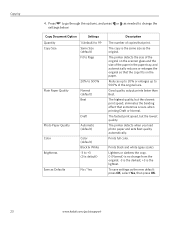
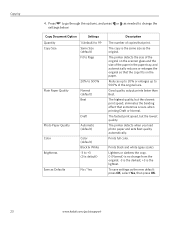
... (default) Black & White -3 to +3 (0 is the same size as needed to 500% of copies that print. The printer detects the size...printer detects when you load photo paper and sets Best quality automatically.
To save settings as Defaults
No / Yes
Description
The number of the original size.
The copy is default)
Save as the new default: press OK, select Yes, then press OK.
23
www.kodak...
User Manual - Page 29


... print. www.kodak.com/go/aiosupport
24
Good quality output;
Prints full color. The highest quality. KODAK ESP 5200 Series All-in the paper tray, the printer automatically arranges the pictures to best fit the paper size. If necessary, press 3. to +3 (0 is smaller than Best.
Press Home. 2.
If the selected copy size is default)
No / Yes
Prints black...
User Manual - Page 37


.... IMPORTANT: Do not use non-Kodak brand or refilled ink cartridges.
KODAK ESP 5200 Series All-in the printhead. Make sure your printer is out of ink, the printer LCD displays a message stating that the black or color ink cartridge needs replacing. The black and color ink cartridges are located in -One Printer
Replacing ink cartridges
Your printer uses both black and color ink cartridges.
User Manual - Page 43


Repeat steps 11 - 12 for the color ink cartridge. 14.
Insert the black ink cartridge into position. Close the printer access door. Cartouche d'encre noire
10
10
13. Press down on the LCD to calibrate your printer.
KODAK ESP 5200 Series All-in-One Printer 10. Follow the instructions on the ink cartridge until you hear it click into the...
User Manual - Page 44


... upgrade the software and firmware:
1. Click the Tools icon to the memory and control functionality of your computer is connected to www.kodak.com/go /aiosupport
Make sure that your printer. On the File menu, select Check for upgrading
your computer is connected to check whether firmware updates
are available. 6. Go to...
User Manual - Page 47


...to www.kodak.com/go /esp5250support.
Select All-in-one printer, then Print Quality (missing colors, blank prints, etc).
• Check that KODAK Ink Cartridge(s) are installed.
Do not use KODAK Paper or...more help, go to contact Kodak (see www.kodak.com/go /aiosupport
42 KODAK ESP 5200 Series All-in-One Printer
Problem Image quality problems
Ink cartridge problems
Paper jam
Error ...
User Manual - Page 49


... Dates to Prints Color Scene Balance
Photo Printing Features
Up to 99 (may vary for KODAK Photo Papers with barcode
KODAK PERFECT TOUCH Technology with Home Center Software
Yes, No
Color, Black-and-white
On, Off
www.kodak.com/go/aiosupport
44 9 Product and Safety Specifications
Specifications for this KODAK ESP 5200 Series All-in-One Printer are described...
User Manual - Page 60


....kodak.com/go/aiosupport See Replacing ink
cartridges Cleaning the printer, 29 Components, printer, 1 Configuring your computer, 4 Default printer ...Black print speed, 44
C
Cancel button, 2 Changing ink cartridges. See Zooming and cropping
pictures
D
Darkening copies, 26 Date and time
setting, 4 synchronizing to your printer, 4
basic printer settings, 4 setting printer as the default printer...
User Manual - Page 61


KODAK ESP 5200 Series All-in Home Center Software, 27 multiple pictures simultaneously, 28
Service agreements, 29 Settings
basic printer, 4 wireless network, 5
www.kodak.com/go/aiosupport
56 See Tagged images Media supported, 48 Memory card slot, 1 Memory cards
printing pictures from, 17 types compatible with printer, 17 Monitoring printer performance, 40
N
Navigation buttons, 2 Network ...
User Manual - Page 5


... from its bag.
d. Repeat steps 4a - 4d with the color ink cartridge. Rotate
Back Home
MS
SD/HC
MMC
f. Insert the black ink cartridge into position. b. www.kodak.com/go/aiosupport
5
e. Close the printer access door and press OK. c. Press down on the ink cartridge until you hear it click into the printhead.
Carefully remove and...
User Guide - Page 2


.../go /aiosupport, and select your printer model for technical support.
KODAK ESP 5200 Series All-in-One Printers
Your KODAK All-in-One Printer combines ease-of-use and affordable inks to www.kodak.com/go /contact. If you prefer, you can chat online, send us an e-mail, or call for : • Frequently Asked Questions (FAQs) • software...
User Guide - Page 9


..., etc, then click OK (on a
computer with WINDOWS OS) or Print (on a computer with all
models). In the Print window, select your KODAK Printer. 4. Printing pictures
You can print pictures from :
• A memory card inserted into a memory card slot • An iPhone/iPod Touch or BLACKBERRY Device (may not be available with MAC OS).
Choose the pages...
User Guide - Page 13


... cartridges click into an
outlet or power strip.
• Make sure that your printer is plugged in -one
printer, then Print Quality (missing colors, blank prints, etc).
• Check that KODAK Ink Cartridge(s) are using a USB cable, make sure that came with your printer. • Make sure the power cord is connected to the AC adapter and...
Similar Questions
My Lodak 2150 Printer Will Not Print Black Ink Fix?
(Posted by omnt9je 10 years ago)
My Printer Is Printing Colour Ink But Not Black Ink From The Computer.
Black ink is showing full
Black ink is showing full
(Posted by gfcorfield 10 years ago)
Kodak Esp5250 Won't Print Black
(Posted by nursebeatri 10 years ago)
Kodak Printer Will Not Print Black Ink Esp Office 2150
(Posted by Shaga 10 years ago)
Kodak 6150 Printer Won't Print Black Ink
(Posted by operta 10 years ago)

