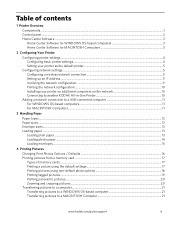Kodak ESP 5250 Support Question
Find answers below for this question about Kodak ESP 5250 - All-in-one Printer.Need a Kodak ESP 5250 manual? We have 4 online manuals for this item!
Question posted by paddytat on March 16th, 2012
Printer Won`t Print
My kodak esp5250 printer won`t print, it is communicating with the computer but just gives me blank sheets why/
Current Answers
Related Kodak ESP 5250 Manual Pages
Similar Questions
Kodak Esp 5250 Won't Print With Just Black Ink
(Posted by thrimarkho 10 years ago)
How Do I Set My Kodak Esp 7250 Printer To Print In Just Black And White
(Posted by wossyKbend 10 years ago)
Will The Kodak Esp Office 6150 Printer Print With Just One Cartridge
(Posted by guam49e 10 years ago)
I Put A New Kodak Ink Cartridge In My Printer But The Paper Is Coming Out Blank
(Posted by valerieclark1 11 years ago)
Esp 5210 Aio Printer Will Not Print A Legible Page Since I Installed New Ink
I just installed new Kodak ink cartridges in my 1 yr old ESP 5210 AIO printer. Never had a probem ...
I just installed new Kodak ink cartridges in my 1 yr old ESP 5210 AIO printer. Never had a probem ...
(Posted by sandpiper0 11 years ago)