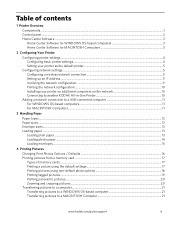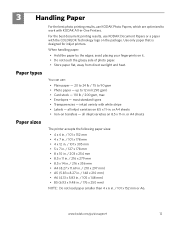Kodak ESP 5250 Support Question
Find answers below for this question about Kodak ESP 5250 - All-in-one Printer.Need a Kodak ESP 5250 manual? We have 4 online manuals for this item!
Question posted by ldwor on November 24th, 2012
I Had To Take The Rear Access Cover Off To Take Out A Paper Jam. How Put It On
How do you replace the rear access cover?
Current Answers
Related Kodak ESP 5250 Manual Pages
Similar Questions
I Keep Getting Paper Jams With My Kodak Esp Printer What Do I Do?
(Posted by jarppluci 10 years ago)
How To Clear A Paper Jam On A Kodak Esp Office 2150
(Posted by 19grejaybye 10 years ago)
Kodak Esp7 All-in-one Printer Paper Jam Fault
kodak esp7 printer.says theres a paper jam. But not finding anything. sensor problem? please help......
kodak esp7 printer.says theres a paper jam. But not finding anything. sensor problem? please help......
(Posted by quikstangz 11 years ago)
Have A Kodak Esp5250 All In One Prt Keeps Giving Rear Paper Jam Code 3524 Wont C
no paper in rear or anywhere else won't let me print manual or withj computer
no paper in rear or anywhere else won't let me print manual or withj computer
(Posted by dsfreeman9634 11 years ago)
Rear Access Clean Out Area After Clearing A Paper Jam
Can you please tell me what can be done after clearing a paper jam.The paper has been cleared but st...
Can you please tell me what can be done after clearing a paper jam.The paper has been cleared but st...
(Posted by shirleymelia 12 years ago)