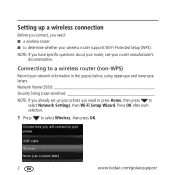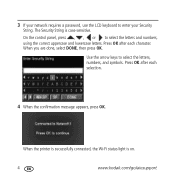Kodak ESP 7 Support Question
Find answers below for this question about Kodak ESP 7 - All-in-one Printer.Need a Kodak ESP 7 manual? We have 3 online manuals for this item!
Question posted by ztoEricaD on April 25th, 2014
What Is A Security String On Kodak Printer
The person who posted this question about this Kodak product did not include a detailed explanation. Please use the "Request More Information" button to the right if more details would help you to answer this question.
Current Answers
Related Kodak ESP 7 Manual Pages
Similar Questions
What Is Security String On Kodak Printer
(Posted by jablage 10 years ago)
Esp7 All In One Printer
what is the correct number to insert to the question ' enter security string ' when setting WIFI . I...
what is the correct number to insert to the question ' enter security string ' when setting WIFI . I...
(Posted by bobbins57 11 years ago)
I Am Unable To Turn On My Kodak Esp 7 Printer.
KODAK ESP 7Hi there, I have had my printer working fine for a year or maybe longer with no problems....
KODAK ESP 7Hi there, I have had my printer working fine for a year or maybe longer with no problems....
(Posted by Anonymous-40276 12 years ago)
Where Do You Find The Security String For The Kodak Esp 7 Wireless Printer
(Posted by shill 12 years ago)
My Printer Is Asking Me To Enter A Security String. What Is A Security String?
(Posted by rlblommer 13 years ago)