Kodak ESP 7250 Support Question
Find answers below for this question about Kodak ESP 7250 - All-in-one Printer.Need a Kodak ESP 7250 manual? We have 4 online manuals for this item!
Question posted by Cceacar1 on August 5th, 2011
Two Sided Copying
How can I copy continuously on both sides of my single sheet of paper?
Current Answers
There are currently no answers that have been posted for this question.
Be the first to post an answer! Remember that you can earn up to 1,100 points for every answer you submit. The better the quality of your answer, the better chance it has to be accepted.
Be the first to post an answer! Remember that you can earn up to 1,100 points for every answer you submit. The better the quality of your answer, the better chance it has to be accepted.
Related Kodak ESP 7250 Manual Pages
User guide - Page 6


... . inkjet variety with KODAK All-in . / 10 x 15 cm to 90 gsm • Transparencies - or A4 sheets
Paper sizes
In the main paper tray: 4 x 6 in. / 10 x 15 cm to 8.5 x 14 in. / 22 x 36 cm
In the photo paper tray: 4 x 6 in -One Printers. On a computer with the COLORLOK Technology logo on your KODAK All-in -one...
User guide - Page 9


... the logo side facing up and the glossy side down. Move both the left and the front
paper-edge guide forward. 3. Push in -One Printer
Loading photo paper
The photo paper tray capacity is loaded the wrong way, the ink on your
pictures will be wet and the image quality will be affected. 4. KODAK ESP 7200 Series...
User guide - Page 11


The printer prints a single 4 x 6 in -One Printer
Printing from a memory card or USB-connected device
You can print pictures from the following cards or USB-connected devices:
MS/XD/SD Card slot CF Card slot
Front USB port
• MULTIMEDIA Card • COMPACTFLASH... information about printing, see the Extended User Guide at a time.
KODAK ESP 7200 Series All-in . / 10 x 15 cm picture.
User guide - Page 18


... Technology Drive San Diego, CA 92127, USA
declares our sole responsibility that the product
Product Name:
KODAK ESP 7250 All-in a typical configuration.
15
www.kodak.com/go/aiosupport
The product was tested in -One Printer
Power adapters:
HP-A0601R3, VP-09500084-000
Radio Module Number: WLU6120
conforms to the following Product Specifications...
Extended user guide - Page 3


... sizes...15 Loading paper ...16 Loading paper in the main paper tray...16 Loading legal-size paper in the main paper tray 18 Loading the photo paper tray ...21 Loading envelopes...23
4 Printing Switching paper trays ...25 Printing documents ...26 Printing two-sided documents...26 Printing pictures ...28 Printing from a memory card or USB-connected device 29 Printing from...
Extended user guide - Page 16


... word CONNECTED. 4. Printing the network configuration
To print the current network configuration: 1. c. When you are connecting to another ESP 7250 printer or to another computer(s) on your network, install the KODAK All-in the main paper tray, page 16.) 2. Press to select View Network Configuration, then press OK. Press to select Network Settings, then...
Extended user guide - Page 20


... logo on 8.5 x 11-in -One Printers. Photo (top) paper tray Main (bottom) paper tray
14
www.kodak.com/go/aiosupport 3 Handling Paper
Paper types
For the best photo printing results, use KODAK Photo Papers, which accept different sizes of paper. inkjet variety with KODAK All-in . or A4 sheets
Paper sizes
This printer has two paper trays, which are optimized to...
Extended user guide - Page 31


... ESP 7200 Series AiO is selected. 3.
Press to close the Properties dialog box. 5. Click OK to select Copy Photo or View and Print Photos. 3. To switch paper trays when printing from a computer with WINDOWS OS:
1. To switch paper trays when printing from a computer with MAC OS: 1. From the Paper Tray drop-down menu, select the Printer...
Extended user guide - Page 32


... the paper tray. 2. The duplexer cannot print: • borderless prints • poster layout
Automatic two-sided printing from a computer with WINDOWS OS To print two-sided documents from your KODAK Printer. 4. A4 (8.3 x 11.7 in . / 216 x 279 mm) - Open the document. 2. In the Print dialog box, make sure that KODAK ESP 7200 Series AiO is selected...
Extended user guide - Page 33


... you want to print, then select File > Print. 3. In the Two-Sided drop-down menu, select Layout. 5. Load paper into the paper tray. 2. IMPORTANT: Manual two-sided printing will continue
printing in -One Printer
Automatic two-sided printing from a computer with MAC OS
To print two-sided documents from a computer with MAC OS using the duplexer:
1. Select Manual...
Extended user guide - Page 34


...Copies & Pages drop-down menu, select Paper Handling. 5. May not be available with all -in-one printer from:
• A memory card inserted into a memory card slot • A camera or storage device...Print drop-down menu, select Even Only. 13.
Load paper into the paper tray
(printed side up). 10. Printing pictures
You can also print pictures using...ESP 7200 Series
AiO is selected. 4.
Extended user guide - Page 35


... remove the memory card while leaving the adapter in -One Printer
Printing from a memory card or USB-connected device
You can print pictures from a memory card or USB-connected device using the default settings:
1. Insert the memory card into ...insert and remove the adapter and the memory card as a unit; KODAK ESP 7200 Series All-in the printer. Using default settings to the front USB port.
Extended user guide - Page 37


... the banding effect that print. www.kodak.com/go/aiosupport
31
KODAK ESP 7200 Series All-in the paper tray, the printer automatically arranges the pictures to change the setting. Print is made on the paper in the bottom tray If the selected copy size is made on the memory card to your computer, press...
Extended user guide - Page 41


...printer prints a single 4 x 6 in -One Printer
Printing from a BLUETOOTH Technology enabled device
You can print pictures from wireless devices, such as mobile phones, digital cameras, and Personal Digital Assistants (PDAs) using the optional KODAK Wireless 2.0 USB BLUETOOTH Adapter.
"Pair" the printer and the device...the front USB port.
2. KODAK ESP 7200 Series All-in . / 10 x 15 cm picture.
Extended user guide - Page 43


... 65), or defaults that you copy a document, the printer will always use paper from the main (bottom) paper tray. Press Start to begin copying. Press Home. 4.
Copying a document
You can copy a document using the current default settings:
1. To copy a document using the default settings, or you can copy documents and photographs with your copies. 5 Copying
You can make adjustments to...
Extended user guide - Page 45


... original;
-3 is the darkest; +3 is no change the number of the scanner glass.
2. KODAK ESP 7200 Series All-in the right-front corner of copies:
1. prints faster than Best. Photo Paper Quality Automatic (default)
The printer detects photo paper in the paper tray and sets Best quality automatically. www.kodak.com/go/aiosupport
39 Save as...
Extended user guide - Page 49


... and white (gray scale). Lift the scanner lid, and place the photograph face down in -One Printer
Adjusting the settings and copying a photograph
To copy a photograph using settings other than the default settings: 1.
Copy is made on the paper in the bottom tray. www.kodak.com/go/aiosupport
43 Press Home. 4. Press to select an...
Extended user guide - Page 60
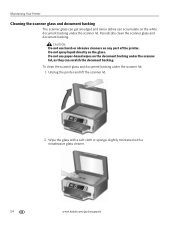
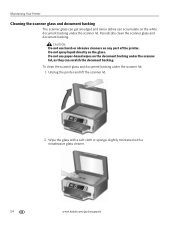
... cleaner.
54
www.kodak.com/go/aiosupport
CAUTION:
Do not use paper-based wipes on any part of the printer. Do not spray liquid directly on the white document backing under the scanner lid...: 1. Unplug the printer and lift the scanner lid.
2.
Maintaining Your Printer
Cleaning the scanner glass and document backing
The scanner glass can...
Extended user guide - Page 81


...-on transfers All commercially available inkjet varieties on 8.5 x 11 in . and A4 size sheets
Paper sizes supported
Type Size
Plain paper A4 (210 x 297 mm)
A5 (148 x 210 mm) A6 (105 x 148 ... x 280 mm)
www.kodak.com/go/aiosupport
75 KODAK ESP 7200 Series All-in-One Printer
Paper types supported
Plain paper 20 to 24 lb (75 to 90 gsm) Photo paper Up to 12 mil
Card stock 110 lb index max (200...
Extended user guide - Page 91


... documents, two-sided
automatically, 26 manually, 27 pictures, 28 from a BLUETOOTH Technology enabled
device, 35 from a memory card or USB-connected
device, 29 panoramic, 33 tagged (marked/DPOF)), 32 Protecting the printer, 53
R
Rear-access cleanout area, location, 1 Recycling printer or supplies, 53 Red box around image on LCD, 34 Reducing or enlarging a copy
document, 40...
Similar Questions
Why Is Black Ink Leaking On The Right Side Of My Paper With A Kodak Esp Office
6150 printer
6150 printer
(Posted by cramoSmitt 10 years ago)
How To Fix A Stuck Printer Cartridge Model Esp 7250
(Posted by gemindo 10 years ago)
Which Printer To Add Esp 5250 Do I Add To My Mac
(Posted by togcern 10 years ago)
Kodak Esp 7250 Will Not Print On Colored Paper
(Posted by ivantnamar 10 years ago)
Kodak Esp 7250- Keep Getting Message Cannot Detect Paper Edge & It Doesnt Print
(Posted by mariamr 12 years ago)

