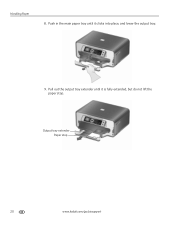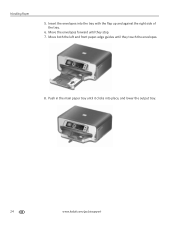Kodak ESP 7250 Support Question
Find answers below for this question about Kodak ESP 7250 - All-in-one Printer.Need a Kodak ESP 7250 manual? We have 4 online manuals for this item!
Question posted by blwilson510 on October 16th, 2010
Paper Feed Drawer Won't Close.
The lower paper feed tray won't close. It stops about 2"-3" from the front of my printer. I can find nothing blocking the tray guides. This is the first time this has happened and I am baffled as to how to shut the drawer so the printer can feed the paper to the print heads.
Current Answers
Answer #1: Posted by nicolejuliaan on October 17th, 2010 6:56 PM
We took off the 8 screws in the bottom and took off the metal strips. It appears the white plastic lever on the side of the tray may have been preventing the tray going back in. Unfortunately I did not see how this happened as the spring loaded lever jumped out. It took me a while to work out how the spring fitted back in. When I reassembled it the drawer worked fine. I suggest someone else observe while you disassemble or you record the process so you can review.
Related Kodak ESP 7250 Manual Pages
Similar Questions
Printer Will Not Print Or Copy.
Printer will not print or copy. It looks as if the light is not as bright as it once was. I don't kn...
Printer will not print or copy. It looks as if the light is not as bright as it once was. I don't kn...
(Posted by jzalabak 8 years ago)
My Printer Not To Printing
what setting on(Windows Vista) may cause my Kodak printer not to print? What do I change?
what setting on(Windows Vista) may cause my Kodak printer not to print? What do I change?
(Posted by sylviawolfe 8 years ago)
Error Code Print Head Jam Cleaned Printer And Ink And Ok
I have a 7250 printer and reprint head carriage jam keeps occurring I have taken the carriage out an...
I have a 7250 printer and reprint head carriage jam keeps occurring I have taken the carriage out an...
(Posted by NeilHorsley 10 years ago)
Printer Won't Print. Paper Jam
It won't print. Keeps saying there is a paper jam but there isn't.
It won't print. Keeps saying there is a paper jam but there isn't.
(Posted by Linda2jt 11 years ago)
Printer Won`t Print
My kodak esp5250 printer won`t print, it is communicating with the computer but just gives me blank ...
My kodak esp5250 printer won`t print, it is communicating with the computer but just gives me blank ...
(Posted by paddytat 12 years ago)