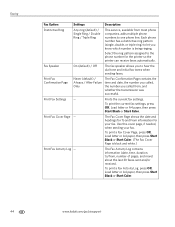Kodak ESP Office 6150 Support Question
Find answers below for this question about Kodak ESP Office 6150 - All-in-one Printer.Need a Kodak ESP Office 6150 manual? We have 5 online manuals for this item!
Question posted by piesostorme on June 7th, 2014
How Do I Do Double Side Print On Kodak 6150
The person who posted this question about this Kodak product did not include a detailed explanation. Please use the "Request More Information" button to the right if more details would help you to answer this question.
Current Answers
Related Kodak ESP Office 6150 Manual Pages
Similar Questions
How To Print An Envelope On Kodak Esp Office 6150
(Posted by Rolkiesa 10 years ago)
How Do I Remove A Printer Carriage Kodak Esp Office 6150
(Posted by madonn 10 years ago)
How To Fix Print Quality Issue With Kodak Esp Office 6150 Printer
(Posted by eddeCiv 10 years ago)
Do You Need A Color Cartridge To Print Black With A Kodak Esp Office 6150
(Posted by asihu 10 years ago)
How Do You Print Fax Confirmations On Kodak Esp Office 6150 Machines?
(Posted by christybrown 11 years ago)