Kodak ESP Office 6150 Support Question
Find answers below for this question about Kodak ESP Office 6150 - All-in-one Printer.Need a Kodak ESP Office 6150 manual? We have 5 online manuals for this item!
Question posted by iainbp30 on December 8th, 2013
How To Fix Print Carriage Jam In Kodak All In One Printer
The person who posted this question about this Kodak product did not include a detailed explanation. Please use the "Request More Information" button to the right if more details would help you to answer this question.
Current Answers
There are currently no answers that have been posted for this question.
Be the first to post an answer! Remember that you can earn up to 1,100 points for every answer you submit. The better the quality of your answer, the better chance it has to be accepted.
Be the first to post an answer! Remember that you can earn up to 1,100 points for every answer you submit. The better the quality of your answer, the better chance it has to be accepted.
Related Kodak ESP Office 6150 Manual Pages
User guide - Page 7


...
4 Paper
For the best photo printing results, use KODAK Photo Papers, which are optimized to work with WINDOWS Operating System (OS), you can use KODAK Document Papers or a paper with white stripe • Labels - On a computer with KODAK All-in-One Printers.
KODAK ESP Office 6100 Series All-in-One Printer
Home Center Software
KODAK Home Center Software is designed...
User guide - Page 12


... of copies, etc, then click OK (on a computer with either MAC OS or WINDOWS OS, you edit and enhance your KODAK Printer. 4. In the Print window, select your pictures quickly.
Copying
To make a black-and-white copy, or press Start Color to select Copy Document or Copy Photo. 4. Press Home. 3.
...
User guide - Page 14


... wireless network (check the Wi-Fi connectivity LED and the SSID).
- Wireless connectivity For wireless connectivity issues, go to
www.kodak.com/go /inkjetnetworking. Wait five seconds. Printhead carriage jam
• Open the printer access door and clear any obstructions.
• Check that the printhead and ink cartridges are installed correctly. (The printhead and...
Extended user guide - Page 17


... is detected, driver installation begins. 3. If your printer. • Select Network - Click Print & Fax. 3.
KODAK ESP Office 6100 Series All-in-One Printer
Connecting to another ESP Office 6150 printer or to add the printer. 4. If you are adding an ESP Office 6150 printer), you are connecting to another KODAK All-in -one printer (example: KodakESP6100+1133) is not listed:
•...
Extended user guide - Page 20


In the Print & Fax dialog box, click +. 4. Select ESP Office 6100 Series, from the list, then click Add.
14
www.kodak.com/go/aiosupport
Ethernet cable, then click Next. Click Done. If your printer is connected to a computer with MAC OS: 1. Select No, my printer is not listed, then click Next. 3. Select Network - Select Apple > System Preferences...
Extended user guide - Page 21


...; Store paper flat, away from direct sunlight and heat. Use only paper that is designed for inkjet printers.
For the best document printing results, use KODAK Document Papers or a paper with white stripe • Labels - www.kodak.com/go/aiosupport
15 inkjet variety with the COLORLOK Technology logo on the package. 3 Handling Paper
Paper...
Extended user guide - Page 33


... between 7 to 11.7 in . / 100 to 297 mm. In the Print dialog box, make sure that KODAK ESP Office 6100 Series AiO is
selected, then click Properties. 4. www.kodak.com/go/aiosupport
27 In the Print dialog box, select your printer. Automatic two-sided printing The duplexer can print two-sided documents automatically on: • plain paper • standard...
Extended user guide - Page 35


... or WINDOWS OS, you edit and enhance your pictures quickly. For more information. KODAK ESP Office 6100 Series All-in-One Printer
Manual two-sided printing from a computer with MAC OS
To print two-sided documents from a computer with your Wi-Fi-enabled BLACKBERRY Device. In the Page Order drop-down menu, select Even Only. 13. Home...
Extended user guide - Page 55


...originals, page 25. To modify settings before sending your printer, then manually complete the information (person to 8.5 x 14 in -One Printer
Preparing a fax for photographs 5. With Send Fax ...begin printing. To print a fax cover page:
1. For more information on your name, etc). Press and hold Fax. 2. KODAK ESP Office 6100 Series All-in . / 216 x 356 mm.) NOTE: You can print one ...
Extended user guide - Page 71
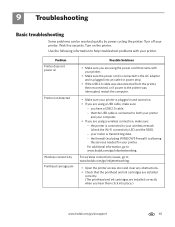
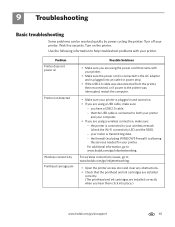
... the computer.
• Make sure your printer. Problem Printer does not power on
Printer not detected
Wireless connectivity Printhead carriage jam
Possible Solutions
• Make sure you are using the power cord that came with your printer. For additional information, go to www.kodak.com/go/inkjetnetworking.
• Open the printer access door and clear any obstructions. •...
Extended user guide - Page 90


...port, 1 Power status light, 68 Print
sizes, 69 speeds, 69 Printer access door, 1 performance, monitoring and adjusting, 64 settings, configuring, 4 supplies
maintaining, 53 recycling, 53 Printhead removing, 60 replacing, 59 Printing, 27 documents, 27 from a wireless device, 29 pictures, 29 two-sided ... button, 2 Scanner glass, 1
cleaning, 54 Scanner lid, 1 Scanning
84
www.kodak.com/go/aiosupport
Extended user guide - Page 91


... fax, 66 error messages, 67 getting help on the web, 67 ink cartridge, 66 paper jam, 66 print quality, 66 printer does not power on, 65 printer not detected, 65 printhead carriage jams, 65 wireless connectivity, 65
U
Unlisted network, connecting to, 7 Updating
printer firmware, 63 software, 63 USB port, 1 USB to Ethernet connection, changing, 13 USB to...
Extended User Guide - Page 16


... your network. Connecting to a newer model printer (for example, you have an ESP 7 printer and now you must install the software for the newer model. b. Press to select Print Network Configuration, then press OK. If you are adding an ESP Office 6150 printer), you are connecting to another KODAK All-in -one printer (example: KodakESP6100+1133) is listed: a. Select Yes...
Extended User Guide - Page 20
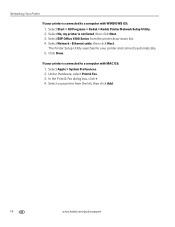
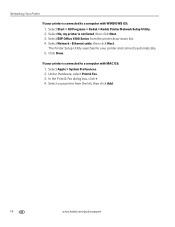
.... 4. Select Start > All Programs > Kodak > Kodak Printer Network Setup Utility. 2. The Printer Setup Utility searches for your printer and connects automatically. 5. Select ESP Office 6100 Series from the list, then click Add.
14
www.kodak.com/go/aiosupport If your printer is connected to a computer with MAC OS: 1. Click Done. In the Print & Fax dialog box, click +. 4. Ethernet...
Extended User Guide - Page 21


...paper smaller than 4 x 6 in -One Printers. all commercially available inkjet varieties on 8.5 x 11-in . inkjet variety with white stripe • Labels -
You can use KODAK Document Papers or a paper with the COLORLOK ... / 75 to work with KODAK All-in . / 10 x 15 cm. 3 Handling Paper
Paper types Paper sizes
For the best printing results, use KODAK Photo Papers, which are optimized...
Extended User Guide - Page 33


... rotating and reloading the paper. In the Print dialog box, make sure that KODAK ESP Office 6100 Series AiO is
selected, then click Properties. 4. Click OK.
Choose the pages to 22 cm.
Select the Layout tab. 5. www.kodak.com/go/aiosupport
27 In the Print dialog box, select your printer. Open the document you want to 30...
Extended User Guide - Page 35


... them into the paper tray. 2.
Download the KODAK Pic Flick App from a computer with MAC OS: 1.
Click Print. 8. In the Copies & Pages drop-down list, select Odd Only. 6. KODAK ESP Office 6100 Series All-in-One Printer
Manual two-sided printing from a computer with MAC OS
To print two-sided documents from the App Store, or go to...
Extended User Guide - Page 55
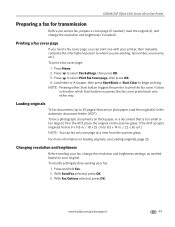
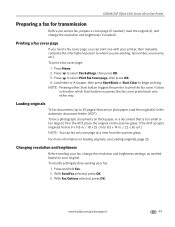
... or A4 paper, then press Start Black or Start Color to select Print Fax Cover page, then press OK. 4. With Fax Options selected, press OK. For more information on your fax:
1.
Press to begin printing. KODAK ESP Office 6100 Series All-in-One Printer
Preparing a fax for transmission
Before you press; To modify settings before sending...
Extended User Guide - Page 72
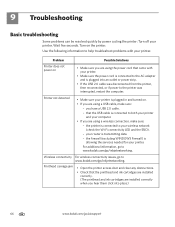
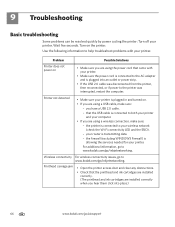
... interrupted, restart the computer.
Wireless connectivity For wireless connectivity issues, go to both your printer
and your printer is plugged into place.)
66
www.kodak.com/go/aiosupport your router is connected to www.kodak.com/go /inkjetnetworking. Printhead carriage jam
• Open the printer access door and clear any obstructions.
• Check that came with your...
Extended User Guide - Page 93


...To Go, 29 for BLACKBERRY Device, 29 for iPhone, 29 for iPod Touch Device, 29 Home Center Pic Flick ...jam, 67 power, 66 print quality, 67 printer not detected, 66 printhead carriage jam, 66 wireless connectivity, 66
two-sided printing automatic, 27-28 manual, 28-29
U
updating printer firmware, 63 software, 63
USB connection, changing to Ethernet, 13-14 to wireless, 12-13
USB port, 1
Index
www.kodak...
Similar Questions
How To Fix Printhead Carriage Jam For Kodak Esp 5250
(Posted by caparpeaj 10 years ago)
How To Fix A Carriage Jam On Kodak Printer
(Posted by loscottg 10 years ago)
How To Fix A Carriage Jam On Kodak Esp Office 6150
(Posted by jandemin 10 years ago)
How To Fix A Carriage Jam On A Esp 6150
(Posted by jechefb 10 years ago)
How To Fix A Carriage Jam On A Kodak Esp 5250 Printer
(Posted by mantrtmr 10 years ago)

