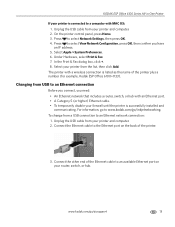Kodak ESP Office 6150 Support Question
Find answers below for this question about Kodak ESP Office 6150 - All-in-one Printer.Need a Kodak ESP Office 6150 manual? We have 5 online manuals for this item!
Question posted by moniqB00 on August 5th, 2013
How To Hook Up My Fax Machine On My Kodak Esp Office 2170 All In One
The person who posted this question about this Kodak product did not include a detailed explanation. Please use the "Request More Information" button to the right if more details would help you to answer this question.
Current Answers
Related Kodak ESP Office 6150 Manual Pages
Similar Questions
Step By Step How To Hook Up Kodak Esp Office 6150 All In One Printer
(Posted by subhstace 9 years ago)
How To Hook A Kodak Esp Office 6150 Fax Machine
(Posted by banant 10 years ago)
How To Use A Fax Kodak Esp Office 2170
(Posted by tashwot 10 years ago)
How To Set Up Faxing Kodak Esp Office 6150
(Posted by mhogujonegr 10 years ago)
How To Use Fax Kodak Esp Office 2150
(Posted by armAnntio 10 years ago)