Kodak ESP Office 6150 Support Question
Find answers below for this question about Kodak ESP Office 6150 - All-in-one Printer.Need a Kodak ESP Office 6150 manual? We have 5 online manuals for this item!
Question posted by giroudist on November 18th, 2013
Kodack 6150 Ipad Wont Print
The person who posted this question about this Kodak product did not include a detailed explanation. Please use the "Request More Information" button to the right if more details would help you to answer this question.
Current Answers
There are currently no answers that have been posted for this question.
Be the first to post an answer! Remember that you can earn up to 1,100 points for every answer you submit. The better the quality of your answer, the better chance it has to be accepted.
Be the first to post an answer! Remember that you can earn up to 1,100 points for every answer you submit. The better the quality of your answer, the better chance it has to be accepted.
Related Kodak ESP Office 6150 Manual Pages
Networking Setup Guide - Page 4


.... Pressing a Button
Entering a PIN
a. It may be a button on the device or a virtual button in -One Printer Software on your network is successfully connected, the Wi-Fi status light should be on...have two minutes to select your computer. When the confirmation message appears, press OK. If the printer is :
Listed
Not Listed
Press to press or select the WPS button.
Setting Up the ...
User guide - Page 3


Table of contents
1 Printer Overview Control panel...1 Components...3 Home Center Software ...4 Paper ...4 Paper types...4 Paper sizes...4 Loading plain paper...5 Loading photo paper ...7
2 Basic Functions Loading originals ...8 Using the scanner glass ...8 Using the ADF ...8 Printing ...9 Printing documents ...9 Printing pictures...9 Copying ...9 Scanning ...10 Faxing ...10 Sending faxes...10 ...
User guide - Page 4


toggles between screens Dials the last-dialed phone number
1
www.kodak.com/go/aiosupport 1 Printer Overview
This printer lets you enter a phone number for sending a fax, or choose the Fax Options menu Displays...OK button
8 Home button 9 Redial button
Description Displays pictures, messages, and menus Displays the Copy Options menu Lets you print, copy, scan, and fax pictures and documents.
Extended user guide - Page 3


......10 Printing the network configuration ...10 Installing your printer on additional computers on the network 10 Connecting to another KODAK All-in-One Printer 11 Adding... Using the Automatic Document Feeder (ADF 26
4 Printing Printing documents ...27 Printing two-sided documents...27 Printing pictures ...29 Printing from a wireless device ...29
5 Copying Loading originals for copying...30...
Extended user guide - Page 17


.... 4. When driver installation is detected, driver installation begins. 3. Click Print & Fax. 3. Click the + sign to your printer is complete, click Done. Select Start > All Programs > Kodak > Kodak Printer Network Setup Utility. 2.
If you are adding an ESP Office 6150 printer), you are connecting to another ESP Office 6150 printer or to an older model: On a computer with MAC OS...
Extended user guide - Page 18


... from USB to wireless connection
To change the way you connect to www.kodak.com/go/inkjetnetworking. 6.
b. When your printer is detected, driver installation begins. • If your wireless all -in -one printer (example: Kodak ESP Office 6100+1133) is connected to a wireless (Wi-Fi) network:
If your computer, disable any time. When your...
Extended user guide - Page 35


... WINDOWS OS. In the Page Order drop-down menu, select Paper Handling. 5. Click Print. You can print pictures from a computer with MAC OS:
1. KODAK ESP Office 6100 Series All-in-One Printer
Manual two-sided printing from a computer with MAC OS
To print two-sided documents from KODAK EASYSHARE Software or any picture-editing or photo-management...
Extended user guide - Page 77


...2.0 high-speed device port on the back of purchase
Connectivity
Protocols supported USB 2.0
Devices supported Computers with WINDOWS OS and computers with custom print applications
Image formats supported Image printing supports JPEG (... warranty from date of the printer
Wi-Fi technology 802.11n, WPA, and WMM supported
www.kodak.com/go/aiosupport
71 KODAK ESP Office 6100 Series All-in . ...
Extended user guide - Page 88


... 4 Cover page, fax, printing, 49
D
Darkening copies, 32, 35 Date and time
setting, 4 synchronizing to another KODAK All-in-One
printer, 11 installing printer on additional computers on control ... 4 Declaration of conformity, 81 Default printer settings, resetting, 4 Defaults, saving copy settings as documents, 31 photos, 34 Devices supported with printer, 71 Disable call waiting, 43 Distinctive ...
Extended user guide - Page 90


..., 1 power cord, 1 USB, 1
Power cord connection port, 1 Power status light, 68 Print
sizes, 69 speeds, 69 Printer access door, 1 performance, monitoring and adjusting, 64 settings, configuring, 4 supplies
maintaining, 53 recycling, 53 Printhead removing, 60 replacing, 59 Printing, 27 documents, 27 from a wireless device, 29 pictures, 29 two-sided documents, 27 automatically, 27 manually, 28...
Extended User Guide - Page 3
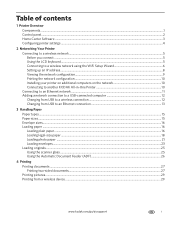
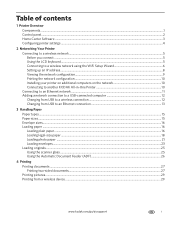
... Viewing the network configuration...9 Printing the network configuration ...10 Installing your printer on additional computers on the network 10 Connecting to another KODAK All-in-One Printer 10 Connecting to an Ethernet ... (ADF 26
4 Printing Printing documents ...27 Printing two-sided documents...27 Printing pictures ...29 Printing from a wireless device ...29
www.kodak.com/go/aiosupport
i
Extended User Guide - Page 16


.../go /aiodownloads and follow the on each computer. Press Home. 3. Go to another ESP Office 6150 printer or to select Print Network Configuration, then press OK. Select No, my printer is complete, click Done. c. Networking Your Printer
Printing the network configuration
To print the current network configuration: 1. On a computer with WINDOWS OS:
1.
Installing your...
Extended User Guide - Page 18


... and computer. 2. c.
b. On your computer, disable any time. b.
Select Yes, my printer is detected, driver installation begins. 8. Select No, my printer is complete, click Done. When your printer is detected, driver installation begins. • If your wireless all-in -one printer (example: Kodak ESP Office 6100+1133) is
listed: a. Changing from USB to a wireless connection
To...
Extended User Guide - Page 35


...Device. In the Print dialog box, make sure that Eastman Kodak Company ESP Office 6100 Series AiO is selected. 4. In the Pages to print, then select File > Print. 3. Home Center Software lets you want to Print...computer with your pictures quickly. KODAK ESP Office 6100 Series All-in-One Printer
Manual two-sided printing from a computer with MAC OS
To print two-sided documents from the output ...
Extended User Guide - Page 78


...printer
Wi-Fi technology 802.11n, WPA, and WMM supported
72
www.kodak.com/go/aiosupport does not support progressive JPEG format
Number of USB ports One USB 2.0 high-speed device...of purchase
Connectivity
Protocols supported USB 2.0
Devices supported Computers with WINDOWS OS and computers with custom print applications
Image formats supported Image printing supports JPEG (EXIF v2.21 non-...
Extended User Guide - Page 89


..., 50 scanning, 39 BLACKBERRY Device, printing from, 29 button sounds, changing, 4 buttons, on control panel, 2
C
call waiting, disabling, 43 cancel button, 3 cleaning
document backing, 54 printer, 53 scanner glass, 54 ..., 33, 35 features, 71 lightening, 34, 35 number of copies, 33, 34 previewing on printer, 1 paper-edge guides, 1
attention light, 3 auto answer button, 2 auto answer, setting ...
Extended User Guide - Page 91


Index
H
home button, 2 Home Center Software, 3 hostname, printer, 9
I
image formats supported, 72 index card stock, sizes, 75 ink cartridges, 1
replacing, 56-58 ink levels, 64 IP address, 8 IP address, viewing, 9 iPhone, printing from, 29 iPod Touch Device, printing from, 29 iron-on transfers, sizes, 75
K
keyboard on scanner glass, 25 using , 5, 7
KODAK Home Center Software...
Extended User Guide - Page 92


... hostname, 9 maintaining, 53-65 settings, configuring, 4 supplies recycling, 53
printer connection, changing USB to Ethernet, 14 USB to wireless, 12
printhead, 1 removing, 60 replacing, 59-63
printing, 27-29 documents, 27 from a wireless device, 29 from BLACKBERRY Device, 29 from iPhone, 29 from iPod Touch Device, 29 pictures, 29 speed, 70 two-sided documents automatically...
Extended User Guide - Page 93


...34 fax, 42-45 scanning, 39 software Documents To Go, 29 for BLACKBERRY Device, 29 for iPhone, 29 for iPod Touch Device, 29 Home Center Pic Flick App, 29 support, 73 updating, 63 sounds,...paper jam, 67 power, 66 print quality, 67 printer not detected, 66 printhead carriage jam, 66 wireless connectivity, 66
two-sided printing automatic, 27-28 manual, 28-29
U
updating printer firmware, 63 software, 63
...
Extended User Guide - Page 94


..., 29 iPod Touch Device software, Pic Flick App, 29 Material Safety Data Sheets (MSDS), 78 networking, 7, 8, 12, 66, 68 Pic Flick App, 29 printer support, 68 REACH... Setup wizard, 6 WINDOWS OS computer connecting printer
Ethernet, 14 wireless, 12 wireless network configuration printing, 10 viewing, 9 connecting additional printer, 10 non-WPS router, 6 printer on additional computers, 10 WPS router, 7...
Similar Questions
Printer Wont Print, Keeps Telling Me To Load Paper And It Has Paper
(Posted by cburd 9 years ago)
How To Set Up An Ipad To Print From A Kodak Esp 5250
(Posted by whitmjaswan 10 years ago)
Kodak 6150 Printer Wont Print In Color
(Posted by srocnav 10 years ago)
Esp 6150 Black Wont Print
(Posted by wkkcheloc 10 years ago)
Printer Printing Blank Pages Kodak Esp Office 6150 Will Copy But Wont Print
(Posted by slymhall 10 years ago)

