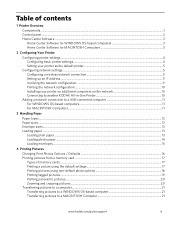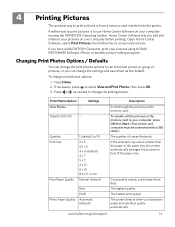Kodak ESP 5250 Support Question
Find answers below for this question about Kodak ESP 5250 - All-in-one Printer.Need a Kodak ESP 5250 manual? We have 4 online manuals for this item!
Question posted by whitmjaswan on April 9th, 2014
How To Set Up An Ipad To Print From A Kodak Esp 5250
The person who posted this question about this Kodak product did not include a detailed explanation. Please use the "Request More Information" button to the right if more details would help you to answer this question.
Current Answers
Related Kodak ESP 5250 Manual Pages
Similar Questions
How How To Set Up Kodak Esp 5250 All In One With My Google Chromebook
(Posted by jonihippen 9 years ago)
How To Set The Kodak Esp 5250 To Print On Cardstock
(Posted by dupaDavi 10 years ago)
How To Set Up A Kodak 5250 Printer With An Ipad
(Posted by ronsmi 10 years ago)
How Do I Print From My Ipad To A Kodak Printer Esp 5250
(Posted by a2kmwatowi 10 years ago)
Print From Ipad To Esp 5250
I have an Ipad 2 and a ESP 5250. How do I print from the Ipad?
I have an Ipad 2 and a ESP 5250. How do I print from the Ipad?
(Posted by jimgalarneau 11 years ago)