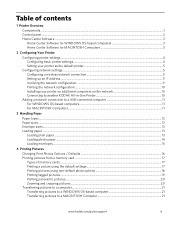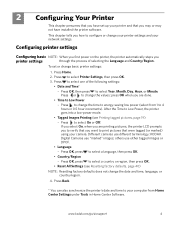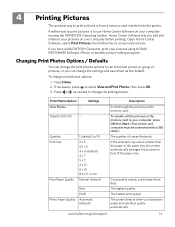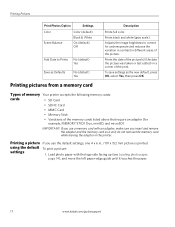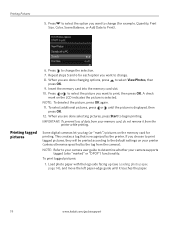Kodak ESP 5250 Support Question
Find answers below for this question about Kodak ESP 5250 - All-in-one Printer.Need a Kodak ESP 5250 manual? We have 4 online manuals for this item!
Question posted by ronsmi on February 26th, 2014
How To Set Up A Kodak 5250 Printer With An Ipad
The person who posted this question about this Kodak product did not include a detailed explanation. Please use the "Request More Information" button to the right if more details would help you to answer this question.
Current Answers
Related Kodak ESP 5250 Manual Pages
Similar Questions
How To Gwt My Kodak Esp 5250 Printer To Reconize My Ipad
(Posted by MMohalund 9 years ago)
How To Set Up An Ipad To Print From A Kodak Esp 5250
(Posted by whitmjaswan 10 years ago)
How To Set Time And Date On A Kodak Esp 7200 Printer
(Posted by munclbhage 10 years ago)
Is The Ipad Compatible With Kodak Esp 5200 Printer
(Posted by SuMicr 10 years ago)
Just Bought The Printer Need A Manual For Set Up Printer Head
need instructions to load cartridges
need instructions to load cartridges
(Posted by tcapinski 13 years ago)