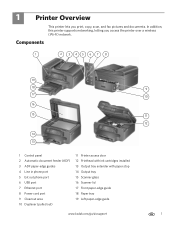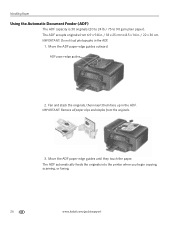Kodak ESP Office 6150 Support Question
Find answers below for this question about Kodak ESP Office 6150 - All-in-one Printer.Need a Kodak ESP Office 6150 manual? We have 5 online manuals for this item!
Question posted by Untheb on September 9th, 2014
Why My Kodak 2150 Won't Copy From Automatic Feeder
The person who posted this question about this Kodak product did not include a detailed explanation. Please use the "Request More Information" button to the right if more details would help you to answer this question.
Current Answers
Related Kodak ESP Office 6150 Manual Pages
Similar Questions
How To Copy Two Sided Copies On Kodak Printer
(Posted by daddyjessr 9 years ago)
Kodak Esp Office 2150 Cannot Scan From Automatic Feeder
(Posted by kresrobert 10 years ago)
Printer Won't Scan Kodak 6150
(Posted by hotmNewone 10 years ago)
How Do I Load Printer Cartilages In My Kodak 6150 Printer?
(Posted by dhayes96270 10 years ago)
How Do I Remove A Jam In The Document Feeder Of My Kodak Esp Office 2150
(Posted by cweaver 11 years ago)