Kodak ESP Office 6150 Support Question
Find answers below for this question about Kodak ESP Office 6150 - All-in-one Printer.Need a Kodak ESP Office 6150 manual? We have 5 online manuals for this item!
Question posted by tyrBigT on October 26th, 2013
How Do You Get Kodak 6150 Printer To Stop Jamming
The person who posted this question about this Kodak product did not include a detailed explanation. Please use the "Request More Information" button to the right if more details would help you to answer this question.
Current Answers
There are currently no answers that have been posted for this question.
Be the first to post an answer! Remember that you can earn up to 1,100 points for every answer you submit. The better the quality of your answer, the better chance it has to be accepted.
Be the first to post an answer! Remember that you can earn up to 1,100 points for every answer you submit. The better the quality of your answer, the better chance it has to be accepted.
Related Kodak ESP Office 6150 Manual Pages
Networking Setup Guide - Page 4


... to enter the generated PIN. Make sure your wireless router is successfully connected, install the KODAK All-in -One Printer Software on your printer, go to select your wireless router's software, locate the PIN screen.
Press Home. 2.... your wireless router.
It may be on the device or a virtual button in the device's software. Setting Up the Wireless (Wi-Fi) Connection
4.
User guide - Page 5


KODAK ESP Office 6100 Series All-in black and white
16 On/Off button
Turns the printer on or off
17 Wi-Fi connectivity LED When lit, signals that the printer is too weak to specify a quantity ... light
Blinks when an error occurs
www.kodak.com/go/aiosupport
2 and to enter information for authenticating access to a network
13 Cancel button
Stops the current operation and returns to the ...
User guide - Page 6


... port 5 Ext out phone port 6 USB port 7 Ethernet port 8 Power cord port 9 Duplexer/cleanout cover
10 11
10 Printer access door 11 Printhead with ink cartridges installed 12 Output tray extender with paper stop 13 Output tray 14 Scanner glass 15 Scanner lid 16 Front paper-edge guide 17 Paper tray 18...
User guide - Page 8


...www.kodak.com/go/aiosupport Raise the output tray, and pull out the paper tray. Make sure the left paper-edge guide is 200 sheets of plain paper. Fan and stack the paper, then insert it stops. ...6. To load plain paper:
1. Move the front paper-edge guide forward. Move both the left and front paper-edge guides until it into the tray. 5. Printer Overview
Loading plain paper...
User guide - Page 9


Push in -One Printer 7. Lift the paper stop
Output tray extender
www.kodak.com/go/aiosupport
6
Paper stop . KODAK ESP Office 6100 Series All-in the paper tray until it clicks into place, and lower the
output tray.
8. Pull out the output tray extender until it is fully extended. 9.
User guide - Page 10


...side
first) into place, and lower the output tray.
7
www.kodak.com/go/aiosupport Move the paper forward until it clicks into the .... IMPORTANT: If the photo paper is 40 sheets of photo paper. Printer Overview
Loading photo paper
The paper tray capacity is loaded the wrong way...-edge guides until it stops. 5. To load photo paper:
1. Push in the paper tray until they touch
the paper...
User guide - Page 14


... more information, go to your router is connected to www.kodak.com/go/itg, select All-in and turned on the printer. the printer is transmitting data. -
the firewall (excluding WINDOWS Firewall) is connected to
www.kodak.com/go /inkjetnetworking. Printhead carriage jam
• Open the printer access door and clear any obstructions.
• Check that...
User guide - Page 15


... of tears or creases. • Make sure you do not overload the paper tray.
Select All-in-one printer, then Paper jam. KODAK ESP Office 6100 Series All-in-One Printer
Problem
Possible Solutions
Ink cartridge
• Check that KODAK Ink Cartridge(s) are connected to a DSL phone line, make sure you have a DSL filter connected to the...
Extended user guide - Page 3


...Printing the network configuration ...10 Installing your printer on additional computers on the network 10 Connecting to another KODAK All-in-One Printer 11 Adding a network connection to a ...Printing documents ...27 Printing two-sided documents...27 Printing pictures ...29 Printing from a wireless device ...29
5 Copying Loading originals for copying...30 Copying a document ...30 Using the default...
Extended user guide - Page 7
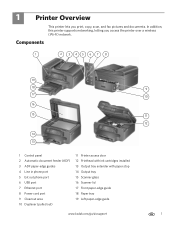
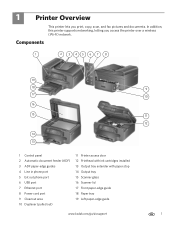
... a wireless (Wi-Fi) network. In addition, this printer supports networking, letting you print, copy, scan, and fax pictures and documents. Components
1
2 3 45 6... 8 Power cord port 9 Cleanout area 10 Duplexer (pulled out)
11 Printer access door 12 Printhead with ink cartridges installed 13 Output tray extender with paper stop 14 Output tray 15 Scanner glass 16 Scanner lid 17 Front paper-edge ...
Extended user guide - Page 9


...or a Quick Dial number for networks; KODAK ESP Office 6100 Series All-in black and white
Turns the printer on your computer. blinks slowly when ...printer • order supplies • access the KODAK Tips and Projects Center • access this icon to enter information and Quick Dial settings into the fax phonebook;
to specify a quantity for access to a wireless network
Stops...
Extended user guide - Page 17


.... 2. Click Print & Fax. 3. Select Start > All Programs > Kodak > Kodak Printer Network Setup Utility. 2. When your printer. • Select Network -
If you are adding an ESP Office 6150 printer), you are connecting to another KODAK All-in-One Printer
If you are connecting to a newer model printer (for example, you already have an ESP 7 printer and now you must install the software for the...
Extended user guide - Page 23


Fan and stack the paper, then insert it into place, and lower the output tray.
Push in -One Printer 2. KODAK ESP Office 6100 Series All-in the paper tray until it stops. 6. Left paperedge guide
Front paper-edge guide 4. Move both the left . 3. Make sure the left paper-edge guide is to the far left and...
Extended user guide - Page 25


... stops. 6.
Make sure the left and front paper-edge guides until it into the tray. 5. Move the paper forward until they touch the paper. Left paperedge guide Front paper-edge guide 4. www.kodak.com/go/aiosupport
19 Move both the left paper-edge guide is fully extended. KODAK ESP Office 6100 Series All-in-One Printer...
Extended user guide - Page 35


... Paper Handling. 12.
In the Print dialog box, make sure that Eastman Kodak Company ESP Office 6100
Series AiO is selected. 4. In the Copies & Pages drop-down ...KODAK ESP Office 6100 Series All-in-One Printer
Manual two-sided printing from a computer with MAC OS
To print two-sided documents from an iPhone or iPod Touch Device* at the touch of a button. Printing from a wireless device...
Extended user guide - Page 90


...extender, 1 Overview of printer, 1
P
Panel, control, 1 Paper, 15
loading in tray envelopes, 23 photo paper, 21 plain paper, 16
sizes, 15, 74 types, 15, 74 Paper stop, 18 Paper tray,...device, 29 pictures, 29 two-sided documents, 27 automatically, 27 manually, 28 Protecting the printer, 53
Q
Quick Dial, 46
R
Receiving a fax, 51 automatically, 51 manually, 52
Recycling printer ....kodak.com/go/aiosupport
Extended User Guide - Page 16


...the KODAK All-in -one printer that is not listed: a.
From the drop-down list, select your printer to another KODAK All-in -one printer (example: KodakESP6100+1133) is connected to www.kodak.com... to a newer model printer (for example, you have an ESP 7 printer and now you are adding an ESP Office 6150 printer), you are connecting to another ESP Office 6150 printer or to select Print ...
Extended User Guide - Page 91


...printer, 9
I
image formats supported, 72 index card stock, sizes, 75 ink cartridges, 1
replacing, 56-58 ink levels, 64 IP address, 8 IP address, viewing, 9 iPhone, printing from, 29 iPod Touch Device, printing from, 29 iron-on transfers, sizes, 75
K
keyboard on scanner glass, 25 using , 5, 7
KODAK... paper, 16
sizes, 15, 75 types, 15, 75 paper jam cleanout area, 1
www.kodak.com/go/aiosupport
85
Extended User Guide - Page 92


..., 9 maintaining, 53-65 settings, configuring, 4 supplies recycling, 53
printer connection, changing USB to Ethernet, 14 USB to wireless, 12
printhead, 1 removing, 60 replacing, 59-63
printing, 27-29 documents, 27 from a wireless device, 29 from BLACKBERRY Device, 29 from iPhone, 29 from iPod Touch Device, 29 pictures, 29 speed, 70 two-sided documents automatically...
Extended User Guide - Page 93


...34 fax, 42-45 scanning, 39 software Documents To Go, 29 for BLACKBERRY Device, 29 for iPhone, 29 for iPod Touch Device, 29 Home Center Pic Flick App, 29 support, 73 updating, 63 sounds...cartridge, 67 paper jam, 67 power, 66 print quality, 67 printer not detected, 66 printhead carriage jam, 66 wireless connectivity, 66
two-sided printing automatic, 27-28 manual, 28-29
U
updating printer firmware, 63 ...
Similar Questions
I Keep Getting Paper Jams With My Kodak Esp Printer What Do I Do?
(Posted by jarppluci 10 years ago)
How To Fix Kodak 6150 Printer Head Jam
(Posted by bradJbs 10 years ago)
Kodak 6150 Printer Paper Jam Won't Clear
(Posted by whwpunkpa 10 years ago)
How Do I Remove A Printer Carriage Kodak Esp Office 6150
(Posted by madonn 10 years ago)
How To Fix A Carriage Jam On A Kodak Esp 5250 Printer
(Posted by mantrtmr 10 years ago)

