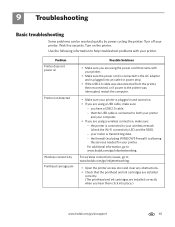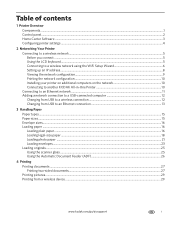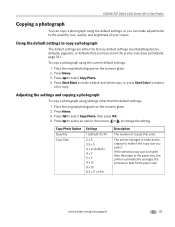Kodak ESP Office 6150 Support Question
Find answers below for this question about Kodak ESP Office 6150 - All-in-one Printer.Need a Kodak ESP Office 6150 manual? We have 5 online manuals for this item!
Question posted by kingbcni on December 30th, 2013
My Kodak Aio Exp 6150 Will Not Print Red
The person who posted this question about this Kodak product did not include a detailed explanation. Please use the "Request More Information" button to the right if more details would help you to answer this question.
Current Answers
Related Kodak ESP Office 6150 Manual Pages
Similar Questions
Kodak Esp 5 Aio Won't Print Black
(Posted by joAnt 10 years ago)
Kodak Esp 6150 Won't Print Queue Printer Ready
(Posted by shds 10 years ago)
Kodak Printer Will Not Print Red
(Posted by johnmISRAE 10 years ago)
Kodak Esp Office 6100 Series Aio Will Not Print From Computer
(Posted by Shenealf3 10 years ago)
Printer Does Not Print Red
I have a Kodak ESP Office 6150 that will not print red. What can be done to correct problem?
I have a Kodak ESP Office 6150 that will not print red. What can be done to correct problem?
(Posted by ltaylor61895 11 years ago)