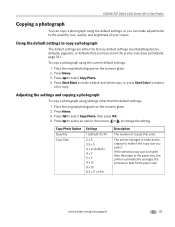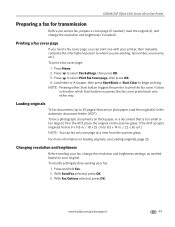Kodak ESP Office 6150 Support Question
Find answers below for this question about Kodak ESP Office 6150 - All-in-one Printer.Need a Kodak ESP Office 6150 manual? We have 5 online manuals for this item!
Question posted by Shajoyce on September 11th, 2013
Kodak Esp Office 6150 Black Will Not Print
The person who posted this question about this Kodak product did not include a detailed explanation. Please use the "Request More Information" button to the right if more details would help you to answer this question.
Current Answers
Related Kodak ESP Office 6150 Manual Pages
Similar Questions
Kodak Esp Office 6150 All In One Printer
I need to download my printer on this computer and have lost the disc how can I do this with out dis...
I need to download my printer on this computer and have lost the disc how can I do this with out dis...
(Posted by ginbraz 10 years ago)
Why Isn't My Kodak Esp Office 6150 Printer Printing
(Posted by sv555ba 10 years ago)
Kodak Esp Office 6150 Wont Print Just Black
(Posted by rixtega 10 years ago)
Will The Kodak Esp Office 6150 Printer Print With Just One Cartridge
(Posted by guam49e 10 years ago)
Kodak Esp Office 6150 Wont Print
(Posted by mide8cer 10 years ago)