Kodak ESP Office 6150 Support Question
Find answers below for this question about Kodak ESP Office 6150 - All-in-one Printer.Need a Kodak ESP Office 6150 manual? We have 5 online manuals for this item!
Question posted by greeboba on December 22nd, 2013
Kodak Esp Office 6150 Won't Print Black Or Yellow
The person who posted this question about this Kodak product did not include a detailed explanation. Please use the "Request More Information" button to the right if more details would help you to answer this question.
Current Answers
There are currently no answers that have been posted for this question.
Be the first to post an answer! Remember that you can earn up to 1,100 points for every answer you submit. The better the quality of your answer, the better chance it has to be accepted.
Be the first to post an answer! Remember that you can earn up to 1,100 points for every answer you submit. The better the quality of your answer, the better chance it has to be accepted.
Related Kodak ESP Office 6150 Manual Pages
User guide - Page 5


... operation and returns to transmit or receive wireless signals
18 Attention light
Blinks when an error occurs
www.kodak.com/go/aiosupport
2 KODAK ESP Office 6100 Series All-in black and white
16 On/Off button
Turns the printer on or off ; lets you enter or edit phone numbers
12 Numeric keypad
Used to a wireless (Wi...
User guide - Page 7


KODAK ESP Office 6100 Series All-in-One Printer
Home Center Software
KODAK Home Center Software is designed for inkjet printers. Paper
For the best photo printing results, use Home Center Software to 8.5 x 14 in . inkjet variety with WINDOWS Operating System (OS), you can use KODAK Photo Papers, which are optimized to 90 gsm • Transparencies - all -in -One...
User guide - Page 13


... plugged into the printer. 2. Open Home Center Software. 2.
www.kodak.com/go/aiosupport
10 Press Start Black to send a black-and-white fax...printer automatically
receives incoming faxes. Select the item(s) you want to the Internet, then:
1. Press Auto Answer to send a color fax. Enter a fax number using the numeric keypad. 3. To scan a document or picture:
1. KODAK ESP Office...
Extended user guide - Page 9


KODAK ESP Office 6100 Series All-in black and white
Turns the printer on or off
When lit, signals that you can use Home Center Software to scan, order supplies, configure your computer. to join an already configured network
Blinks when an error occurs
Home Center Software
KODAK Home Center Software is connected to a wireless (Wi-Fi...
Extended user guide - Page 17


...When driver installation is listed, then click Next. Click Print & Fax. 3. Select Start > All Programs > Kodak > Kodak Printer Network Setup Utility. 2.
If you must install the software for example, you already have an ESP 7 printer and now you are adding an ESP Office 6150 printer), you are connecting to a newer model printer (for the newer model. On a computer with WINDOWS OS...
Extended user guide - Page 19


... a USB connect an Ethernet network connection: 1. Connect the other end of the printer.
3. KODAK ESP Office 6100 Series All-in-One Printer
If your printer is successfully installed and communicating. Connect the Ethernet cable to add the printer. 8. Click the + sign to the Ethernet port on your router, switch, or hub. The printer with MAC OS: 1. Click Print & Fax. 7.
Extended user guide - Page 33


... KODAK ESP Office 6100 Series AiO is
selected, then click Properties. 4. www.kodak.com/go/aiosupport
27 letter (8.5 x 11 in . / 210 x 297 mm) - A4 (8.3 x 11.7 in . / 216 x 279 mm) - The duplexer cannot print: • borderless prints • poster layout
Automatic two-sided printing from a computer with WINDOWS OS
To print two-sided documents from your printer.
4 Printing
Print...
Extended user guide - Page 34


... work on bar-coded photo paper (the bar code is on any size paper that Eastman Kodak Company ESP Office 6100
Series AiO is
selected, then click Properties. 4. Manual two-sided printing can only be done on media that KODAK ESP Office 6100 Series AiO is selected. 4. Select the Layout tab. 5. Select Manual (Instructions provided), then click...
Extended user guide - Page 35


... the odd pages have finished printing, remove the printed pages from an iPhone or iPod Touch Device* at the touch of a button. In the Copies & Pages drop-down menu, select Paper Handling. 5.
For more information. KODAK ESP Office 6100 Series All-in-One Printer
Manual two-sided printing from a computer with MAC OS
To print two-sided documents from...
Extended user guide - Page 37


... or enlarges the original so that print. Best
The highest quality, but the lowest quality. Automatic (default)
The printer detects photo paper in -One Printer
3. Normal, -3 to 99 The number of copies that the copy fits on the scanner glass and the size of the original size. KODAK ESP Office 6100 Series All-in the paper...
Extended user guide - Page 39


KODAK ESP Office 6100 Series All-in the paper tray, the printer automatically arranges the pictures to best fit the paper size. Press Home. 3. If the selected copy size is smaller than the default settings: 1. www.kodak.com/go/aiosupport
33
Place the original photograph on the scanner glass. 2. Press to select an option, then press...
Extended user guide - Page 41


KODAK ESP Office 6100 Series All-in-One Printer
Enlarging or reducing a photograph
To enlarge or reduce the size of the copy of the ...to select Copy Photo, then press OK. 4. Press to select Brightness. 5. Press to select Copy Size. 5. Press Start Black to make a black-and-white copy, or press Start Color to make a color copy. Press Home. 3.
Place the original photograph on the ...
Extended user guide - Page 45


...OK, select Yes, then press OK.
4.
File (default)
Sends the scanned file in -One Printer
Scanning from the control panel
To scan a document or a picture from the control panel:
1.
Document...scan. Press Start Black to make a black-and-white scan, or press Start Color to change the setting.
Application
Sends the scanned file to Home Center Software.
KODAK ESP Office 6100 Series All...
Extended user guide - Page 55


... letter or A4 paper, then press Start Black or Start Color to select Print Fax Cover page, then press OK. 4. To fax a photograph, ... 356 mm.) NOTE: You can print one page at a time from the scanner glass. For more information on plain paper, load the original(s) in the automatic document feeder (ADF). KODAK ESP Office 6100 Series All-in-One Printer
Preparing a fax for transmission
Before you...
Extended User Guide - Page 9


KODAK ESP Office 6100 Series All-in black and white
Turns the printer on or off
When lit, signals that the printer is connected to a wireless (Wi-Fi) network; blinks quickly when searching for making copies; The Home Center icon is installed as part of the software installation on your computer. www.kodak... pictures • print, scan, and fax • upgrade your printer with MAC OS, you...
Extended User Guide - Page 16


... to your wireless all -in -One Printer Software on each computer. c. Under Hardware, select Print & Fax. 3. Networking Your Printer
Printing the network configuration
To print the current network configuration: 1. If you are adding an ESP Office 6150 printer), you are connecting to another computer(s) on your network, install the KODAK All-in -one printer that is listed, then click Next...
Extended User Guide - Page 34


... list, select either color or black, depending on the back side). Manual two-sided printing can only be done on media that can print two-sided documents on any size paper that the printer accepts when you want to print, then select File > Print. 3. In the Print dialog box, make sure that KODAK ESP Office 6100 Series AiO is
selected...
Extended User Guide - Page 37


...
Description
Quantity
1 (default) to 500% of copies that print. Copy Size
Same Size (default)
The copy is the lightest.
Plain Paper Quality Normal (default)
Good quality output;
Photo Paper Quality Automatic (default)
The printer detects photo paper in -One Printer
3. www.kodak.com/go/aiosupport
31 KODAK ESP Office 6100 Series All-in the paper tray and...
Extended User Guide - Page 39
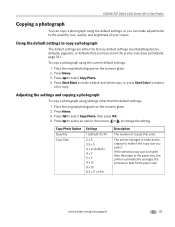
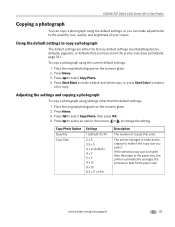
... defaults, page 65), or defaults that print. The printer enlarges or reduces the original to make it the copy size you can make a black-and-white copy, or press Start Color...To copy a photograph using the default settings, or you select. KODAK ESP Office 6100 Series All-in the paper tray, the printer automatically arranges the pictures to change the setting. Using the default settings...
Extended User Guide - Page 55
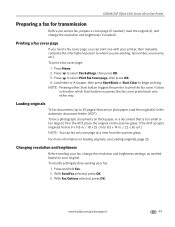
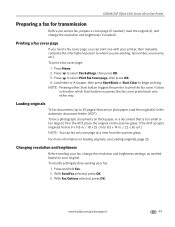
... Fax selected, press OK. 3. KODAK ESP Office 6100 Series All-in-One Printer
Preparing a fax for transmission
Before you send a fax, prepare a cover page (if needed), load the original(s), and change the resolution and brightness settings, as needed ). Press Home. 2. the fax cover prints black only either Start button triggers the printer to whom you press; Press...
Similar Questions
Printhead Kodak Esp Office 6150 Won't Print Black
(Posted by stornexte 10 years ago)
Kodak Esp Office 2150 Printer Wont Print Black
(Posted by slobruceb 10 years ago)
Kodak Esp Office 6150 Won't Print Black Ink
(Posted by fauzimw 10 years ago)
Kodak Esp Office 2150 Will Not Print Black
(Posted by Goldsar 10 years ago)
Kodak Esp Office 6150 Won't Print Black
(Posted by mjSYAMS 10 years ago)

