Kodak ESP Office 6150 Support Question
Find answers below for this question about Kodak ESP Office 6150 - All-in-one Printer.Need a Kodak ESP Office 6150 manual? We have 5 online manuals for this item!
Question posted by zimfam on November 16th, 2013
My Printer Says 'scan To Computer Failed'
I checked my connection to my computer and it is fine.
Current Answers
There are currently no answers that have been posted for this question.
Be the first to post an answer! Remember that you can earn up to 1,100 points for every answer you submit. The better the quality of your answer, the better chance it has to be accepted.
Be the first to post an answer! Remember that you can earn up to 1,100 points for every answer you submit. The better the quality of your answer, the better chance it has to be accepted.
Related Kodak ESP Office 6150 Manual Pages
User guide - Page 7


...90 gsm • Transparencies - KODAK ESP Office 6100 Series All-in-One Printer
Home Center Software
KODAK Home Center Software is designed for inkjet printers. The Home Center icon will appear ...8226; Envelopes - 20 to 24 lb / 75 to browse and edit pictures, print, copy, scan, order supplies, access the Extended User Guide, and configure your all commercially available inkjet varieties on ...
User guide - Page 13


... sure that the printer is connected to your computer is connected to buy, then follow the on the scanner glass.
2. Select Order Supplies. 3. Receiving faxes
To receive a fax:
1.
To scan a document or picture:
1.
NOTE: If the Auto Answer LED is plugged into the printer. 2.
KODAK ESP Office 6100 Series All-in-One Printer
Scanning
Before scanning, make sure...
User guide - Page 14


... data. - the firewall (excluding WINDOWS Firewall) is allowing the
services needed for your router is connected to www.kodak.com/go /aiosupport Printhead carriage jam
• Open the printer access door and clear any obstructions.
• Check that the printhead and ink cartridges are installed correctly. (The printhead and ink cartridges are installed...
Extended user guide - Page 9


... Projects Center • access this icon to scan, order supplies, configure your printer, or check for faxing; and to enter an encryption string or passphrase for access to a wireless network
Stops the current operation and goes to the Main Menu, highlighting the function that the printer is connected to a wireless (Wi-Fi) network; Use this...
Extended user guide - Page 16


... Print Network Configuration, then press OK. Installing your printer on additional computers on your network, you are done, press OK. Press Home. 2. If the printer is connected to another computer(s) on the network
To add your printer to your network, install the KODAK All-in-One Printer Software that you will see the network name...
Extended user guide - Page 18


... detected, driver installation begins. • If your network. Highlight the all-in-one printer that is connected to your wireless all -in -one printer (example: Kodak ESP Office 6100+1133) is
not listed: a. When driver installation is detected, driver installation begins. 7. See Connecting to select Network Settings, then press OK. 3.
If you have
successfully completed the...
Extended user guide - Page 31


The ADF automatically feeds the originals into the printer when you begin copying, scanning, or faxing. Remove any originals from the automatic document feeder (ADF). 2. KODAK ESP Office 6100 Series All-in-One Printer
Loading originals
You can place originals for copying, scanning, or faxing on the scanner glass: 1.
Close the scanner lid. Using the scanner glass...
Extended user guide - Page 35


KODAK ESP Office 6100 Series All-in-One Printer
Manual two-sided printing from a computer with MAC OS
To print two-sided documents from a ...menu, select Reverse. 7.
When the odd pages have finished printing, remove the printed pages from an iPhone or iPod Touch Device* at the touch of a button. You can also print MICROSOFT Word, PowerPoint, and Excel documents with your Documents To...
Extended user guide - Page 43


....com/go/aiosupport
37 NOTE: Load only originals on -screen instructions. See the Home Center Software Help (?
Load the original. 2.
KODAK ESP Office 6100 Series All-in-One Printer
To adjust settings for scanning pictures, select the Picture tab, then select: • File format (.jpg, .bmp, .tif) • Resolution (75, 150, 300, 600 dpi...
Extended user guide - Page 45


... Color to make a color scan. Press and hold Scan for scanning from the control panel, page 36).
Sets the scan settings for scanning a photograph (see Changing the scan settings for scanning from the control panel, page 36). The scanned file appears at the destination you designate (see Changing the scan settings for one second.
KODAK ESP Office 6100 Series All-in...
Extended user guide - Page 47


... the wires of the phone cord into the answering machine or telephone. If you have a shared line, connect your printer.
KODAK ESP Office 6100 Series All-in one of the following ways, based on the devices you have connected to the same phone line.
b. Determine whether your DSL provider), which is one end of the phone...
Extended user guide - Page 71
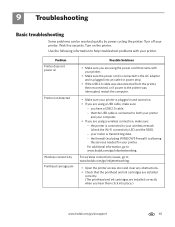
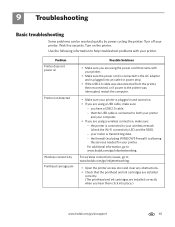
... door and clear any obstructions. • Check that the USB cable is plugged in and turned on the printer. Use the following information to both your printer
and your printer. you are using a USB cable, make sure:
- Problem Printer does not power on
Printer not detected
Wireless connectivity Printhead carriage jam
Possible Solutions
• Make sure you...
Extended user guide - Page 72
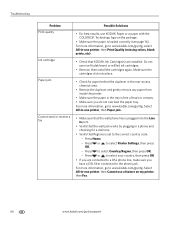
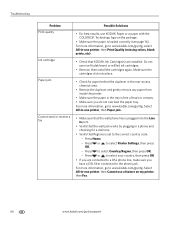
...8226; Remove the duplexer and gently remove any paper from inside the printer.
• Make sure the paper in a phone and checking for a dial tone.
• Verify that Regions is set to... the cartridges click into the Line in port.
• Verify that KODAK Ink Cartridge(s) are connected to the correct country code. - Press Home. - Troubleshooting
Problem Print quality
Ink cartridge Paper ...
Extended user guide - Page 77


... 1-year warranty from date of purchase
Connectivity
Protocols supported USB 2.0
Devices supported Computers with WINDOWS OS and computers with custom print applications
Image formats supported Image printing supports JPEG (EXIF v2.21 non-progressive); mobile phones with MAC OS; KODAK ESP Office 6100 Series All-in-One Printer
Input paper tray
Paper capacity 200 sheets...
Extended user guide - Page 83


...equipment and receiver
• Connect the product into your skin, wash with soap and water.
The radiated energy from that the potential for a Class B digital device, pursuant to operate this .... This product and any discomfort or change in a residential installation. KODAK ESP Office 6100 Series All-in-One Printer
Ink cartridge safety
• Keep all ink cartridges out of the reach of...
Extended user guide - Page 85


...is unable to repair or replace a Product, Kodak will repair or replace Products if they fail to function properly during the warranty period, subject to Kodak together with a remanufactured Product.... Repair, replacement, or refund of purchase. ENERGY STAR® Qualified
KODAK ESP Office 6100 Series All-in-One Printer
ENERGY STAR and the ENERGY STAR mark are the sole remedies under this ...
Extended user guide - Page 88


...with WINDOWS OS, 14
from USB to wireless connection, 12 printer connected to computer with MAC OS, 13 printer connected to computer with WINDOWS OS, 12
Cleaning printer, 53 scanner glass and document backing, 54
Cleanout area, 1 Color
copies, 31 fax, sending, 50 print speed, 69 scan, 39 Components, printer, 1 Configuring printer settings, 4 Connecting printer for faxing, 45
B
Back button, 2 Black...
Extended User Guide - Page 18


... WINDOWS OS:
1. Unplug the USB cable from your printer from USB to a wireless (Wi-Fi) network:
If your printer is connected to a computer with a wireless connection is connected to your wireless all -in -one printer (example: Kodak ESP Office 6100+1133) is
listed: a. Highlight the all-in-one printer (example: Kodak ESP Office 6100+1133) is
not listed: a. When your wireless...
Extended User Guide - Page 72
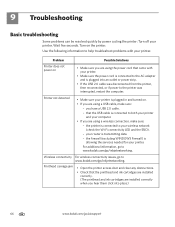
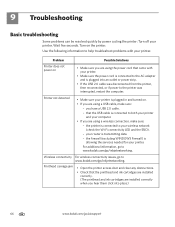
....kodak.com/go/aiosupport
9 Troubleshooting
Basic troubleshooting
Some problems can be resolved quickly by power cycling the printer: Turn off your wireless network (check the Wi-Fi connectivity LED and the SSID).
- that came with your printer is transmitting data. -
you are using a USB cable, make sure:
- For additional information, go to www.kodak...
Extended User Guide - Page 73


... a phone and checking for a dial tone.
• Verify that KODAK Ink Cartridge(s) are connected to a DSL phone line, make sure you have a DSL filter connected to www.kodak.com/go /aiosupport
67
Problem Print quality
Ink cartridge Paper jam
Cannot send or receive a fax
KODAK ESP Office 6100 Series All-in-One Printer
Possible Solutions
•...
Similar Questions
Which Printer To Add Esp 5250 Do I Add To My Mac
(Posted by togcern 10 years ago)
How Do I Remove A Printer Carriage Kodak Esp Office 6150
(Posted by madonn 10 years ago)
How To Scan A Document From Kodak Esp Office 2150 To Email
(Posted by SdwelDon 10 years ago)
How To Set Up Scan To Email On Kodak Esp Office 2150
(Posted by azmitra 10 years ago)
My Kodak Printer Esp 7250 Will Not Connect To My Mac Laptop
(Posted by tcstrher 10 years ago)

