Kodak ESP Office 6150 Support Question
Find answers below for this question about Kodak ESP Office 6150 - All-in-one Printer.Need a Kodak ESP Office 6150 manual? We have 5 online manuals for this item!
Question posted by jacksonmelanie22 on March 12th, 2012
Printer Wont Work
code 3513. Removed cartrages and reinstalled but head is loose code 3513.
Current Answers
There are currently no answers that have been posted for this question.
Be the first to post an answer! Remember that you can earn up to 1,100 points for every answer you submit. The better the quality of your answer, the better chance it has to be accepted.
Be the first to post an answer! Remember that you can earn up to 1,100 points for every answer you submit. The better the quality of your answer, the better chance it has to be accepted.
Related Kodak ESP Office 6150 Manual Pages
User guide - Page 2


Go to www.kodak.com/go /contact. 1 KODAK ESP Office 6100 Series All-in-One Printer
Your KODAK All-in-One Printer combines ease-of-use and affordable inks to www.kodak.com/go /aiosupport, and select your printer model for technical support.
Go to provide high-quality pictures and documents. If you prefer, you can...
User guide - Page 5


... you enter or edit phone numbers
12 Numeric keypad
Used to specify a quantity for faxing; KODAK ESP Office 6100 Series All-in black and white
16 On/Off button
Turns the printer on or off ; to dial a phone number or a Quick Dial number for making copies; to transmit or receive wireless signals
18...
User guide - Page 7


..., which are optimized to work with white stripe • Labels - The Home Center icon will appear on your computer.
inkjet variety with KODAK All-in-One Printers. all -in-one printer from your desktop. Paper ... all commercially available inkjet varieties on the package. KODAK ESP Office 6100 Series All-in-One Printer
Home Center Software
KODAK Home Center Software is designed for inkjet...
User guide - Page 9


KODAK ESP Office 6100 Series All-in the paper tray until it clicks into place, and lower the
output tray.
8. Lift the paper stop
Output tray extender
www.kodak.com/go/aiosupport
6 Paper stop .
Push in -One Printer 7. Pull out the output tray extender until it is fully extended. 9.
User guide - Page 13


... receive the incoming fax. NOTE: If the Auto Answer LED is on the back of the printer. Select Order Supplies. 3. Enter a fax number using the numeric keypad. 3.
To scan ...aiosupport
10 Sending faxes
To send a fax: 1.
KODAK ESP Office 6100 Series All-in-One Printer
Scanning
Before scanning, make sure that the printer is connected to the Internet, then:
1. Faxing
Before ...
User guide - Page 15


...wall jack works by plugging in -one printer, then Cannot use non-Kodak brand or refilled ink cartridges.
• Remove, then ...install the cartridges again. For more information, go to www.kodak.com/go /aiosupport
12 Press or to select Country/Region, then press OK. - Error codes/messages • Go to www.kodak.com/go /itg.
KODAK ESP Office 6100 Series All-in-One Printer...
Extended user guide - Page 11


... support. • A working 802.11 wireless network.
NOTE: The Wi-Fi radio is needed to the network.
The printer searches for your firewall until the printer is successfully installed and communicating.
To connect to select Network Settings, then press OK. 3. Press to a listed network using the router's embedded Web server. KODAK ESP Office 6100 Series...
Extended user guide - Page 18


.... • If your wireless all-in-one printer (example: Kodak ESP Office 6100+1133) is detected, driver installation begins. 7.
On the printer control panel, press Home. 2.
Press to your printer: ESP Office 6100 Series. Select Start > All Programs > Kodak > Kodak Printer Network Setup Utility. • If your wireless all -in -one printer that is listed as the name of...
Extended user guide - Page 34


... on your computer and printer LCD, remove the
printed pages from the output tray. 8. Open the document you rotate the paper manually. Load paper into the paper tray
(printed side up). 9. In the Print dialog box, make sure that can absorb ink on media that Eastman Kodak Company ESP Office 6100
Series AiO is...
Extended user guide - Page 35


...menu, select Even Only. 13. When the odd pages have finished printing, remove the printed pages from an iPhone or iPod Touch Device* at the touch of a button. Rotate the printed pages 180 degrees and...down menu, select Paper Handling. 12. Select File > Print. 11. KODAK ESP Office 6100 Series All-in-One Printer
Manual two-sided printing from a computer with MAC OS
To print two-sided documents...
Extended user guide - Page 47


... the other end of the phone cord into the LINE
IN port on the devices you have connected to the wall phone jack. If you have a shared line, connect your printer in -One Printer
• Digital subscriber line (DSL) - KODAK ESP Office 6100 Series All-in one that came with an answering machine or telephone...
Extended user guide - Page 77


...ink system Ink life 1-year warranty from date of purchase
Connectivity
Protocols supported USB 2.0
Devices supported Computers with WINDOWS OS and computers with custom print applications
Image formats supported Image ...speed device port on the back of the printer
Wi-Fi technology 802.11n, WPA, and WMM supported
www.kodak.com/go/aiosupport
71 KODAK ESP Office 6100 Series All-in-One Printer
...
Extended user guide - Page 83


... or an experienced radio/TV technician for a Class B digital device, pursuant to which can radiate radio frequency energy and, if ...FCC statement
The United States Federal Communications Commission (in -One Printer
Ink cartridge safety
• Keep all ink cartridges out of .../go /aiosupport
77 www.kodak.com/go /MSDS. KODAK ESP Office 6100 Series All-in CFR 47 Part 15.105) has specified...
Extended User Guide - Page 18


... a wireless connection is complete, click Done. If you have not already done so, connect your printer to your printer at any firewall you have installed until you have
an IP address. 5. Highlight the all -in-one printer (example: Kodak ESP Office 6100+1133) is connected to a wireless (Wi-Fi) network:
If your wireless all -in...
Extended User Guide - Page 34


... tray. 2. In the Print dialog box, make sure that KODAK ESP Office 6100 Series AiO is on your computer and printer LCD, remove the
printed pages from a computer with MAC OS using the duplexer:
1. the print job will not work on bar-coded photo paper (the bar code is
selected, then click Properties. 4. Load plain paper into...
Extended User Guide - Page 35


...ESP Office 6100 Series All-in-One Printer
Manual two-sided printing from a computer with MAC OS
To print two-sided documents from a computer with MAC OS 2.2 or later) and iPod Touch (2nd generation) Devices... Flick App from an iPhone or iPod Touch Device* at the touch of a button. In ... your Wi-Fi enabled BLACKBERRY Device. Printing from a wireless device
Wirelessly print pictures from the App...
Extended User Guide - Page 47


... the back of the printer and the other devices connected to transmit digital data over cables
Connect one end of the phone cord into the LINE IN port on the back of telephone service you have connected to the same phone line. www.kodak.com/go/aiosupport
41 d. KODAK ESP Office 6100 Series All...
Extended User Guide - Page 73


...-one printer, then Print Quality (missing colors, blank prints, etc).
• Check that the wall jack works by ...Remove, then install the cartridges again. Press or to www.kodak.com/go /aiosupport
67 Press or to select Country/Region, then press OK. - Press Home. - Problem Print quality
Ink cartridge Paper jam
Cannot send or receive a fax
KODAK ESP Office 6100 Series All-in-One Printer...
Extended User Guide - Page 75
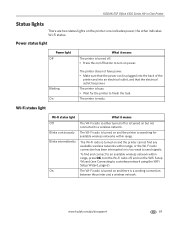
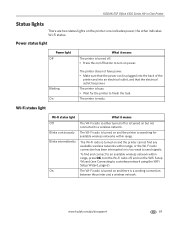
...ESP Office 6100 Series All-in-One Printer
Status lights
There are two status lights on and the printer cannot find and connect to an available wireless network within range, press OK, turn on and the printer is turned on but not
connected to a wireless network.
The printer... a working connection
between the printer and a wireless network. Wi-Fi status light
What it means
The printer is...
Extended User Guide - Page 85


KODAK ESP Office 6100 Series All-in accordance with BildscharbV regulations. This equipment should be used with the essential requirements and other relevant provisions of the device. This equipment is not intended for information about the presence of substances included on the candidate list according to article 59(1) of 20 cm between ...
Similar Questions
Why Won't Apple Macbooks Air Wont Work On A Kodak Esp 7250
(Posted by kenanny5 9 years ago)
Kodak Esp 7 Error Code 3806
Kodak esp 7 error code 3806, I turned the printer off for 30 seconds turned back on still had same e...
Kodak esp 7 error code 3806, I turned the printer off for 30 seconds turned back on still had same e...
(Posted by skifrance1 10 years ago)
Kodak Esp Office 6100 Scanner Wont Work
(Posted by jacjahjah 10 years ago)
Scan Button Wont Work On Kodak 6150
(Posted by melmzhmzh 10 years ago)
How Do I Remove A Printer Carriage Kodak Esp Office 6150
(Posted by madonn 10 years ago)

