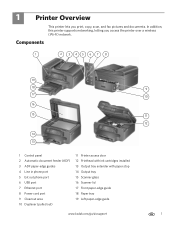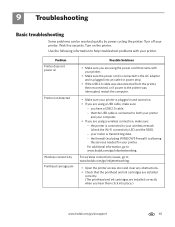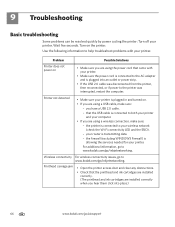Kodak ESP Office 6150 Support Question
Find answers below for this question about Kodak ESP Office 6150 - All-in-one Printer.Need a Kodak ESP Office 6150 manual? We have 5 online manuals for this item!
Question posted by georgiestone98 on November 29th, 2011
Printhead Carr. Jam: Opened Pritr Door, No Visible Obstruction Carriage Wont Mov
The person who posted this question about this Kodak product did not include a detailed explanation. Please use the "Request More Information" button to the right if more details would help you to answer this question.
Current Answers
Related Kodak ESP Office 6150 Manual Pages
Similar Questions
What Does Printhead Cartridge Jam Mean On A Kodak Esp Office 6150 Mean
(Posted by kalovefo 10 years ago)
Printhead Cartridge Jam Error. How Do I Fix This?
printhead cartridge jam. Obstruction removed; checked installation of printhead but what exactly am ...
printhead cartridge jam. Obstruction removed; checked installation of printhead but what exactly am ...
(Posted by faisonjuanita 11 years ago)
Printhead Cariage Jam
The error code says that the printhead carriage is jammed. It says to open the printer access door a...
The error code says that the printhead carriage is jammed. It says to open the printer access door a...
(Posted by olyo7 12 years ago)
Printhead Cartridge Jam
I keep getting the error message 'Printhead Cartridge Jam', along with instructions on how to clear ...
I keep getting the error message 'Printhead Cartridge Jam', along with instructions on how to clear ...
(Posted by cunningk 12 years ago)
'printhead Cartridge Jam'
Printer keeps saying Printhead Cartridge Jam, I follow the correct procedure, but it still says Jam.
Printer keeps saying Printhead Cartridge Jam, I follow the correct procedure, but it still says Jam.
(Posted by Anonymous-38716 12 years ago)