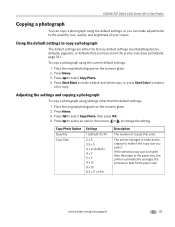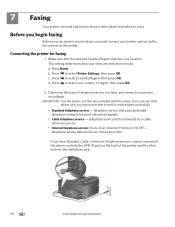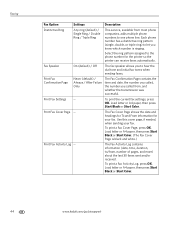Kodak ESP Office 6150 Support Question
Find answers below for this question about Kodak ESP Office 6150 - All-in-one Printer.Need a Kodak ESP Office 6150 manual? We have 5 online manuals for this item!
Question posted by mking on September 28th, 2010
Can't Receive A Fax On My 6150
Can't receive a fax on my Kodak 6150. Even when the screen indicates that it is receiving a fax, nothing come out... It just hangs there indefinitly. I have reloaded the software on the computer and updated the firm ware on the printer, but it is still not working...
Current Answers
Related Kodak ESP Office 6150 Manual Pages
Similar Questions
Kodak 6150 Why Won't Mt Fax Come Through
(Posted by dwwario 10 years ago)
Kodak Esp 6150 How Do I Print In Just Black
(Posted by TOPOPLis7 10 years ago)
Why Wont Kodak Esp 7 Ethernet Printer Work
(Posted by smtinp 10 years ago)
Why Cant My Kodak Esp 2150 Driver Printer Work
(Posted by syahrBruce 10 years ago)
Printer Works, Won't Scan
Just hooked up printer to computer, the printer works but nothing happens when I try to scan somethi...
Just hooked up printer to computer, the printer works but nothing happens when I try to scan somethi...
(Posted by kelleyb4b3 13 years ago)