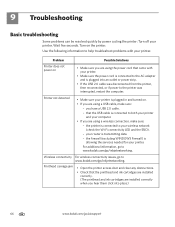Kodak ESP Office 6150 Support Question
Find answers below for this question about Kodak ESP Office 6150 - All-in-one Printer.Need a Kodak ESP Office 6150 manual? We have 5 online manuals for this item!
Question posted by swells6924 on September 6th, 2011
Paper Is Jammed And Cannot Reach The Paper
The person who posted this question about this Kodak product did not include a detailed explanation. Please use the "Request More Information" button to the right if more details would help you to answer this question.
Current Answers
Related Kodak ESP Office 6150 Manual Pages
Similar Questions
How To Fix Paper Jam On Kodak Printers 6150 Series
(Posted by xenomnevel 10 years ago)
How To Change Paper Size On Kodak Esp Office 6150 Printer
(Posted by KelKYPU 10 years ago)
Which Way Do I Load The Photo Paper In My Kodak Esp Office 2150 Printer
(Posted by johma 10 years ago)
How To Fix A Paper Jam In Kodak Printer Esp Office 6150
(Posted by jaitRhy 10 years ago)
How Do I Clear A Paper Jam On This Printer? Pretty Darn Impossible To Reach
(Posted by kctranscripts 12 years ago)