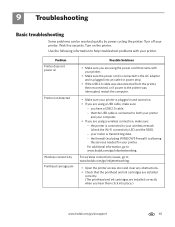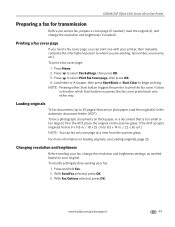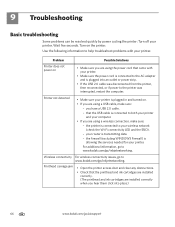Kodak ESP Office 6150 Support Question
Find answers below for this question about Kodak ESP Office 6150 - All-in-one Printer.Need a Kodak ESP Office 6150 manual? We have 5 online manuals for this item!
Question posted by noclady on June 19th, 2014
How Do You Push The Access Cover All The Way Back On The Kodak Esp Office 6150?
Printhead carriage is jammed and stuck all the way to the left. I'm trying to unscrew the hood but the access cover does not go all the way back for me to be able to get to the screws.
Current Answers
Related Kodak ESP Office 6150 Manual Pages
Similar Questions
My Kdoad 6150 Printhead Carriage Is Stuck On Left Side And Will Not Move To The
center
center
(Posted by bborw 9 years ago)
How To Clear Obstruction Kodak Espoffice 6150 Printhead Carriage Jam
(Posted by danyrgc 10 years ago)
Kodak Esp Office 6150 Printhead Carriage Jammed To Left, Will Not Budge
(Posted by peilbrev 10 years ago)
How To Fix Kodak Esp Office 6150 Printhead Carriage Jam
(Posted by reigssmine 10 years ago)
Kodak Esp Office 6150 Printhead Carriage Jam Cannot Slide Carriage
(Posted by fudbamak 10 years ago)