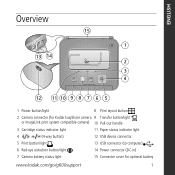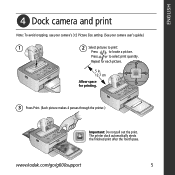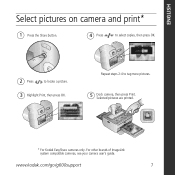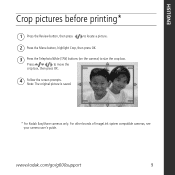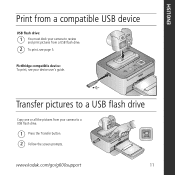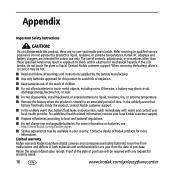Kodak G600 Support Question
Find answers below for this question about Kodak G600 - EasyShare Printer Dock.Need a Kodak G600 manual? We have 1 online manual for this item!
Question posted by stchase009 on June 25th, 2013
Where Can I Purchase A New Color Cartridge ( 100 Kodak G ----on The Used One)fo
for my EasyShare G600 printer dock
Current Answers
Related Kodak G600 Manual Pages
Similar Questions
Kodak Support Can I Purchase Ink And Paper Package For G600
(Posted by dorothylesniak 10 years ago)
Why Won't My Black Ink Print And My Colored One Does? I Put In New Ink Cartridge
(Posted by dks24fan 10 years ago)
Where Can I Buy Color Cartridge Flim For C310 Or Cd40
(Posted by shood3 11 years ago)
What Color Cartridge Replacement Kit Can Be Used With My Kodak G6000 Docker.
(Posted by wjdbjd 11 years ago)
Why Does My Computer Say Camera Is In Use Try Again Later When The Usb Cord Is C
I connect my camera with the usb cord to my computer and when the computer searches for photos it sa...
I connect my camera with the usb cord to my computer and when the computer searches for photos it sa...
(Posted by Anonymous-48157 12 years ago)