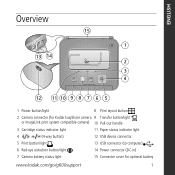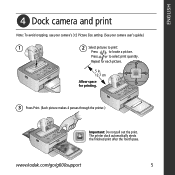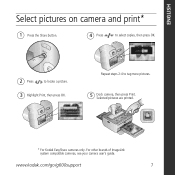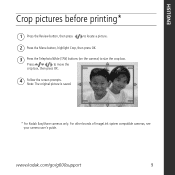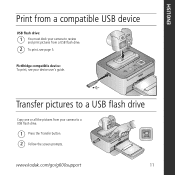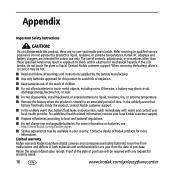Kodak G600 Support Question
Find answers below for this question about Kodak G600 - EasyShare Printer Dock.Need a Kodak G600 manual? We have 1 online manual for this item!
Question posted by wjdbjd on July 13th, 2012
What Color Cartridge Replacement Kit Can Be Used With My Kodak G6000 Docker.
The person who posted this question about this Kodak product did not include a detailed explanation. Please use the "Request More Information" button to the right if more details would help you to answer this question.
Current Answers
Related Kodak G600 Manual Pages
Similar Questions
I Have A Kodak Easy Share Printer Dock 3. It Only Prints Half The Picture.
(Posted by sandraholton 9 years ago)
Where Can I Purchase A New Color Cartridge ( 100 Kodak G ----on The Used One)fo
for my EasyShare G600 printer dock
for my EasyShare G600 printer dock
(Posted by stchase009 11 years ago)
Where Can I Buy A Lens Cap For My Kodak Easyshare Z712 Is Digital Camera?
(Posted by BHITT91941 11 years ago)
Where Can I Buy Color Cartridge Flim For C310 Or Cd40
(Posted by shood3 11 years ago)
Print Photo`s From Kodak Easy Share C183 Camera Kodak G600 Easyshare Printer
(Posted by philipgburton 12 years ago)