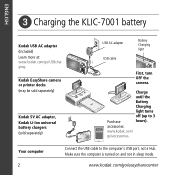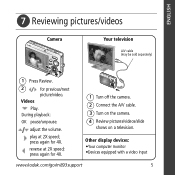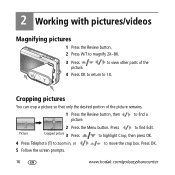Kodak M893 Support Question
Find answers below for this question about Kodak M893 - EASYSHARE IS Digital Camera.Need a Kodak M893 manual? We have 1 online manual for this item!
Question posted by calibergirl327 on November 25th, 2011
My Kodak Esp 7250 Scanner Will Not Work.
The person who posted this question about this Kodak product did not include a detailed explanation. Please use the "Request More Information" button to the right if more details would help you to answer this question.
Current Answers
Related Kodak M893 Manual Pages
Similar Questions
Kodak Easyshare V1253 Camera Clock Reset
Kodak EasyShare V1253 camera date and time reset when battery removed. Why?Here is the accurate answ...
Kodak EasyShare V1253 camera date and time reset when battery removed. Why?Here is the accurate answ...
(Posted by dbarcon 5 years ago)
Do You Do Support On Kodak Easyshare Digital Camera
my kodak digital camera won't come on after being charged.
my kodak digital camera won't come on after being charged.
(Posted by cfulkerson1 9 years ago)
How Do I Put The Paper Tray Back In My Kodak Esp 7250 Printer?
(Posted by mlbrady4 11 years ago)
How To Move From Upper Case To Lower On Esp 7250 Printer ?
(Posted by jumbo1943 11 years ago)