Kodak Z612 Support Question
Find answers below for this question about Kodak Z612 - EasyShare 6.1 MP Digital Camera.Need a Kodak Z612 manual? We have 1 online manual for this item!
Question posted by refreese on April 28th, 2013
Review Function Blacked Out
my review function is balcked out.
Current Answers
There are currently no answers that have been posted for this question.
Be the first to post an answer! Remember that you can earn up to 1,100 points for every answer you submit. The better the quality of your answer, the better chance it has to be accepted.
Be the first to post an answer! Remember that you can earn up to 1,100 points for every answer you submit. The better the quality of your answer, the better chance it has to be accepted.
Related Kodak Z612 Manual Pages
User Manual - Page 1
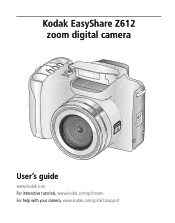
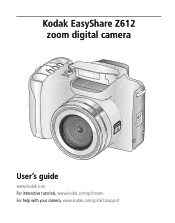
Kodak EasyShare Z612 zoom digital camera
User's guide
www.kodak.com For interactive tutorials, www.kodak.com/go/howto For help with your camera, www.kodak.com/go/z612support
User Manual - Page 15
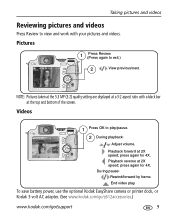
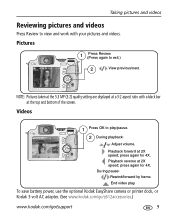
....
Playback reverse at 2X speed; Pictures
1
Press Review. (Press again to play . NOTE: Pictures taken at the 5.3 MP (3:2) quality setting are displayed at a 3:2 aspect ratio...Reviewing pictures and videos
Press Review to view and work with a black bar at the top and bottom of the screen. During pause:
Rewind/forward by frame. To save battery power, use the optional Kodak EasyShare camera...
User Manual - Page 18


Magnify 1X-8X.
Zoom indicator
Optical zoom range
Digital zoom range
2 Press Telephoto (T) to zoom out.
Taking pictures and videos
Magnifying a picture during review
Use this feature to view the magnification of the picture.
Using optical zoom
Use optical zoom to get up to 12X closer to your subject. ...
User Manual - Page 20
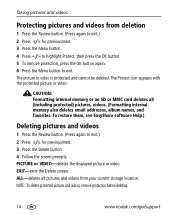
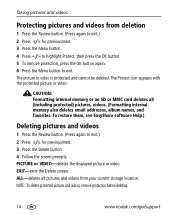
... internal memory or an SD or MMC card deletes all pictures and videos from deletion
1 Press the Review button. (Press again to exit.) 2 Press for previous/next. 3 Press the Menu button. 4...video is protected and cannot be deleted. To restore them, see EasyShare software Help.)
Deleting pictures and videos
1 Press the Review button. (Press again to exit. PICTURE or VIDEO-deletes the displayed...
User Manual - Page 21


... the computer. 3 Transferring and printing
pictures
Installing the software
CAUTION: Install Kodak EasyShare software before connecting the camera or optional dock to load incorrectly.
1 Close all software applications that are open on your computer (including anti-virus software).
2 Place the Kodak EasyShare software CD into the CD-ROM drive.
3 Load the software: Windows...
User Manual - Page 23


... without a computer. Transferring and printing pictures
Printing pictures
Printing with a Kodak EasyShare printer dock
Dock your camera to the Kodak EasyShare printer dock and print directly-with optional Kodak 3-volt AC adapter I USB cable (U-8)
Connecting the camera to the printer 1 Turn off the camera and printer. 2 Optional: If you print directly to PictBridge enabled printers...
User Manual - Page 41


... sharpness.
Options High Color Natural Color (default) Low Color Black & White Sepia-for pictures and videos. NOTE: EasyShare software also lets you change a color picture to black-and-white or sepia. Auto (default)-the camera uses the card if one is installed. If not, the camera uses internal memory.
This setting remains until you take...
User Manual - Page 51


... disconnect the cable while the slide show is running.
1 Connect an audio/video cable from the camera USB, A/V Out port to highlight On, then press the OK button.
See Kodak EasyShare software Help for details.
2 Review pictures and videos on Loop, the slide show stops if you change it. The Loop feature remains...
User Manual - Page 52


... one album is displayed on the screen. Third-transfer to your computer
When you turn on your camera with your camera
Second-on the LCD screen, your pictures in Review mode to the camera's internal memory. See Kodak EasyShare software Help for details. Selected albums are saved. To remove all album selections, select Clear All...
User Manual - Page 53


... an album, then press the OK button.
The album name appears with your camera
Second-on your camera
1 Press the Review button, then locate the picture or video. 2 Press the Menu button.
3... Press
to highlight Album, then press the OK button.
4 Press
to your computer, the Kodak EasyShare ...
User Manual - Page 55


... best 4 x 6 in. (10 x 15 cm) prints, set the camera to scroll through them.
Press to the 5.3 MP (3:2) print Picture Size (see page 17. When the picture you want is ...your computer. For details, click the Help button in the Kodak EasyShare software. www.kodak.com/go/support
49 Then press the Share button to the camera's internal memory. Printing tagged pictures
When you can tag other ...
User Manual - Page 57
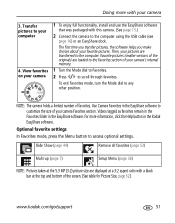
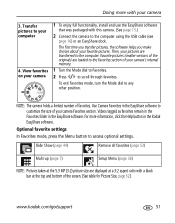
... with a black bar at the top and bottom of your camera's internal memory.
1 Turn the Mode dial to Favorites.
2 Press
to scroll through favorites.
Use Camera Favorites in the EasyShare software. Optional favorite settings
In Favorites mode, press the Menu button to any other position.
View favorites on your camera
1 To enjoy full functionality, install and...
User Manual - Page 60


... the flash setting and change as needed (page 25).
In Review, a blue or black screen is operating normally. does not retract
Camera buttons and controls do not function
Lens does not extend I Transfer the picture to the computer.
The camera is displayed instead of the following
Camera does not turn off , then on again. (Lens does...
User Manual - Page 65
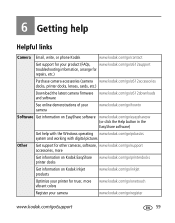
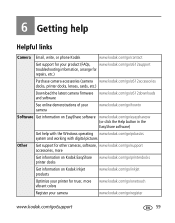
...)
Get help with the Windows operating www.kodak.com/go/pcbasics system and working with digital pictures
Other Get support for other cameras, software, www.kodak.com/go/support accessories, more
Get information on Kodak EasyShare www.kodak.com/go/printerdocks printer docks
Get information on Kodak inkjet products
www.kodak.com/go...
User Manual - Page 67
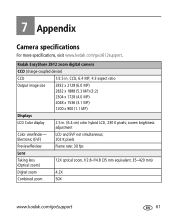
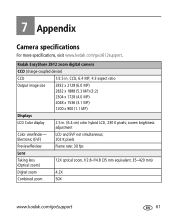
... simultaneous; 202 K pixels
Preview/Review
Frame rate: 30 fps
Lens
Taking lens (Optical zoom)
12X optical zoom, f/2.8-f/4.8 (35 mm equivalent: 35-420 mm)
Digital zoom
4.2X
Combined zoom
50X
www.kodak.com/go /z612support. 7 Appendix
Camera specifications
For more specifications, visit www.kodak.com/go /support
61 Kodak EasyShare Z612 zoom digital camera
CCD (charge-coupled device...
User Manual - Page 68
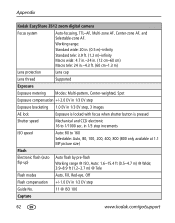
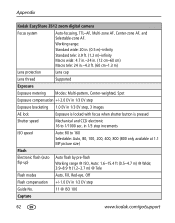
Appendix
Kodak EasyShare Z612 zoom digital camera
Focus system
Auto-focusing, TTL-AF, Multi-zone AF, Center-zone AF, and Selectable-...pressed
Shutter speed
Mechanical and CCD electronic 16 to 160
Selectable: Auto, 80, 100, 200, 400, 800 (800 only available at 1.1 MP picture size)
Flash
Electronic flash (auto flip-up)
Auto flash by pre-flash
Working range @ ISO, Auto: 1.6-15.4 ft (0.5-4.7 m)...
User Manual - Page 69


...Review
Quickview
Yes
Video output
NTSC or PAL
Power
Kodak Li-Ion rechargeable digital camera battery KLIC-8000, CRV3, 3V AC adapter
Communication with computer/TV
USB 2.0 (PIMA 15740 protocol), via USB, 8-pin cable (Model U-8), EasyShare camera... organization, DCF Video: format, QuickTime; Appendix
Kodak EasyShare Z612 zoom digital camera
Capture modes
Auto, Sport, Night Portrait, SCN (...
User Manual - Page 77


... site at least 24 hours before using the camera again. Your camera may use cleaning solutions unless designed specifically for camera lenses. Wipe gently with the Kodak EasyShare camera dock or printer dock to power your computer, and charges the Kodak Li-Ion rechargeable digital battery KLIC-8000. I For digital camera disposal or recycling information, contact your software...
User Manual - Page 83


... accessories
AC adapter, 71 battery, 70 buying, 59 camera dock, 71 printer dock, 17, 71 SD/MMC card, 4 action print, 11 adjust LCD brightness, 36 volume, 37 advanced digital zoom, 13, 37 AF assist light/self-timer,...
charging, 2 expected life, 70 inserting, 2 safety, 69 battery compartment, ii beach, 24 black & white, 35 burst mode, 27 button 4-way, ii delete, ii, 7 drive, i flash, i info, ii menu, ii...
User Manual - Page 88


... with EasyShare printer dock, 17 program mode, 21 protect, 11 protecting pictures, videos, 14 putting yourself in the picture, 27
Q quickview, 37
using, 7
R recycling, disposal, 71 regulatory information, 74
Class B ITE, 75 removing favorites, 52 reset camera, 38 return to previous menu, 36 review button, ii review icons, 10 review magnifier, ii review options, 11 review thumbnails, 9 reviewing...
Similar Questions
Kodak Easyshare Z712 Is 7.1 Mp Digital Camera How To Turn Off Date
(Posted by jardapmorr 9 years ago)
Where Can I Buy A New Cx4300
(Posted by alancummings 10 years ago)

