Konica Minolta bizhub C280 Support Question
Find answers below for this question about Konica Minolta bizhub C280.Need a Konica Minolta bizhub C280 manual? We have 21 online manuals for this item!
Question posted by rduffnczman on December 2nd, 2013
How Do I Set The Default To 1 Sided On The Bizhub C360
The person who posted this question about this Konica Minolta product did not include a detailed explanation. Please use the "Request More Information" button to the right if more details would help you to answer this question.
Current Answers
There are currently no answers that have been posted for this question.
Be the first to post an answer! Remember that you can earn up to 1,100 points for every answer you submit. The better the quality of your answer, the better chance it has to be accepted.
Be the first to post an answer! Remember that you can earn up to 1,100 points for every answer you submit. The better the quality of your answer, the better chance it has to be accepted.
Related Konica Minolta bizhub C280 Manual Pages
bizhub C220/C280/C360 Security Operations User Guide - Page 37


... [Administrative Settings].
5 Touch [ID & Print Settings].
6 Select [ON].
7 Touch [OK].
% If [ON] is set, the document is stored as ID & Print Document even if [Print] is selected on the printer driver side.
% Even if [OFF] is set, the document is stored as ID & Print Document if [ID & Print] is selected on the printer driver side. bizhub C360/C280/C220...
bizhub C220/C280/C360 Security Operations User Guide - Page 126


...up to 16 digits from the keyboard or keypad.
% For the Secure Print ID, enter the one that has been set on the printer driver side. % Press the [C] key to clear all characters. % Touch [Delete] to delete the last character entered. % Touch... that consists of less than 8 digits. % For the Secure Print Password, enter the 8-digit one set on the printer driver side. bizhub C360/C280/C220
3-16
bizhub C220/C280/C360 Box Operations User Guide - Page 119


... the page margin width on the back side. Item [Cover Sheet] [Insert Sheet]
[Chapters]
Description
Prints documents with front and back covers. To set the margin width to 0 inch (0 ...) to the front side.
Application (Public, Personal, or Group User Box)
7
Image Shift -
7.4 Print - Change Back Shift
To create a page margin in 2-Sided printing mode.
bizhub C360/C280/C220
7-14
bizhub C220/C280/C360 Copy Operations User Guide - Page 50


...settings specified for invalid button operation in Enlarge Display mode. Specify whether to display a message when the system auto reset operation is performed in Enlarge Display mode. nications-related operation is completed normally [Completed Preparation Sound]: A sound produced when a device... when a commu- bizhub C360/C280/C220
4-13 Also ...Setting]
[Default Enlarge Display Settings...
bizhub C220/C280/C360 Copy Operations User Guide - Page 65


...] function, you can save paper sheets for both the original and the copy can be specified. Settings [1-Sided > 1-Sided] [2-Sided > 1-Sided] [1-Sided > 2-Sided] [2-Sided > 2-Sided]
bizhub C360/C280/C220
5-8 5.1 [Basic]
5
5.1.4
[Duplex/Combine]
Single-sided or double-sided for copying.
% Press [Basic] ö [Duplex/Combine]. Multiple (2, 4 or 8) pages of original images can be reduced...
bizhub C220/C280/C360 Copy Operations User Guide - Page 114


...bizhub C360/C280/C220
5-57 Press an item to print the overlay image on all pages or only on the original glass and press the Start key to have the overlay image overwritten.
[Delete]
Select an overlay image to be deleted and press [Delete].
[Detail Settings... original is superimposed on the front or back side. 5.4 [Application]
5
Settings [Recall Overlay Image]
[Register Overlay Image]
...
bizhub C220/C280/C360 Copy Operations User Guide - Page 146


p. 7-15 ment]
[Paper Alignment Plate Settings] p. 7-15
bizhub C360/C280/C220
7-9 Settings [AE Level Adjustment] [Printer Adjustment]
[Finisher Adjustment]
Configure the initial value for AE (auto exposure). p. 7-12 plex Side 2)]
[Centering (Duplex 2nd Side)]
p. 7-12
[Erase Leading Edge]
Adjust leading edge erase width. For details on displaying this item, contact your service ...
bizhub C220/C280/C360 Copy Operations User Guide - Page 193
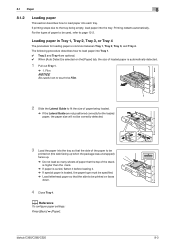
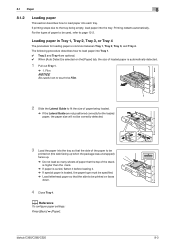
...be specified. % Load letterhead paper so that the side to be used, refer to page 12-2. Printing restarts automatically.
bizhub C360/C280/C220
8-3 For the types of paper to be ...printed on the [Paper] tab, the size of loaded paper is common between Tray 1, Tray 2, Tray 3, and Tray 4.
d Reference
To configure paper settings...
bizhub C220/C280/C360 Copy Operations User Guide - Page 196


... illustration.
Load them with the flap side up, as shown in the Color tab. % If you can stick the label to other objects.
3 Slide the Lateral Guide to [Thick 3]. bizhub C360/C280/C220
8-6 Peel off the pasteboard, then you select [4 e 6w] ([A6 Cardw]), the paper type is automatically set to fit the size of paper...
bizhub C220/C280/C360 Copy Operations User Guide - Page 252


If the paper size or paper type is printed on one side. bizhub C360/C280/C220
12-3
Select Duplex 2nd Side when you can select Duplex 2nd Side. 12.1 Paper
12
NOTICE
Paper other than plain paper, such as OHP transparencies and colored paper. When you select Plain Paper, Thick 1, Thick 2, Thick 3, or ...
bizhub C220/C280/C360 Enlarge Display Operations User Guide - Page 31


... smaller than the original size or zoom ratio that you have specified. Settings [Original > Copy]
[1-Sided > 1-Sided]
[1-Sided > 2-Sided]
[2-Sided > 1-Sided]
[2-Sided > 2-Sided]
bizhub C360/C280/C220
3-8 Press this setting in combination with the changed settings applied.
3.2.4
[Duplex/Combine]
Single-sided or double-sided for both the original and the copy can be specified. Using these...
bizhub C220/C280/C360 Fax Driver Operations User Manual - Page 40


... properties window. Click this button to save current settings so that they can be recalled later.
Click this button to change saved settings. bizhub C360/C280/C220
4-9 Button Name [OK]
[Cancel]
[Help] [Add...] (Favorite Setting) [Edit...] (Favorite Setting) [Default]
Functions Click this button to enable changed settings and close the properties window. Click this button...
bizhub C220/C280/C360 Network Administrator User Guide - Page 125


... Domain Name
bizhub C360/C280/C220
7-16 Item [No.] [External Server Name] [External Server Type]
[Default Domain Name]
Description
Displays the registration number. Enter the name of PageScope Web Connection, select [User Auth/Account Track] ö [External Server Settings] ö [Edit]. The default domain name must be uppercase letters.
7.3 Restricting users of this machine (Windows...
bizhub C220/C280/C360 Network Administrator User Guide - Page 148


... for each protocol. Prior check
bizhub C360/C280/C220
8-10
Clicking [Edit] enables you can specify the target device certificate.
If the target device certificate is registered, the protocol is already registered, [Edit] appears. The function that uses device certificates depending on protocols is only in [Default] of [Device Certificate Setting]. icate is not registered or...
bizhub C220/C280/C360 Network Administrator User Guide - Page 288


....
bizhub C360/C280/C220
13-2 13.1 Configuring initial settings for the printer function
13
13 Configuring Settings for Printer Function
13.1
Configuring initial settings for the printer function
Configure the initial settings for 2-sided printing. Select whether to HDD. To punch printed sheets, select the number of copies to be printed. Select the orientation of Sets] [Default Paper...
bizhub C220/C280/C360 Network Scan/Fax/Network Fax Operations User Guide - Page 213
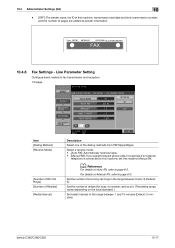
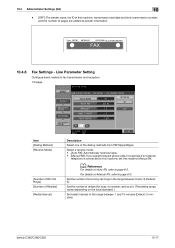
... the dialing methods from PB/10pps/20pps.
bizhub C360/C280/C220
10-17 Line Parameter Setting
Configure items related to page 6-3.
Set the number of redials (for example if an external
telephone is connected to page 6-2.
Set the number of incoming call rings in the range between 0 and 15 (Default: 2).
From : MFP01 987654321
05/25/2006 13...
bizhub C220/C280/C360 Print Operations User Guide - Page 242


... authentication, and log in to the basic page. bizhub C360/C280/C220
13-50 ID & print jobs are many ID & print users. This option is convenient when there are not executed. 13.4 Administrator Settings
13
5 Press the desired button.
13.4.10 Default Operation Selection
Configure the default setting of the operation to be performed after authentication has...
bizhub C220/C280/C360 Print Operations User Guide - Page 309


... View 9-9 Properties 9-2 PS Font List 13-31 PS Setting 13-25 PSWC Direct Print 13-55 Punch 13-18
Q Quality Adjustment 9-24, 10-23
S
Save Custom Size 9-6 Secure Print Document Box 12-7 Secure Print Only 13-59 Single Color > 2 Color Output Management ...........13-52 Skip Job Operation Settings 13-47
bizhub C360/C280/C220
17-5
bizhub C220/C280/C360 Security Operations User Guide - Page 36


bizhub C360/C280/C220
2-22 2.6 ID & Print Setting Function
2
4 Touch [Administrative Settings].
5 Touch [ID & Print Settings].
6 Select [ON].
7 Touch [OK].
% If [ON] is set, the document is stored as ID & Print Document even if [Print] is selected on the printer driver side.
% Even if [OFF] is set, the document is stored as ID & Print Document if [ID & Print] is selected...
bizhub C220/C280/C360 Security Operations User Guide - Page 124


bizhub C360/C280/C220
3-15 Enter the correct Secure Print ID.
7 Select the desired Secure Print Document and touch [Enter Password... consists of up to 16 digits from the keyboard and keypad.
% The machine rejects any Secure Print Password that has been set on the printer driver side. % Press the [C] key to clear all characters. % Touch [Delete] to delete the last character entered. % Touch ...
Similar Questions
Can The Bizhub 360 Print Driver Be Set To Default 1-sided
(Posted by pc2161 9 years ago)
Bizhub How To Set Default Tray Settings
(Posted by mktutpramo 10 years ago)
How To Set Pdf As Default Scan In Bizhub C280
(Posted by woodjdoe1 10 years ago)

