Konica Minolta bizhub C360 Support Question
Find answers below for this question about Konica Minolta bizhub C360.Need a Konica Minolta bizhub C360 manual? We have 19 online manuals for this item!
Question posted by engidBrooke on May 28th, 2014
How Many Pages Can The Bizhub C360 Scan In One Setting?
The person who posted this question about this Konica Minolta product did not include a detailed explanation. Please use the "Request More Information" button to the right if more details would help you to answer this question.
Current Answers
There are currently no answers that have been posted for this question.
Be the first to post an answer! Remember that you can earn up to 1,100 points for every answer you submit. The better the quality of your answer, the better chance it has to be accepted.
Be the first to post an answer! Remember that you can earn up to 1,100 points for every answer you submit. The better the quality of your answer, the better chance it has to be accepted.
Related Konica Minolta bizhub C360 Manual Pages
bizhub C220/C280/C360 Advanced Function Operations User Guide - Page 61
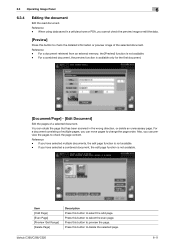
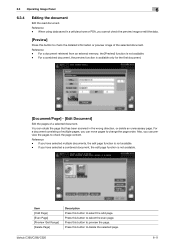
... function is not available. For a document consisting of a selected document. bizhub C360/C280/C220
6-11 Press this button to change the page order. When using data saved in the wrong direction, or delete an unnecessary page. Reference - You can preview the pages to select the odd page. Reference -
Reference - Also, you have selected multiple documents, the...
bizhub C220/C280/C360 Box Operations User Guide - Page 26


... year (last two digits), month, day, hour and minute when the data was scanned. Reference - You can change this name in [Device Name] in [Administrator/ Machine Settings] in the Document Name column, but is added automatically as part of the device that scanned the data. The following elements are attached to 10 characters. "S" appears for...
bizhub C220/C280/C360 Box Operations User Guide - Page 73


... Number] [Insert Sheet Setting] (p. 7-20) [Print Position] [Text Details] [Stamp Type/Preset Stamps] [Pages] [Text Size] [Text Color] [Print Position] [Copy Protect] (p. 7-22) [Copy Guard] (p. 7-23) [Password Copy] (p. 7-24) [Stamp Repeat Type] (p. 7-26) [Detail Settings] (p. 7-26) [Position] (p. 7-26) [Recall Header/Footer] [Mode Check] [Recall Overlay Image] [Pages]
bizhub C360/C280/C220
4-26
bizhub C220/C280/C360 Box Operations User Guide - Page 93


... Box, you select [JPEG], [Page Separation] is useful when saving a scanned full color data. PDF
Compact PDF
TIFF
JPEG
XPS
Compact XPS
Auto Color o o
o o o o
Full Color o o
o o o o
Gray scale o o
o o o o
Black o −
o − o −
Reference -
bizhub C360/C280/C220
6-7
File Type
The available file types are as follows. 6.2 Scan Settings
6
6.2.4
Basic - File Type
Select...
bizhub C220/C280/C360 Box Operations User Guide - Page 150


... further compressed XPS file. For details, refer to [1 Every X Page(s)] in TIFF format. Further compressed PDF file. If you select JPEG, [Page Separation] is automatically selected and set to the [User's
Guide Network Scan/Fax/Network Fax Operations].
bizhub C360/C280/C220
7-45 Saves data in Scan
Setting. - Saves data in JPEG format. File Type
The available file...
bizhub C220/C280/C360 Box Operations User Guide - Page 176
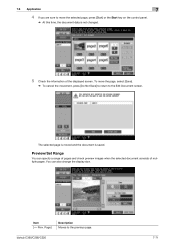
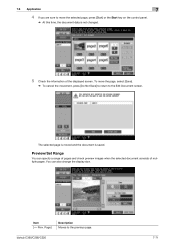
... images when the selected document consists of the displayed screen. Item [ Prev. Page]
Description Moves to the Edit Document screen.
Preview/Set Range
You can also change the display size. bizhub C360/C280/C220
7-71
7.8 Application
7
4 If you are sure to move the page, select [Save].
% To cancel the movement, press [Do Not Save] to...
bizhub C220/C280/C360 Box Operations User Guide - Page 261


... this function, click [Display]. You then return to [OFF], Basic Setting and Application Setting will become unavailable.
% [Save Print Settings] is not displayed when multiple documents are selected while Combine is set to the File List page. bizhub C360/C280/C220
9-25 This function prints the selected documents as Page Margin or Stamp. Select whether to save print...
bizhub C220/C280/C360 Copy Operations User Guide - Page 66


... on the left . Portrait original pages
Landscape original pages
bizhub C360/C280/C220
5-9 A page margin position along the long side of the paper is selected if the original length exceeds 11-11/16 inches (297 mm). • If [Auto] is selected for the original binding position, the binding margin is set at the top or on...
bizhub C220/C280/C360 Enlarge Display Operations User Guide - Page 40


... pages on thin paper showing text or images from the right (default).
[Dark]
Each time this setting to the basic settings screen with this button to remove it before copying.
[Light]
Each time this button is pressed, the background density is installed.
1 Slide the Lateral Guide of the ADF to the optimal level. bizhub C360...
bizhub C220/C280/C360 Network Administrator User Guide - Page 96


bizhub C360/C280/C220
6-5
This name is required when sending Internet faxes. Enter the E-mail address of an Internet fax subject name. For details, refer to page 14-19.
6.1.5
Scan to E-Mail
Configure settings to page 4-9.
This setting is used as a part of this machine (up to 320 characters). Item [Device Name]
[E-mail Address]
Description
Enter the device name (up...
bizhub C220/C280/C360 Network Administrator User Guide - Page 140


... certificates depending on purposes, refer to use multiple registered device certificates depending on protocols. bizhub C360/C280/C220
8-2 You can encrypt a communication from Vista/Server 2008 to the relevant reference page. - "Using IEEE802.1X authentication (for EAP-TLS)" (p. 8-29) -
The device certificate is enabled immediately after installation.
"Using applications that...
bizhub C220/C280/C360 Network Administrator User Guide - Page 312


... the output method of activity reports. 14.7 Configuring Settings to Output Fax Reports
14
14.7
Configuring Settings to Output Fax Reports
Configure settings to print relay request reception reports. bizhub C360/C280/C220
14-16 When you set the output timing of PageScope Web Connection, select [Fax Settings] ö [Report Settings].
Specify whether to [Daily] or [100/ Daily...
bizhub C220/C280/C360 Network Scan/Fax/Network Fax Operations User Guide - Page 3


... ...5-15 [Off-Hook] ...5-16 [Scan Settings] ...5-16 [Original Settings]...5-17 [Communication Settings]...5-18
Fax/Scan initial screen ...5-19 Description of this machine to Home)...5-21
Group ...5-21
Search...5-21 Address Type ...5-21 Index ...5-22
bizhub C360/C280/C220
Contents-2 Check Job Settings - Check Job - Scan Settings 3-15 Check Job - Original Settings 3-16 Check Job -
bizhub C220/C280/C360 Network Scan/Fax/Network Fax Operations User Guide - Page 67


... 5-43)
[Scan Size] (p. 5-44)
[Image Adjustment]
[Background Removal] (p. 5-45) [Sharpness] (p. 5-46)
[Application]
[Frame Erase] (p. 5-46)
[Book Copy] (p. 5-47)
[Annotation] (p. 5-49)
[Stamp/Composi- [Date/Time]
tion]
(p. 5-49)
Fourth level
Fifth level
[Date Format] [Time Format] [Pages] [Print Position] [Text Details]
[Text Color] [Text Size] [Text Type]
bizhub C360/C280/C220
5-16
bizhub C220/C280/C360 Network Scan/Fax/Network Fax Operations User Guide - Page 89


... to save compressed data rather than with PDF format. bizhub C360/C280/C220
5-38 Even if you have selected the file type when saving a document in a User Box, you select [JPEG], [1 Every X Page(s)] is included in broadcast, the scan resolution of the [File Type] and [Color] settings.
[PDF] [Compact PDF] [TIFF] [JPEG] [XPS] [Compact XPS...
bizhub C220/C280/C360 Network Scan/Fax/Network Fax Operations User Guide - Page 94


... in color or black-and-white.
If you select [JPEG], [1 Every X Page(s)] is automatically selected in Page Separation in color, the compression format can be available, depending on the selected [File Type] setting.
5.10 Scan Settings
5
5.10.5
Density
Adjust the density for the scanned document. - bizhub C360/C280/C220
5-43 To adjust the density, press [Light] or [Dark...
bizhub C220/C280/C360 Network Scan/Fax/Network Fax Operations User Guide - Page 178


... registered name, and then press[Edit]. - To register a new destination, press [New]. 1/2 page
2/2 page
bizhub C360/C280/C220
9-9 Select one User Box you to register the smallest number available. To delete a registered destination, select its registered name, and then press [Check Job Set.]. - To check a registered destination, select its registered name, and then press [Delete...
bizhub C220/C280/C360 Network Scan/Fax/Network Fax Operations User Guide - Page 183
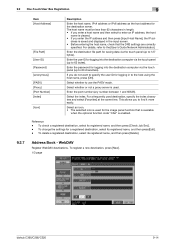
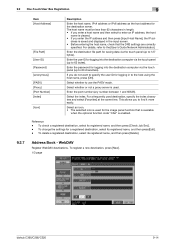
...time. To delete a registered destination, select its registered name, and then press [Check Job Set.]. - For details, refer to use the PASV mode. Enter the password for logging in ... to 127 bytes).
Select the index. To change the settings for the destination server. To register a new destination, press [New]. 1/3 page
bizhub C360/C280/C220
9-14
Enter the port number (any number ...
bizhub C220/C280/C360 Network Scan/Fax/Network Fax Operations User Guide - Page 215


... operations and printing method for printing received documents. TX/RX Setting
Configure the handling of the paper. • If [Print Separate Fax Pages] is set to ON, the original received is not available.
2/3 page
bizhub C360/C280/C220
10-19 Specify paper size for RX operations. 1/3 page
Item [Duplex Print (RX)] [Letter/Ledger over A4/A3]. If...
bizhub C220/C280/C360 Print Operations User Guide - Page 215
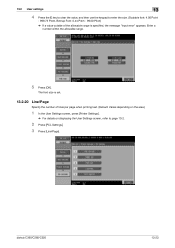
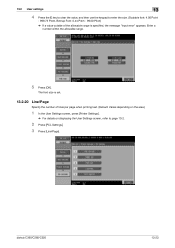
bizhub C360/C280/C220
13-23 Enter a number within the allowable range.
5 Press [OK]. The font size is set.
13.2.20 Line/Page
Specify the number of the allowable range is specified, the message "Input error" appears. 13.2 User settings
13
4 Press the C key to clear the value, and then use the keypad to enter the...
Similar Questions
Konica Minolta Bizhub C360 Scanning To Flash Drive How To Get Back To Scan Menu
(Posted by taron 9 years ago)
How To Change Default Scan Settings On Bizhub 360
(Posted by euche 10 years ago)
How Do I Change The Default Scan Settings On Konica Minolta Bizhub C360/
(Posted by Chha 10 years ago)
Bizhub C360- Scanning Multiple Pages Into One Document
Hello, how do you scan a book into one document and send it to your e-mail adress? Now we copy ea...
Hello, how do you scan a book into one document and send it to your e-mail adress? Now we copy ea...
(Posted by lucijaturcic 11 years ago)

