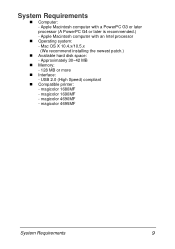Konica Minolta magicolor 1690MF Support Question
Find answers below for this question about Konica Minolta magicolor 1690MF.Need a Konica Minolta magicolor 1690MF manual? We have 7 online manuals for this item!
Question posted by chWin on July 29th, 2014
How To Install Konical Minolta 1690mf Mac
Current Answers
Answer #1: Posted by PhilatKM on August 12th, 2014 8:03 AM
I work with Konica Minolta and may be able to help.
Although your request is not very specific, I wonder if you are trying to obtain a Mac driver for the Magicolor 1960. This is one of the most common requests. If this is the case, you can download it from Konica Minolta’s Self-Help website.
1. Go to http://onyxweb.mykonicaminolta.com/OneStopProductSupport?appMode=Public
2. In the Quick Search box, enter the model number (1690); the select the “magicolor 1690MF” and press Enter.
3. Click on Drivers.
4. Select the operating system your computer uses, and then choose the type of driver you want to install.
5. Download the driver and install it as you would any other Macintosh driver.
If this is not the answer you are looking for, please reply with additional information, being as specific as possible.