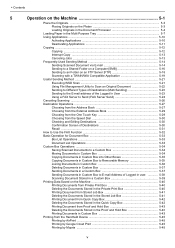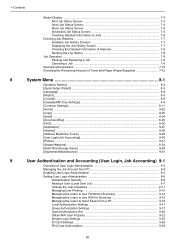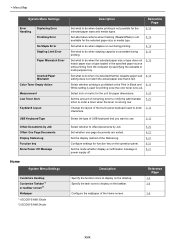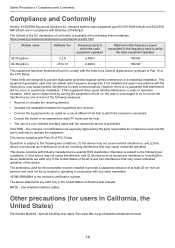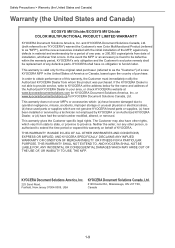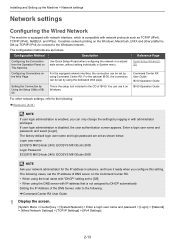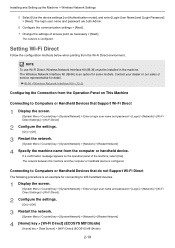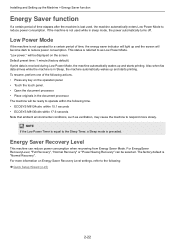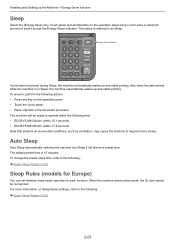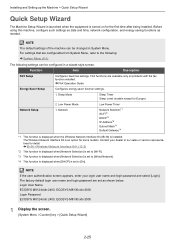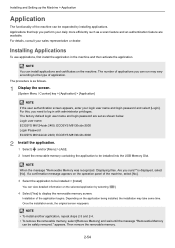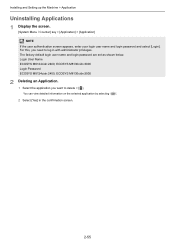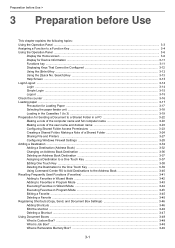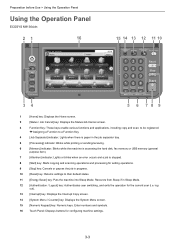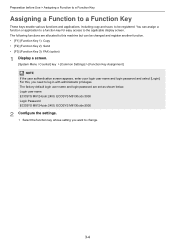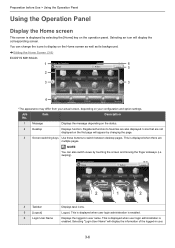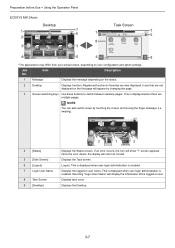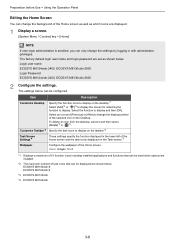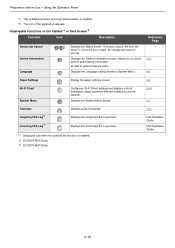Kyocera ECOSYS M8124cidn Support Question
Find answers below for this question about Kyocera ECOSYS M8124cidn.Need a Kyocera ECOSYS M8124cidn manual? We have 3 online manuals for this item!
Question posted by andrewmckew on October 17th, 2022
The Touch Screen Wont Work?
Hi - I cleaned the touch screen this morning and now it wont work?
Current Answers
Answer #1: Posted by SonuKumar on October 17th, 2022 8:08 AM
Please respond to my effort to provide you with the best possible solution by using the "Acceptable Solution" and/or the "Helpful" buttons when the answer has proven to be helpful.
Regards,
Sonu
Your search handyman for all e-support needs!!
Related Kyocera ECOSYS M8124cidn Manual Pages
Similar Questions
How Do I Re-calibrate Touch Screen?
It seems that the touch screen buttons have shifted to the right making it impossible to even use so...
It seems that the touch screen buttons have shifted to the right making it impossible to even use so...
(Posted by carrie66082 9 years ago)
Kyocera Km-c4035e Touch Screen Problems
I have a Kyocera KM-C4035E copier and it will turn on but the screen is blue. I have pressed other b...
I have a Kyocera KM-C4035E copier and it will turn on but the screen is blue. I have pressed other b...
(Posted by art1991 10 years ago)
Touch Screen Display Not Working
TOUCH SCREEN DISPLAY NOT WORKING
TOUCH SCREEN DISPLAY NOT WORKING
(Posted by nazeerbellary 11 years ago)
Kyocera Km 2525 C Frozen Touch Screen
kyocera km 2525c touch screen not workingcopying working normally.
kyocera km 2525c touch screen not workingcopying working normally.
(Posted by bejoyjohnkarackal 12 years ago)