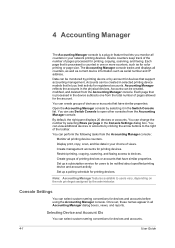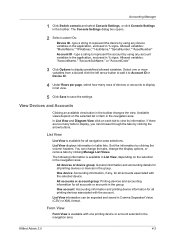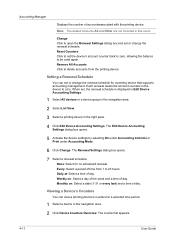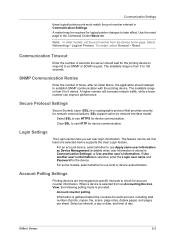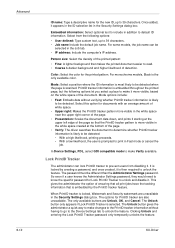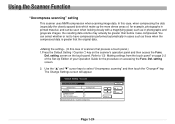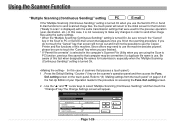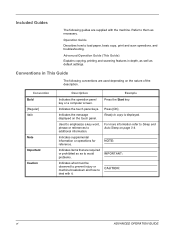Kyocera KM-3050 Support Question
Find answers below for this question about Kyocera KM-3050.Need a Kyocera KM-3050 manual? We have 25 online manuals for this item!
Question posted by carrie66082 on August 29th, 2014
How Do I Re-calibrate Touch Screen?
It seems that the touch screen buttons have shifted to the right making it impossible to even use some of them. How do I recalibrate? I've tried turning it off and on, and unplugging, but neither worked. It is a Kyocera KM-3050.
Current Answers
Related Kyocera KM-3050 Manual Pages
Similar Questions
Km-3050 Screen Calibration
We have a KM-3050 that has worked perfectly up until yesterday. Now when you touch a screen icon, it...
We have a KM-3050 that has worked perfectly up until yesterday. Now when you touch a screen icon, it...
(Posted by heather38210 8 years ago)
How To Connect Scanner From My Multifunction Printer Km-2050
(Posted by halBookem 10 years ago)
Kyocera Km 2525 C Frozen Touch Screen
kyocera km 2525c touch screen not workingcopying working normally.
kyocera km 2525c touch screen not workingcopying working normally.
(Posted by bejoyjohnkarackal 12 years ago)