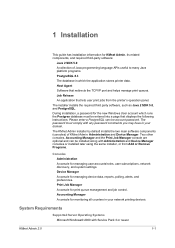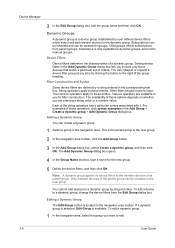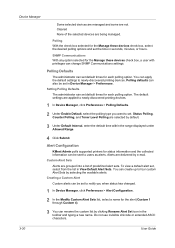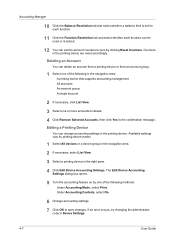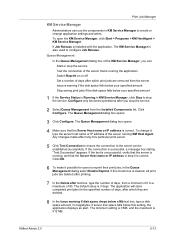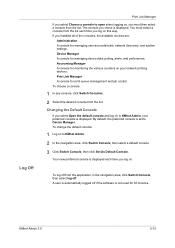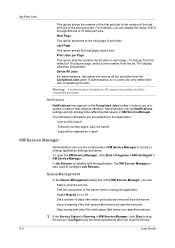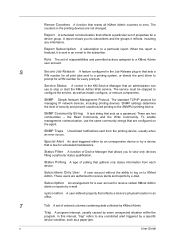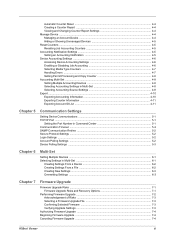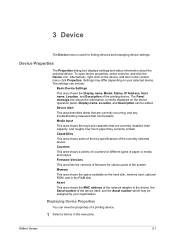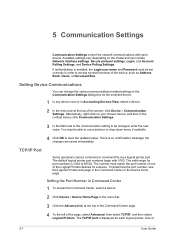Kyocera KM-3050 Support Question
Find answers below for this question about Kyocera KM-3050.Need a Kyocera KM-3050 manual? We have 25 online manuals for this item!
Question posted by hadzgeno5 on July 11th, 2014
Kyocera Km 3050 How To Change Ip Setting On Device
The person who posted this question about this Kyocera product did not include a detailed explanation. Please use the "Request More Information" button to the right if more details would help you to answer this question.
Current Answers
Related Kyocera KM-3050 Manual Pages
Similar Questions
Kyosera Km 3050 There Is A Lot Of Toner On The Back Of The Sheet
kyosera km 3050 there is a lot of toner on the back of the sheet. how to fix this problem
kyosera km 3050 there is a lot of toner on the back of the sheet. how to fix this problem
(Posted by tokmak43 6 months ago)
How Do I Change Print Setting To Portrait On My Kyocera Km 2050 Copier?
(Posted by Faylpaci 10 years ago)
How To Re-name Files When Scanning From Kyocera Km-3050 To Pc
When scanning a file from the Kyocera KM-3050 to a PC, is it possible to rename the file on the Kyoc...
When scanning a file from the Kyocera KM-3050 to a PC, is it possible to rename the file on the Kyoc...
(Posted by linsama18 10 years ago)
How To Change The Account Administrator Code For Kyocera Km 3050 Photocopier
How to change the account administrator code for kyocera KM 3050 Photocopier
How to change the account administrator code for kyocera KM 3050 Photocopier
(Posted by renugopalani 11 years ago)
How Do I Change The Settings On A Kyocer Km-5035 So That I Can Scan A Document W
How do i change the settings on a kyocera km-5035 so that i can scan a color document into my comput...
How do i change the settings on a kyocera km-5035 so that i can scan a color document into my comput...
(Posted by cookt22 11 years ago)