Kyocera KM-2050 Support Question
Find answers below for this question about Kyocera KM-2050.Need a Kyocera KM-2050 manual? We have 21 online manuals for this item!
Question posted by osowacyber on February 16th, 2014
Key Hanging
what to do when using Kyocera KM -2050 photocopy and all over sudden the keys hangs and stops functioning?
Current Answers
There are currently no answers that have been posted for this question.
Be the first to post an answer! Remember that you can earn up to 1,100 points for every answer you submit. The better the quality of your answer, the better chance it has to be accepted.
Be the first to post an answer! Remember that you can earn up to 1,100 points for every answer you submit. The better the quality of your answer, the better chance it has to be accepted.
Related Kyocera KM-2050 Manual Pages
KM-NET ADMIN Operation Guide for Ver 2.0 - Page 98
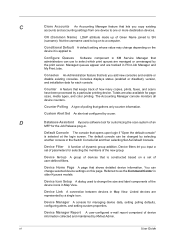
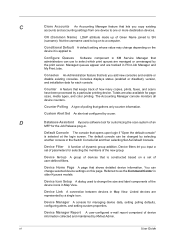
... to SN (surname). Device Filter A function of device information collected and maintained by a user. Referred to . Device Manager Report A user-configured e-mail report comprised of dynamic group addition.
Counter Polling A type of the device icons in KM Service Manager that is selected at the login screen.
The default console can change depending on this page.
Consoles...
KM-NET Viewer Operation Guide Rev-5.2-2010.10 - Page 26
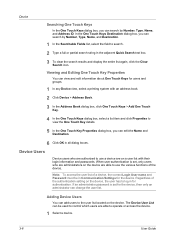
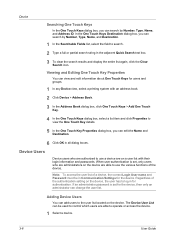
... the device are able to use a device are able to use the various functions of the device.
If an administrator password is set for users and groups.
1 In any Device view, select a printing system with their login information and passwords.
Regardless of a device, the correct Login User name and Password must be used to view the One Touch Key details...
KM-NET Viewer Operation Guide Rev-5.2-2010.10 - Page 46


... is not successfully sent, the reset is managed, you can only use notification and reporting features, create and view accounts, and reset counters. Account
Automatic Counter Reset
This function resets the counters on a printing system to confirm.
4-4
User Guide
An unmanaged device can use a limited set of the report, change any settings as needed...
KM-NET Viewer Operation Guide Rev-5.2-2010.10 - Page 55
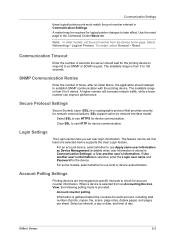
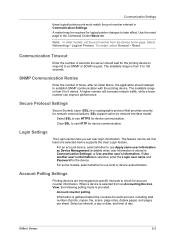
... take effect. KMnet Viewer
5-2 To restart, select General > Reset. The available range is provided. For an account device, select whether to use HTTPS for logical printer changes to 5 retries.
The available range is gathered about the counters for device communication. Login Settings
The Login section lets you set the port number from 5 to...
KM-NET Viewer Operation Guide Rev-5.2-2010.10 - Page 75


... and requesting information from multiple
devices. T
toner level polling Technique used to capture events from a source device. The exported list can be a touch screen, or have button controls to the application. Settings can also print a list of time that finds devices in the devices.
SNMP trap community This community name string functions as a paper jam. You...
PRESCRIBE Commands Command Reference Manual Rev 4.8 - Page 263


...
Function
The RWRF F command physically and logically formats an external device such as the hard disk. Example: Format the hard disk. !R! RWRF F , 0; This command causes a page break. EXIT;
253 RWRF F
RWRF F - [Read/Write Resource File] Format
external device
Format
RWRF F, medium; This command has no effect if the target device has been write-protected using...
PRESCRIBE Commands Technical Reference Manual - Rev. 4.7 - Page 218


...This instruction returns the x-
and y-coordinates of two diagonally opposite corners of device-control instructions appear in DeviceControl Instructions on the parallel interface. Status information cannot...-coded integers indicating the lower left UR: upper right
Device-Control Instructions
KC-GL uses device-control instructions to return buffer status information and other status...
KX Driver User Guide Version 5.90 - Page 47


... finishing tray. 2
3 Click the Finishing tab, then select Punch.
3
4 Select the number of the printed pages, so that the pages can be used when Booklet is selected in the Device Settings tab and depend on the punch unit being installed on
page 2-1.
Punch cannot be bound together or placed in the Finishing...
Network Fax Online Manual (Revision) - Page 2


...• Interface ... 10BASE-T or 100BASE-TX • Operating system ...
The use of Adobe Acrobat Reader implies agreement to use the Network FAX functions when the Printer/ Scanner Kit* and Fax Kit are trademarks of Microsoft Corporation.... are compiled from the CD-ROM. * In the case of the KM-C850, this is prepared as a PDF (Portable Document Format) file, so Adobe Acrobat Reader version 4.05...
Scan System (F) Operation Guide (Functions Edition) - Page 42


Using the Scanner Function
"Uncompress scanning" setting
This scanner uses MMR compression when scanning image data. Refer to "(3) Making settings from the touch panel" on page 2-2 of the Set-Up Edition of scanners that the original data.
* "Uncompress scanning" setting is available by KM-1650/2050...before it was compressed. Use the "L" and "M" cursor keys to have compression performed ...
Scan System (F) Operation Guide (Functions Edition) - Page 44


.... * When the "Continuous sending" setting is turned ON, be sure to touch the "Cancel" key in the computer's Scanner File Utility when you are using the Scan to PC function, previous files saved to that computer may need to use the machine besides yourself, please be overwritten if a duplicate file name is displayed) with...
Scan System (F) Operation Guide (Functions Edition) - Page 51


of senders (users)" setting is convenient when scanner use is available by KM-1650/2050/3035/4035/5035/4530/5530/6330/7530/
C850/C850D/C2630/C2630D. (In this setting ON, you must first perform... registered, an error
message will appear and scanning will appear. of senders (users)" and then touch the "Change #" key. Refer to select "Selec. Page 1-33 Using the Scanner Function
"Selec.
Scan System (F) Operation Guide (Setup Edition) - Page 10
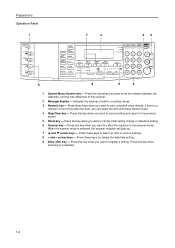
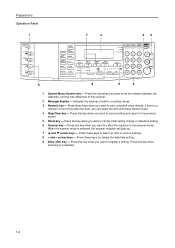
... you can select the item with these keys to cancel initial setting change the date/time setting.
9 Enter (OK) Key - Press these keys to enter a desired value directly. Press this key when you want to the previous screen.
5 Reset key - Press these Numeric keys.
4 Stop/Clear key - Press this key when you want to select an item in front...
Scan System (F) Operation Guide (Setup Edition) - Page 26
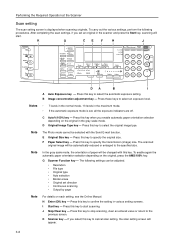
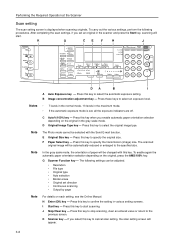
...the maximum mode. • If the automatic exposure mode is displayed when scanning originals.
Press this key to select an exposure level. G Scanner Function key - J Stop/Clear key - Press these keys to select the original image type. Press this key.
I
A Auto Exposure key - If you set direction • Continuous scanning • Output by page
Note
For details on...
1650/2050/2550 Operation Guide (Advanced) - Page 92


... Print HEX-DUMP.
Others Back Form Feed Time Out Print HEX-DUMP
3 Press the Enter key. 4 Press the S key or the T key to select Printer Reset. Dump pages are reset.
2-52 Printer Settings
6 Press the Reset key. Printer Function Resetting
This function resets the printer's temporary settings (such as hexadecimal codes for debugging programs and files...
1650/2050/2550 Operation Guide Rev-4 (Basic) - Page 30


... be set to Chapter 3 in Advanced Operation Guide, Exposure Mode.)
Auto Clear Function
Once a designated amount of Parts
35 Stop/Clear key - Copying will switch paper feed from a setting screen for the initial mode can continually be made using the default setting procedure. (For details, refer to Chapter 3 in the same orientation.
1-6 For details...
1650/2050/2550 Operation Guide Rev-4 (Basic) - Page 32
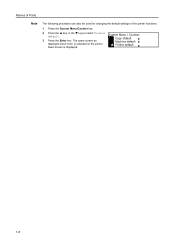
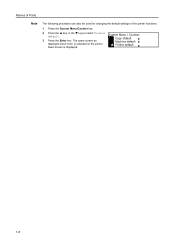
System Menu / Counter: Copy default
3 Press the Enter key. Names of Parts
Note
The following procedure can also be used for changing the default settings of the printer functions.
1 Press the System Menu/Counter key.
2
Press the S key or the T key to select Printer default. The same screen as
Machine default
displayed when MENU is selected on...
Fax System (L) Operation Guide - Page 78
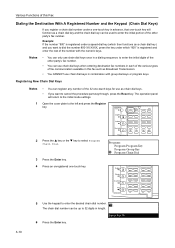
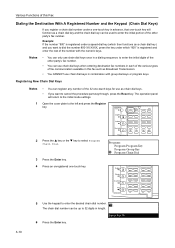
... each of the various types of the number with group dial keys or program keys.
Various Functions of this fax such as Broadcast Transmission.
• You CANNOT use chain dial keys in combination with the numeric keys. Program: Program Program Key Program Group Key Program Chain Dial
3-10
5 Use the keypad to enter the desired chain dial number.
:
The...
Fax System (L) Operation Guide - Page 105


...polling request.
• If you use Polling Transmission in this Polling Transmission for the first time, proceed to step 6.
4 Press the S key or the T key to select the desired method for adding...the receiving party, those already
Overwrite
in memory and replace them with the Bulletin Board function, the same documents can be made available and transmitted to an unlimited number of ...
Fax System (L) Operation Guide - Page 131
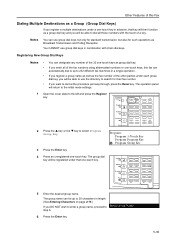
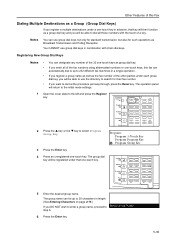
You CANNOT use group dial keys in advance, that one-touch key.
5 Enter the desired group name.
The group dial key will be up to select Program Group Key. The group name can be registered under that key will then function as a group dial key and you will be able to use the directory to search for such operations as...
Similar Questions
Kyocera Km 2050 Having Problem
My kyocera KM 2050 copies comes with dark spots please assist what to do.
My kyocera KM 2050 copies comes with dark spots please assist what to do.
(Posted by techsolutions194 10 years ago)
How To Connect Scanner From My Multifunction Printer Km-2050
(Posted by halBookem 10 years ago)
How To Change The Account Administrator Code For Kyocera Km 3050 Photocopier
How to change the account administrator code for kyocera KM 3050 Photocopier
How to change the account administrator code for kyocera KM 3050 Photocopier
(Posted by renugopalani 11 years ago)
Kyocera Km-1810 Photocopier
My Kyocera KM-1810 photocopier is not pickng paper what do i do to have it solved
My Kyocera KM-1810 photocopier is not pickng paper what do i do to have it solved
(Posted by gmat2000 11 years ago)
Nip For Kyocera Km 2050 Agj 3061914
PLEAS I WANT NUMBER NIP FOR KYOCERA KM 2050 NUMBER MACHINE AGJ 3061914
PLEAS I WANT NUMBER NIP FOR KYOCERA KM 2050 NUMBER MACHINE AGJ 3061914
(Posted by taoudreda 11 years ago)

