Kyocera KM-2550 Support Question
Find answers below for this question about Kyocera KM-2550.Need a Kyocera KM-2550 manual? We have 22 online manuals for this item!
Question posted by rlengle on October 31st, 2013
Taskalpha 255
TaskAlpha 255 is showing an error message of "replace MK." Also recieved an error about no memory. Once the machine was turned off, it printed and the memory message went away, but the MK message was still there.
Current Answers
There are currently no answers that have been posted for this question.
Be the first to post an answer! Remember that you can earn up to 1,100 points for every answer you submit. The better the quality of your answer, the better chance it has to be accepted.
Be the first to post an answer! Remember that you can earn up to 1,100 points for every answer you submit. The better the quality of your answer, the better chance it has to be accepted.
Related Kyocera KM-2550 Manual Pages
KM-NET ADMIN Operation Guide for Ver 2.0 - Page 33
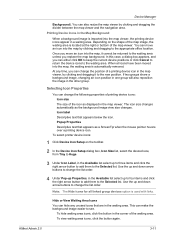
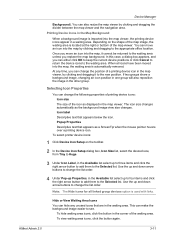
.... Note: The Hide icons for all icons have been moved into the map viewer, the printing device icons appear in the Map Background
When a background image is imported into the map, the ...current device positions or click Cancel to return the device icons to the waiting area unless you replace the map background. To hide waiting area icons, click the button in the corner of a printing device ...
KM-NET ADMIN Operation Guide for Ver 2.0 - Page 40


... is recorded in List View shows the device is turned off the device when the device operation panel displays Erasing, Writing...device operation panel. Upgrade Error Indicators
Any Device
The result of the upgrade is about 1 to replace damaged components. Firmware Upgrade Risks and Recovery Options
Hazard: If a device is Upgrading.
Danger Period During Upgrade
Any Device
Do not turn...
KM-NET ADMIN Operation Guide for Ver 2.0 - Page 50
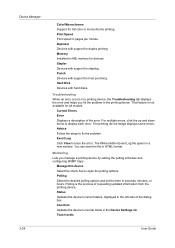
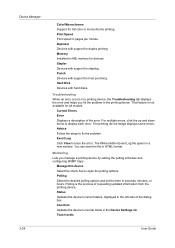
... KB) memory for duplex printing. Troubleshooting When an error occurs in the printing device. Polling Select the desired polling options and set the time in pages per minute. Polling is not available for full color or monochrome printing. Print Speed Print speed in seconds, minutes, or hours. Hard Disk Devices with support for stapling.
Counters Updates the device's counter...
KM-NET ADMIN Operation Guide for Ver 2.0 - Page 55


The Report type of Device Properties has Edit Options of Selected Properties.
1 Select the desired report option under Report type.
2 Select ...The options associated with the selected template are selected in the Open Report Template dialog box. Device Manager
The Report type of Usage Totals, Error Totals and Error Rates have created based on your selected settings. Use the up and down to save ...
KM-NET ADMIN Operation Guide for Ver 2.0 - Page 59
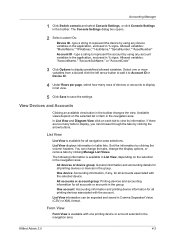
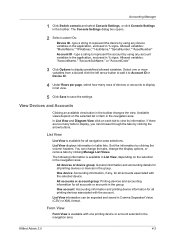
... accounting information for all accounts or accounts in Comma Separated Value (CSV) or XML format. One account: Accounting information and printing device information for all printing devices associated with the selected device. Available views depend on the selected list or item in % signs. In List View and Diagram View click on the selection in the...
KM-NET ADMIN Operation Guide for Ver 2.0 - Page 64
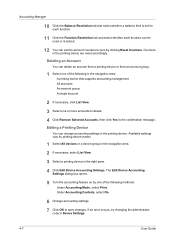
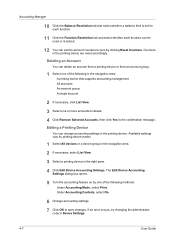
...printing device.
Editing a Printing Device
You can change accounting settings in the printing device are reset accordingly. If an error occurs, try changing the administrator
code in the right pane. 4 Click Edit Device Accounting Settings. Available settings vary by printing device model.
1 Select All devices or a device... Print. The Edit Device Accounting
Settings dialog box opens.
5 Turn ...
KM-NET ADMIN Operation Guide for Ver 2.0 - Page 66
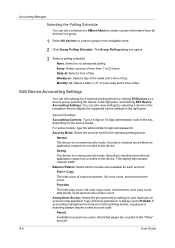
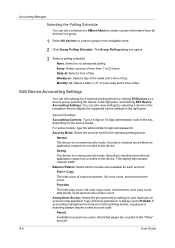
...print permission setting for the selected printing device:
Normal
The device is in the box, depending on at : Select a time of day. All printed pages are available for a network printing device by selecting a device in the navigation area to display the supported device... to Prohibit. Copy and scan permission is turned on the device model. If accounting management is always set ...
KM-NET ADMIN Operation Guide for Ver 2.0 - Page 75


... and multifunction printers (MFPs). You can choose to KMnet Admin:
Administrator User User name: admin Password: admin Read Only User User name: guest Password: guest
Note: An administrator can be programmed into the KMnet Admin framework. For proper functioning of tracking usage by domain user.
In contrast to device-based accounting, Print Job...
KM-NET ADMIN Operation Guide for Ver 2.0 - Page 100
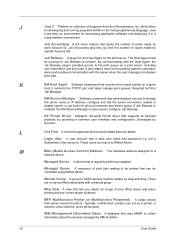
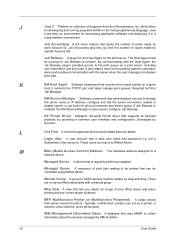
... ID.
It redirects the TCP/IP port and helps manage print queues.
Managed Device A device that uses SNMP to configure Job Release. Map View A view that can act as a printer, a scanner, a fax machine, and a photocopier. MFP Multifunction Printer (or Multifunction Peripheral) A single device that organizes devices and related data into tables. These users can use to...
KM-NET Viewer Operation Guide Rev-5.2-2010.10 - Page 57
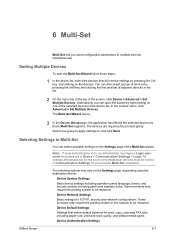
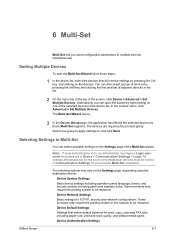
..., security and network configurations. In the context menu, click Advanced > Set Multiple Devices. Some functions may vary on the devices. Device Network Settings Basic settings for print, copy, scan and FAX jobs including paper size, print and scan quality, and default media types. Device Default Settings Settings that will receive settings by pressing the shift key...
KM-NET Viewer Operation Guide Rev-5.2-2010.10 - Page 64


... is turned off or loses power at a critical point during the upgrade, the device could become inoperable and require a service visit to replace damaged components. The firmware versions before the firmware upgrade process is anything in Communication Settings. Authorizing Firmware Upgrade
The firmware upgrade cannot be registered in Communication Settings. For other print systems...
KM-NET Viewer Operation Guide Rev-5.2-2010.10 - Page 74
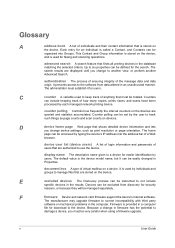
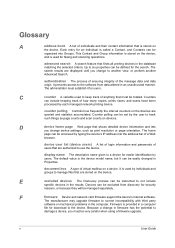
... stored on the devices are queried and statistics accumulated. advanced search A search feature that finds all printing devices in a computer
file for an individual is called a Contact, and Contacts can include keeping track of how many copies, prints, faxes, and scans have been
processed by users. document box A type of the message data and data...
PRESCRIBE Commands Technical Reference Manual - Rev. 4.7 - Page 244


... for the current page.
Indicate in bytes the memory block size used by the current input device.
Defaults are in (/). Defaults are in bytes the...print status, false: do not initialize [factory default]).
Turn on/off error printing when a KPDL error occurs. (true: error print on, false: error print off , false: error display on the harddisk.
Indicate in bytes the memory...
KX Driver User Guide Version 5.90 - Page 79
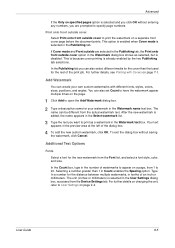
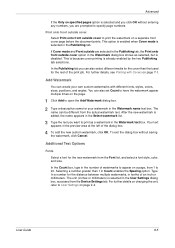
...print as selected, but is disabled.
In the Count box, type in Count enables the Spacing option. If Cover mode and Front outside are prompted to 20. The name can be different from the Device... select a font style, color, and size. Print onto front outside cover
Select Print onto front outside cover option in the Watermark dialog box shows as a watermark in the Select watermark list.
...
Kyocera Extended Driver 4.0 User Guide Rev-2.1 - Page 116
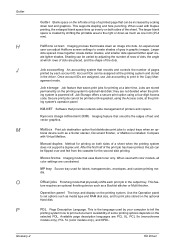
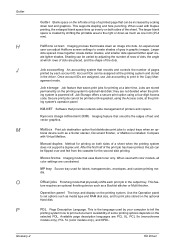
... installed.
Shading can be varied by your computer to tell the
printing system how to output trays when an op- KM-NET Software that distributes print jobs to print a document. Mailbox Print job destination option that provides network-wide management of printers and copiers. tional device such as one inch (25.4 mm).
dia. ture requires an...
Kyocera Extended Driver 4.0 User Guide Rev-2.1 - Page 121
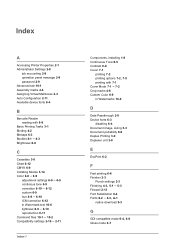
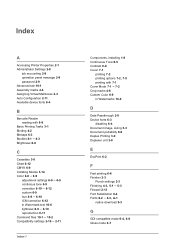
Index
A
Accessing Printer Properties 2-1 Administrator Settings 2-8
job accounting 2-8 operation panel message 2-8 password 2-9 Advanced tab 10-1 Assembly marks 4-6 Assigning Virtual Mailboxes 2-3 Auto Configuration 2-11 Available device fonts 6-4
B
Barcode Reader reading with 8-8
Basic Printing Tasks 3-1 Binding 4-2 Bitmaps 6-3
Booklet 4-1 - 4-3
Brightness 6-8
C
Cassettes 3-8 Chart 6-12 CMYK 6-9 ...
Kyocera Extended Driver 4.0 User Guide Rev-2.1 - Page 123


...10 - 2-11 job 8-1 - 8-2 Mailbox, virtual 8-8, 8-10 - 8-16
manual duplex 3-11
PDL 2-2, 2-6
Punch 2-3 RAM Disk 2-4 user 2-4
Sorter Modes 3-15 - 3-16 Staple 4-1, 4-3, 5-1 - 5-2 Substitute with device fonts 6-3 - 6-4
System fonts 6-4
T
Temporary and Permanent Jobs 8-2 printing 8-3
Toner saturation 6-2
Transparency 3-3, 7-1, 7-8 - 7-9 Transparency Interleaving 7-1 - 7-2, 7-8 - 7-9
User Guide
Index-3
Network Fax Online Manual (Revision) - Page 11


Right-click on the name of machine that you want to use as the Network FAX and select Printing Preferences... from the successive menus in Windows XP. Click on Start in order to display its contents. (This screen-shot is for when the KM-5035 is installed.)
Page 1-2 The Printing Preferences dialogue box will appear...
1650/2050/2550 Operation Guide Rev-4 (Basic) - Page 43
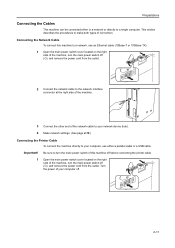
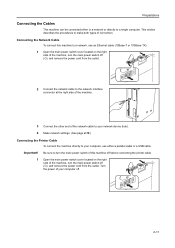
... power switch cover located on the right side of the machine, turn the main power switch off ({), and remove the power cord from the outlet. Important! Preparations
Connecting the Cables
This machine can be connected either to a network or directly to your network device (hub). 4 Make network settings. (See page 2-15.) Connecting the Printer...
Basic Guide - Page 7
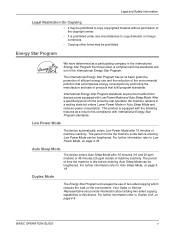
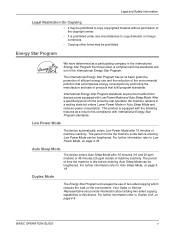
... the load on page 3-18.
Auto Sleep Mode
The device enters Auto Sleep Mode after 15 minutes of machine inactivity.
International Energy Star Program standards require that this device. This product is compliant with the standards laid out in the International Energy Star Program that multifunction devices come equipped with the following features as a participating...
Similar Questions
How To Connect Scanner From My Multifunction Printer Km-2050
(Posted by halBookem 10 years ago)
My Km-2550 Won't Turn On After Being Moved Any Interlocks I Should Know About?
My KM-2550 won't turn on after move. No power indicator
My KM-2550 won't turn on after move. No power indicator
(Posted by cbazan 12 years ago)
Kyocera 2550 Not Receiving Faxes
KYOCERA 2550 ISN'T RECEIVING FAXES; DO WE NEED TO CLEAR MEMORY TRANSMISSION; IF SO HOW DO YOU DO THA...
KYOCERA 2550 ISN'T RECEIVING FAXES; DO WE NEED TO CLEAR MEMORY TRANSMISSION; IF SO HOW DO YOU DO THA...
(Posted by sandra63378 13 years ago)

