Kyocera KM-4050 Support Question
Find answers below for this question about Kyocera KM-4050.Need a Kyocera KM-4050 manual? We have 24 online manuals for this item!
Question posted by amonfaust on September 1st, 2014
When Documents Print On My Kyocera 4050 It Has A Black Line At The Bottom Of
the paper
Current Answers
There are currently no answers that have been posted for this question.
Be the first to post an answer! Remember that you can earn up to 1,100 points for every answer you submit. The better the quality of your answer, the better chance it has to be accepted.
Be the first to post an answer! Remember that you can earn up to 1,100 points for every answer you submit. The better the quality of your answer, the better chance it has to be accepted.
Related Kyocera KM-4050 Manual Pages
KM-NET ADMIN Operation Guide for Ver 2.0 - Page 76
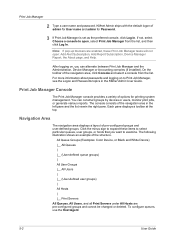
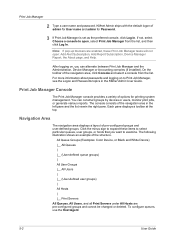
... About page, and Help. All Queue Groups (Examples: Color Device, or Black and White Device) |__ All Queues | |__ (User-defined queue groups) | All User Groups |__ All Users | |__ (User-defined user groups) | All Hosts | |__ Print Servers All Queues, All Users, and all Print Servers under All Hosts are enabled, these items to...
KM-NET ADMIN Operation Guide for Ver 2.0 - Page 93
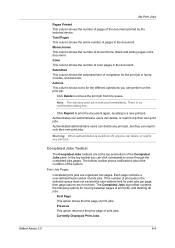
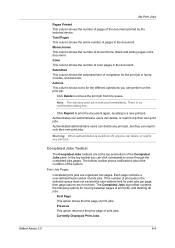
... the entire number of the document printed by the selected device. The bottom toolbar shows notifications about the condition of monochrome (black and white) pages in hours, minutes, and seconds. Print Job Pages
Completed print jobs are not shown. Actions This column shows icons for the print job in the document. Note: The selected print job is no confirmation...
KM-NET Viewer Operation Guide Rev-5.2-2010.10 - Page 56
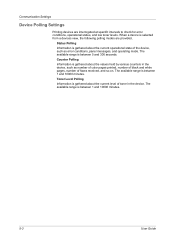
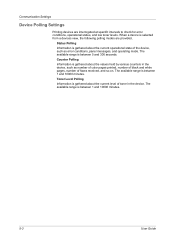
... between 5 and 300 seconds.
Status Polling
Information is gathered about the current operational state of the device, such as number of color pages printed, number of black and white pages, number of toner in the device, such as error conditions, panel messages, and operating mode. Toner Level Polling
Information is gathered about the current...
KM-NET Viewer Operation Guide Rev-5.2-2010.10 - Page 70
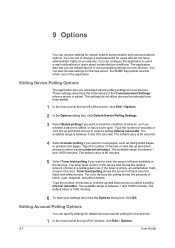
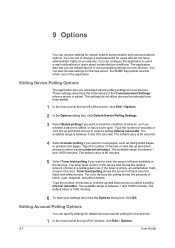
... shows the relative amount of black toner for black and white devices. The available range is offline, or has a cover open. The default value is added.
Editing Device Polling Options
The application lets you want to select a polling Interval (minutes). Type the number of devices, such as total printed pages, or printed color pages. The default value...
KM-NET Viewer Operation Guide Rev-5.2-2010.10 - Page 75


... disk memory.
You can be exported.
Toner Level Polling shows the amount of a device. The exported list can also print a list of black, cyan,
magenta, and yellow toners. The toner level column in the devices. If the toner is typically performed at Device > Communication Settings > Polling. The panel may be
set the
method of notification...
Kyocera Command Center Operation Guide Rev 6.3 - Page 22


... other paper sources. Duplex Mode Selects the default duplex mode from a USB flash device. Available on the System page. Tone Sets Tone mode to fit print data over the page size; EcoPrint Mode
3-15
User Guide Turn On to Normal or Fine. The default setting is Normal. Color Mode Sets Color Mode to Black...
PRESCRIBE Commands Technical Reference Manual - Rev. 4.7 - Page 9


...paper source, output stack, and finishing operations such as sorting, stapling, etc. This chapter presents an introduction to control device settings including selection of the commands by which you start and exit PRESCRIBE. Most application software controls printing... the Kyocera printing systems ...line and character spacing, adjust margins, change fonts, position text, draw graphics, and print...
PRESCRIBE Commands Technical Reference Manual - Rev. 4.7 - Page 218


....
Output Extended Status (ESC.O)
This instruction returns printing system status information regarding:
• On-line status • Cover open • Paper empty • Paper jam • Buffer full
The following format:
XLL, YLL, XUR, YUR, TERM
LL: lower left UR: upper right
Device-Control Instructions
KC-GL uses device-control instructions to return buffer status information...
KM-NET for Clients Operation Guide Rev-3.7 - Page 19
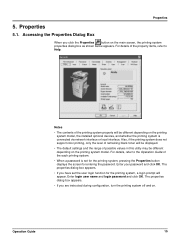
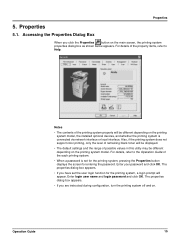
... different depending on the printing system model, the installed optional devices, and whether the printing system is set the user login function for entering the password. Enter login user name and login password and click OK. Also, if the printing system does not support color printing, only the level of remaining black toner will be displayed...
KX Driver User Guide Version 5.90 - Page 45
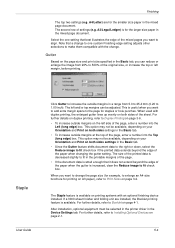
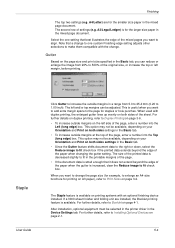
... margin space to the page for the larger size paper in the mixed page document.
The left margin, before printing. This is for staples or hole punches. This option may not be available, depending on your Orientation and Print on both sides settings in the Device Settings tab. This option may not be available, depending...
KX Driver User Guide Version 5.90 - Page 74
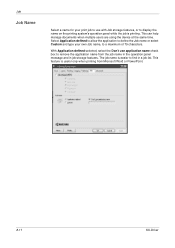
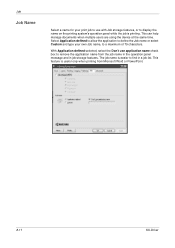
... the job name in the operation panel message and in a job list. This can help manage documents when multiple users are using the device at the same time. This feature is printing.
Job
Job Name
Select a name for your own Job name, to a maximum of 79 characters. Select Application defined to allow the...
KX Driver User Guide Version 5.90 - Page 85
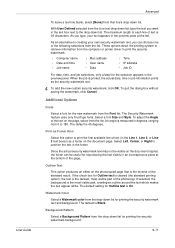
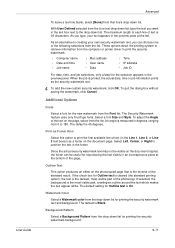
... background is the most visible part of the photocopy.
These options direct the printing system to print the first available line of text (in an inconspicuous place at the left.
Since the actual security... default is Black. As an alternative to position the text in the preview pane at the bottom of the page,
Outline Text
This option produces an effect on the document page. The...
KX Driver User Guide Version 5.90 - Page 96
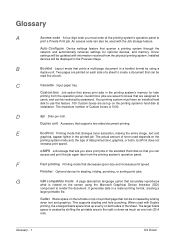
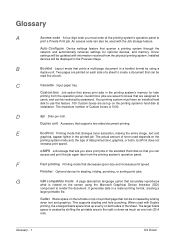
... will be restricted by using the Microsoft Graphical Device Interface (GDI)
component to render the document. Custom box Job option that stores print jobs in the standard Hard disk so that... Input paper tray. Finisher Optional device for optional devices, and memory. Custom box jobs are saved to boxes that you can be updated with the Job storage feature.
Your printing system must...
KX Driver User Guide Version 5.90 - Page 97
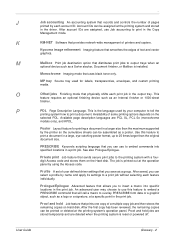
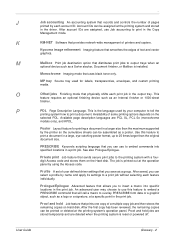
... mode. After account IDs are assigned, use this feature to print in the print job.
An advanced user may choose to use Job accounting to print a document in a print job. J
Job accounting An accounting system that uses black toner only.
PRESCRIBE Kyocera's scripting language that you to a print job without selecting each feature individually. Profile A set of pages...
3050/4050/5050 Operation Guide Rev-3 (Advanced) - Page 242
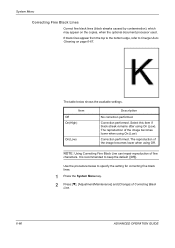
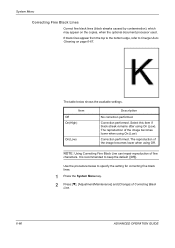
... using On (Low). The reproduction of fine
characters. Correction performed. If black lines appear from the top to the bottom edge, refer to Charger Auto Cleaning on the copies, when the optional document processor used.
System Menu
Correcting Fine Black Lines
Correct fine black lines (black streaks caused by contamination), which may appear on page 6-67. Correction performed...
3050/4050/5050 Operation Guide Rev-3 (Advanced) - Page 243
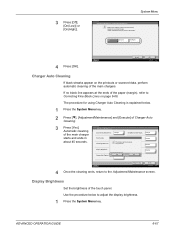
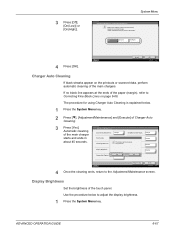
...paper (margin), refer to Correcting Fine Black Lines on the printouts or scanned data, perform automatic cleaning of fine black lines if they appear in about 45 seconds. 3 Press [Off], [On(Low)] or [On(High)].
If no black line...Copy Density Adjustment:
Change
Send/Box Density Adjust.: Change
Print Density: Correcting Black Line: Display Brightness: Charger Auto Cleaning:
The charger will ...
3050/4050/5050 Operation Guide Rev-3 (Advanced) - Page 261


...Box Density Adjust.: Change
Print Density: Correcting Black Line: Display Brightness: Charger...user name and password are both "5050".
4 Press [Yes].
Using KM-Net for Clients allows you to backup addresses in the Address Book. ...mounted on . CAUTION: System initialization will delete Custom Document Boxes,
data stored in Document Box, addresses in with administrator privileges. Refer to ...
3050/4050/5050 Operation Guide Rev-3 (Advanced) - Page 313


... Auto Cleaning 6-67 Copy Density Adjustment 6-63 Correcting Fine Black Lines 6-66 Display Brightness 6-67 Drum Refresh 6-65 Print Density 6-64 Send/Box Density 6-64 Silent Mode 6-68...Printed 7-18 by Paper Size 7-21 Counter 7-23 Each Job 7-20 Printing a Report 7-22 Total Job 7-19 Unknown Account ID Jobs 7-23 Cover Mode 1-37 Custom Box Creating a New Box 4-5 Custom Box List 4-12 Deleting 4-13 Document...
3050/4050/5050 Operation Guide Rev-3 (Basic) - Page 22


...prints,, whichever occurs first. xx
OPERATION GUIDE and Kyocera Mita Canada, Ltd. (both referred to as "Kyocera") warrant the Customer's new Multifunctional Product (referred to province. and for the original retail purchaser (referred to Kyocera...
Warranty
NEW 3050/4050/5050 MULTIFUNCTIONAL PRODUCT LIMITED WARRANTY
1. THIS WARRANTY SHALL NOT EXTEND TO, AND KYOCERA SHALL NOT BE LIABLE...
3050/4050/5050 Operation Guide Rev-3 (Basic) - Page 177
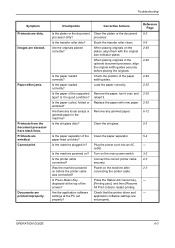
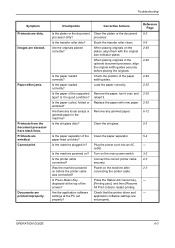
...
Printouts from the document processor have black lines.
Documents are skewed. Is the paper curled, folded or wrinkled? Replace the paper with the original size indicator plates.
When placing originals on the main power switch.
3-2
Is the printer cable connected? Press the Status/Job Cancel key, - [Printing jobs], and then [Resume All Print Jobs] to restart printing. set...
Similar Questions
Kyocera Km-4050 Photocopier How To Print Network Configuration Page
(Posted by nikri 10 years ago)
How To Print From Usb Drive To Kyocera Km-4050 From Paper Tray 2
(Posted by Tefr 10 years ago)
Black Line
When I scan a document I get a fine black line in the middle of the page. I'm thinking something nee...
When I scan a document I get a fine black line in the middle of the page. I'm thinking something nee...
(Posted by donnamiller 10 years ago)
Black Line Prints At Bottom Of Page.
ink cartridge replaced now black line prints across the bottom of page 1/4 in from the bottom.
ink cartridge replaced now black line prints across the bottom of page 1/4 in from the bottom.
(Posted by sandycornell 12 years ago)

