Kyocera TASKalfa 205c Support Question
Find answers below for this question about Kyocera TASKalfa 205c.Need a Kyocera TASKalfa 205c manual? We have 5 online manuals for this item!
Question posted by sbrasher on August 23rd, 2012
Default Password For Touch Pad?
The person who posted this question about this Kyocera product did not include a detailed explanation. Please use the "Request More Information" button to the right if more details would help you to answer this question.
Current Answers
There are currently no answers that have been posted for this question.
Be the first to post an answer! Remember that you can earn up to 1,100 points for every answer you submit. The better the quality of your answer, the better chance it has to be accepted.
Be the first to post an answer! Remember that you can earn up to 1,100 points for every answer you submit. The better the quality of your answer, the better chance it has to be accepted.
Related Kyocera TASKalfa 205c Manual Pages
FS-C2126MFP Network Fax Driver Operation Guide Rev. 3 - Page 22


...either Use Specific Login User Name or Prompt for entering the Login User Name and Password will be entered each time a transmission is set to your transmission. NOTE: For... information regarding the Cover Page registration method,
refer to Cover Page Registration (Default Settings) on page 3-6.
(3) Authentication Tab
1
2 3
1 User Login checkbox
If the fax machine...
205c/255c Operation Guide - Page 7


... ...6-15 Choosing from the Address Book 6-15 Choosing by One Touch Key 6-17 Entering a New E-mail Address 6-18 Specifying a... Memory ...7-8 Functions for Document Box 7-9
Duplex ...7-10 Encrypted PDF Password 7-11 JPEG/TIFF Print ...7-12 XPS Fit to Page ...7-13... History Transmission 8-9 Setting E-mail Subject 8-10 Check of Device Status ...8-11 Checking the Remaining Amount of Toner and Paper...
205c/255c Operation Guide - Page 21


... and Forward (page 9-16)
Forward (page 9-16) Destination (page 9-16)
Color TIFF Compression (page 9-16)
Default Screen (page 9-16)
Document Box
Sub Address Box (refer to Fax Operation Guide)
Job Box (page 5-6)
Quick... to Fax Operation Guide)
Address Book/One Touch
Address Book (page 6-24) One Touch Key (page 6-33)
Address Book Defaults Sort
Print List (refer to Fax Operation Guide)
xvii
205c/255c Operation Guide - Page 46


... Specifies registered information such as address numbers and user IDs by number. Cancels or pauses the printing job in Sleep Mode.
Touch panel. Operates linked with the on-screen [OK]. Starts copying and scanning operations and processing for setting operations.
2-6
Displays the... screen. Full Color: Scans all documents in the job separator tray. Ready to their default states.
205c/255c Operation Guide - Page 60


...of the following actions. Note that ambient environmental conditions, such as Low Power Mode. The default preset time is referred to as ventilation, may cause the machine to respond more information ... Mode automatically switches the machine into Low Power Mode if left idle for a preset time. Touch panel and all indicators on the operation panel will be ready to save power except the Energy...
205c/255c Operation Guide - Page 61


.... This status is installed, Energy Saver cannot be set separately for normal Sleep Mode. The default preset time is asleep. To use within 23 seconds. For more than for each function.
...press the Power key. When using the optional fax, received data is received during Sleep, the touch panel lights up from a computer connected with a USB cable is not available while the machine...
205c/255c Operation Guide - Page 62


Network
10:10
This wizard will help information displayed on the touch panel.To make changes after being installed. GB0889_00
< Back
Next >
Following... following settings:
Date/Time settings Network settings
Time Zone Summer Time Date Time Obtain IP Address IP Address Subnet Mask Default Gateway
For details about settings, refer to Date/Timer on page 9-23 and System on page 9-18.
2-22 ...
205c/255c Operation Guide - Page 63
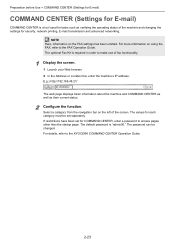
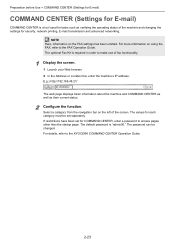
... and changing the settings for security, network printing, E-mail transmission and advanced networking. The default password is "admin00." For details, refer to the FAX Operation Guide. Select a category from ...used for tasks such as their current status.
2 Configure the function. The password can be set separately. NOTE Here, information on the FAX settings has been omitted.
205c/255c Operation Guide - Page 241


....
details on Job Box, refer to Printing on page 5-1 and for details on the touch panel.
9-5
Print reports to the Operation Guide for copy jobs, print jobs from Custom ... for copying functions.
9-15
Configures settings for available settings such as defaults makes subsequent jobs easier. Set the defaults for sending functions.
9-15
Configures settings related to view information about ...
205c/255c Operation Guide - Page 242


...Touch Key on this machine.
11-5
Configures settings related to protect this menu. deal with external devices such as the computer restart.)
When optional memory is no need for configuring the defaults...set. Setup, Registration, and User Management > System Menu
Item Address Book/One Touch
User Login/Job Accounting
Printer
System Network Interface Block Setting Security Level
Restart
RAM ...
205c/255c Operation Guide - Page 243


... Management > System Menu
Language
Language
Item
Description
Select the language displayed on the touch panel.
Report Print
Item Status Page
Description
Prints the status page, allowing you ...to check the font samples installed in the machine. Network Status Page
Firmware Version
9-5 Default settings for printing the result reports can also be configured. Value: English, Deutsch, Fran...
205c/255c Operation Guide - Page 247


...in 0.01" increments), Y: 2 to 5 (Maximum)
Emit a sound when the operation panel and touch panel keys are pressed. Value: Off, On, FAX Reception Only
NOTE: [FAX Reception Only] is...Item Custom Original Size
Description
Set up (default screen). To register a custom paper size, press [On] and enter the desired size. Default Screen
Item Default Screen
Description
Select the screen appearing right ...
205c/255c Operation Guide - Page 253


...Description
Dest. Check before Send
When performing sending jobs, display the confirmation screen of the touch panel keyboard used to enter characters.
Same as Original Size: Select paper that you ...can proceed to use. Value: Off, On
* If you want to enable the changed defaults immediately, move to check the entered destination. When adding new destination, display the entry check...
205c/255c Operation Guide - Page 367


... specific period. IP addresses between 169.254.0.0 to reject only certain Bonjour packets. Default Gateway
This indicates the device, such as a computer or router, that serves as to 169.254.255.255...that enables dynamic IPv4 addresses to automatically select paper in the same size as the Default Gateway. DHCP minimizes the load of network management employing a large number of client ...
205c/255c Operation Guide - Page 372
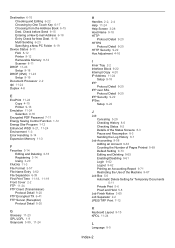
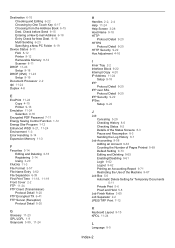
...Sending 6-23 Specifying a New PC Folder 6-19
Device Status 8-11 FAX 8-12 Printer 8-12 Removable Memory...15 Printer 9-16
Emulation 11-24 Selection 9-16
Encrypted PDF Password 7-11 Energy Saving Control Function 1-12 Energy Star Program ...63 Counting the Number of Pages Printed 9-69 Default Setting 9-73 Editing and Deleting 9-65 Enabling/Disabling...Touch Key 6-17 Choosing from the Address Book 6-15 Dest.
205c/255c Driver Guide - Page 3
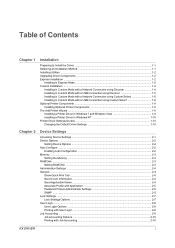
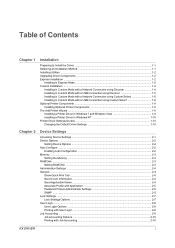
... 7 and Windows Vista 1-9 Installing a Printer Driver in Windows XP 1-10 Printer Driver Settings Access ...1-10 Changing the Default Driver Settings 1-10
Chapter 2
Device Settings
Accessing Device Settings ...2-1 Device Options ...2-2
Setting Device Options ...2-2 Auto Configure ...2-2
Enabling Auto Configuration ...2-2 Memory ...2-3
Setting the Memory ...2-3 RAM Disk ...2-3
Setting RAM Disk...
205c/255c Driver Guide - Page 21


...General
An administrator can access additional check boxes:
Hide other miscellaneous settings, including password and SNMP settings. When you select the Show Quick Print tab check box, ... is adjusted to print color accurately when color is specified as default opens to this feature is selected in Device Settings > Administrator Settings > General, select Send Count Information.
With...
205c/255c Driver Guide - Page 32


..., you browse to a location to PDF plug-in.
1 In Device Settings > PDL Settings, in Adobe Reader, it to change security settings Type an Owner password. Printing and Saving to PDF
You can be used again. Require password to be saved automatically as a PDF file. Default file directory This option lets you can choose the...
205c/255c Driver Guide - Page 39


Settings made in Device Settings cannot be established in any Printing Preferences tab, save printer driver settings as ... customizations as a profile. You can be saved to a profile, and use that returns the driver options to factory default options, click Reset.
5 After making your driver settings.
3-4 A maximum of 26 profiles can select multiple options in one driver, ...
Fax System (U) Operation Guide Rev-1 - Page 212


...6-13 Sub Address 6-13 Sub Address Password 6-13 Sub Address Transmission 6-23
Index-2
N
Network FAX 6-43 Basic Transmission 6-46 Configuring the Driver Default Settings 6-49 Flow of Receiving 6-43... Flow of Sending 6-43 Installing the Network Fax Driver 6-45 Online Manual 6-44 Setup 6-44
No Print Output 10-8
O
One-touch Keys 2-12...
Similar Questions
What Is The Default Password For A Taskalfa 3500i
(Posted by irsnallns 10 years ago)
What Is The Default Password For Kyocera Taskalfa 420i
(Posted by RiriMMXMo 10 years ago)
We Have A Kyocera Taskalfa 205c. How Do I Turn The Fax Ring Off.
How do I turn the fax ring off or change the amount of times the phone rings before the fax answers?
How do I turn the fax ring off or change the amount of times the phone rings before the fax answers?
(Posted by ashumc 11 years ago)

