Kyocera TASKalfa 400ci Support Question
Find answers below for this question about Kyocera TASKalfa 400ci.Need a Kyocera TASKalfa 400ci manual? We have 24 online manuals for this item!
Question posted by gerinpl on March 25th, 2014
How To Change Smtp Settings Taskalfa 400ci
The person who posted this question about this Kyocera product did not include a detailed explanation. Please use the "Request More Information" button to the right if more details would help you to answer this question.
Current Answers
There are currently no answers that have been posted for this question.
Be the first to post an answer! Remember that you can earn up to 1,100 points for every answer you submit. The better the quality of your answer, the better chance it has to be accepted.
Be the first to post an answer! Remember that you can earn up to 1,100 points for every answer you submit. The better the quality of your answer, the better chance it has to be accepted.
Related Kyocera TASKalfa 400ci Manual Pages
KM-NET ADMIN Operation Guide for Ver 2.0 - Page 5


... or Editing an Account 4-6 Deleting an Account ...4-7 Editing a Printing Device ...4-7
Multi-Set ...4-8 Changing Accounting Settings on Multiple Devices 4-8
Set Polling Schedule ...4-8 Selecting the Polling Schedule 4-9
Edit Device Accounting Settings 4-9 Setting a Renewal Schedule 4-11 Viewing a Device's Counters 4-11 Viewing a Device's Account List 4-12 Adding an Account to a Printing...
KM-NET ADMIN Operation Guide for Ver 2.0 - Page 36
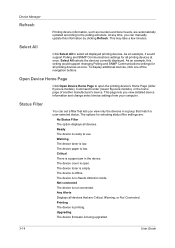
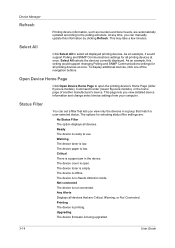
...As an example, it would support changing Polling and SNMP Communications settings for all printing devices at once. Any Alerts Displays all devices that lets you view detailed device information and change select device settings from your computer.
Select All selects the devices currently displayed. This page lets you view only the devices in the device. Status Filter
You can...
KM-NET ADMIN Operation Guide for Ver 2.0 - Page 38


... Next.
7 Confirm the accuracy of the models that are replaced by selecting Schedule to run. Use 24 hour time.
Device Manager
If you do not wish to change a particular setting, leave No Change selected in the form hh:mm (24 hour time), then select a date using the Day, Month, and Year lists.
If you...
KM-NET ADMIN Operation Guide for Ver 2.0 - Page 48


... 3-26
Displays the level of each paper source. Click Apply to apply the change selected settings. This option is not available when the device is empty.
Not all available printing device properties. Equipment ID Type a number to the printing device. Properties that support stapling. Error Stapler is not connected. Description Type desired information about the...
KM-NET ADMIN Operation Guide for Ver 2.0 - Page 51


...
KMnet Admin 2.0
3-29
A higher number increases network traffic, while a lower number can set default polling settings. Options for Multiple Devices The Multiple Device Properties dialog box displays polling and SNMP communications settings that can change the settings for Multiple Devices
Device Properties options lets you should wait for all options. Traps Traps are managed...
KM-NET ADMIN Operation Guide for Ver 2.0 - Page 53
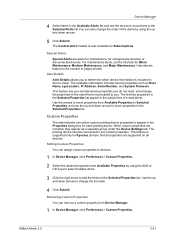
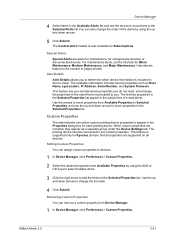
...available for Kyocera printers.
For maintenance alerts, set custom properties. The available information includes device properties such as a separate group under the Device Settings tab. The first two properties in the... for maintenance, for each printing device. Device Manager
4 Select items in the Available Alerts list and use the up and down arrows to change the list order.
4 Click ...
KM-NET ADMIN Operation Guide for Ver 2.0 - Page 64
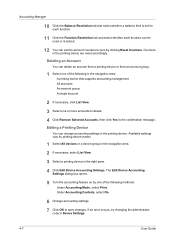
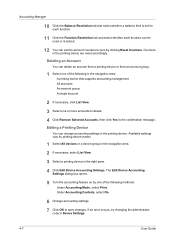
... is locked.
12 You can set the account counters to save changes. Under Accounting Controls, select On.
6 Change accounting settings. 7 Click OK to zero by one of the following in the confirmation message. Editing a Printing Device
You can change accounting settings in the right pane. 4 Click Edit Device Accounting Settings. Counters in Device Settings.
4-7
User Guide
If an error...
KM-NET ADMIN Operation Guide for Ver 2.0 - Page 65


..., then the wizard provides a device selection step. If no device is scheduled to start at any time by default. Set Polling Schedule
You can set a schedule for multiple devices. Other groups do not have polling set by clicking Refresh. Use the wizard to change settings on multiple devices.
1 Click the Multi-Set button on Multiple Devices
Follow the instructions in the...
KM-NET ADMIN Operation Guide for Ver 2.0 - Page 68
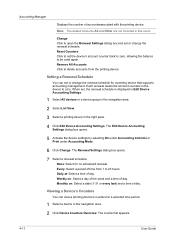
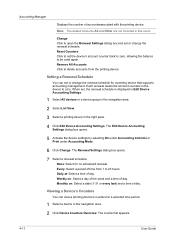
... every last) and a time of time from the printing device.
Each renewal resets the account counters in the right pane.
4 Click Edit Device Accounting Settings.
Change Click to open the Renewal Settings dialog box and set the device's account counter back to zero, allowing the balance to set or change the renewal schedule for no scheduled renewal. Reset Counters...
KM-NET ADMIN Operation Guide for Ver 2.0 - Page 98
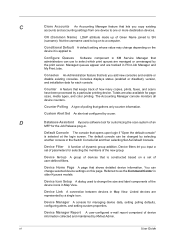
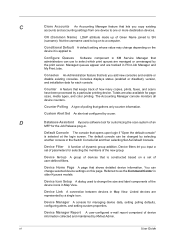
... login screen. Consoles displays status (enabled or disabled), version, and installation date for selecting the members of dynamic group addition. Conditional Default A default setting whose value may change selected device settings on the device it is applied to select which print queues are represented by KMnet Admin.
Default Console The console that lets you input...
KM-NET Viewer Operation Guide Rev-5.2-2010.10 - Page 5
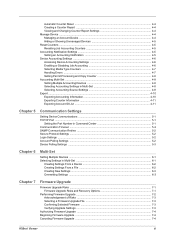
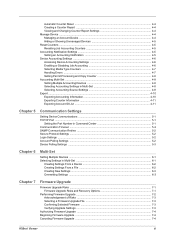
... Report ...4-4 Viewing and Changing Counter Report Settings 4-4 Manage Device ...4-4 Managing an Account Device 4-4 Hiding or Showing Unmanaged Devices 4-5 Reset Counters ...4-5 Resetting Job Accounting Counters 4-5 Accounting Notification Settings ...4-5 Setting an Accounting Notification 4-5 Device Accounting Settings ...4-6 Accessing Device Accounting Settings 4-6 Enabling or Disabling...
KM-NET Viewer Operation Guide Rev-5.2-2010.10 - Page 9


... discovery mode you would like to the device list by performing Include device. Excluded Devices
A printing device can be included again. Including a Device A printing device that was placed in each window to set up a recurring schedule and click Apply changes.
3 Click Add to set up a regular schedule for device discovery.
1 Click Device > Discovery > Automatic Discovery. In the Add...
KM-NET Viewer Operation Guide Rev-5.2-2010.10 - Page 46


..., create and view accounts, and reset counters. To change the content or layout of the report, change any settings as needed .
3 Click OK. Manage Device
When an accounting device is managed, you can view and change counter report settings as needed .
To unmanage a managed device, select the device, click Accounts > Don't Manage Device, then click Yes to confirm.
4-4
User Guide...
KM-NET Viewer Operation Guide Rev-5.2-2010.10 - Page 51
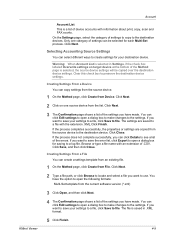
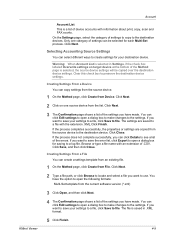
... the error list, click Export to open a dialog box to make changes to see a list of the settings you want to save your settings to a file, click Save to create settings for saving to the destination devices. If the process completes successfully, the properties or settings are saved to use. If you have made . You can...
KM-NET Viewer Operation Guide Rev-5.2-2010.10 - Page 58
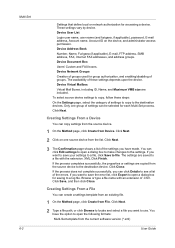
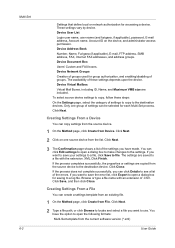
... Guide You can click Edit settings to the settings. If you have the option to open a dialog box to make changes to open the following formats: Multi-Set template from File.
Only one source device from Device. Click Next.
3 The Confirmation page shows a list of the settings you want to save your settings to a file, click Save to...
KM-NET Viewer Operation Guide Rev-5.2-2010.10 - Page 59


... a dialog box to make changes to a log file. Creating New Settings
You can overwrite settings on the destination device. If the process does not complete successfully, you can click Edit settings to open a dialog box for the option you selected on the Settings page:
Device User List Device Address Book Device Document Box Device Network Groups Device Virtual Mailbox If this...
KM-NET Viewer Operation Guide Rev-5.2-2010.10 - Page 63
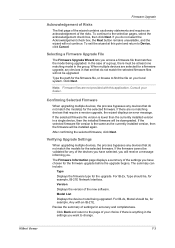
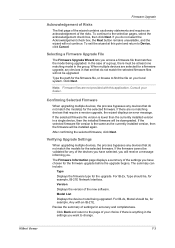
...change. In the case of a group, there must be at this application. When multiple devices are not provided with an IB-21E. Type the path for a firmware upgrade, any devices ...there are no matching devices that do not match the model(s) for the selected firmware.
Verifying Upgrade Settings
When upgrading multiple devices, the process bypasses any of settings for the upgrade. ...
KM-NET Viewer Operation Guide Rev-5.2-2010.10 - Page 64


... turned off or loses power at a critical point during the upgrade, the device could become inoperable and require a service visit to the current device or devices is noted.
For multi-function devices, the user must be registered in the settings you want to change, click Back and return to start the wizard over from the beginning...
KM-NET Viewer Operation Guide Rev-5.2-2010.10 - Page 70
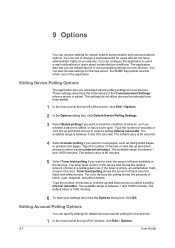
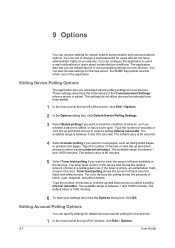
...to select a polling Interval (seconds).
Type the number of black toner for new devices. These settings determine the initial values of seconds or click the up and down arrows to ...The available range is 60 minutes.
5 Select Toner level polling if you set or change a local password for new devices. The application also lets you want to track the condition of black, cyan...
Kyocera Command Center Operation Guide Rev 6.3 - Page 10


...verify the current settings for secure protocols, IEEE802.1x, and IPSec. For more information, refer to verify the settings made on the Advanced page. To change the settings: For secure protocols...• Security
• Device/Printer
• Scanner
• FAX/i-FAX
• Jobs
• Counters
Network > General
This allows you to verify the current settings for cassettes and MP tray....
Similar Questions
How To Change The Dns Setting For Kyocera Taskalfa 400ci
(Posted by boobvrvs9 10 years ago)
How To Change The Color Settings In Taskalfa 400ci Manual
(Posted by rdojavili 10 years ago)
How Do I Change The Settings On A Kyocer Km-5035 So That I Can Scan A Document W
How do i change the settings on a kyocera km-5035 so that i can scan a color document into my comput...
How do i change the settings on a kyocera km-5035 so that i can scan a color document into my comput...
(Posted by cookt22 11 years ago)

