Kyocera TASKalfa 5500i Support Question
Find answers below for this question about Kyocera TASKalfa 5500i.Need a Kyocera TASKalfa 5500i manual? We have 15 online manuals for this item!
Question posted by tbarrett60358 on January 10th, 2012
How Do I Set Up The Scanner
The person who posted this question about this Kyocera product did not include a detailed explanation. Please use the "Request More Information" button to the right if more details would help you to answer this question.
Current Answers
There are currently no answers that have been posted for this question.
Be the first to post an answer! Remember that you can earn up to 1,100 points for every answer you submit. The better the quality of your answer, the better chance it has to be accepted.
Be the first to post an answer! Remember that you can earn up to 1,100 points for every answer you submit. The better the quality of your answer, the better chance it has to be accepted.
Related Kyocera TASKalfa 5500i Manual Pages
File Management Utility Operation Guide - Page 4


...
4 Click Next.
5 If the device is enabled with authentication, for Change authenticate mode, select Use local authentication or Use settings on the device as required.
6 In the Communication Settings page, specify the SNMP type, and ... File Management Utility (FMU) distributes documents scanned on a multifunction print system (MFP) to select devices by IP address or host name. The user can add...
File Management Utility Operation Guide - Page 5


... path to start automatically and run as the error folder. Either local authentication or settings specified on the device.
5 Click OK.
Delete Device
Removes the selected device from the device list, select the device and click Delete device.
Folder for any specified printing systems to erase all deleted files. Error folder path
FMU requires a local error folder...
KM-NET Viewer Operation Guide Rev-5.2-2011-3 - Page 7


...Accounting 53
Selecting Media Type Counters 54
Handling Errors...54
Setting Permit Processing and Copy Counter 55
Accounting Multi-Set...55 Setting Multiple Accounting Devices 56
Selecting Accounting Settings in Multi-Set 56
Selecting Accounting Source Settings 56
Creating Settings From a Device 57 Creating Settings From a File 57 Creating New Settings 58 Export ...58
KMnet Viewer 5.2
v
KM-NET Viewer Operation Guide Rev-5.2-2011-3 - Page 8
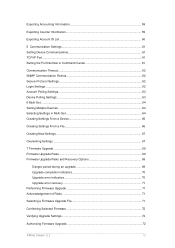
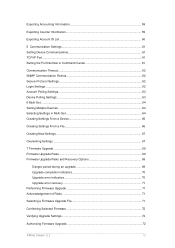
......62 SNMP Communication Retries 62 Secure Protocol Settings ...62 Login Settings ...62 Account Polling Settings ...63 Device Polling Settings ...63 6 Multi-Set...64 Setting Multiple Devices ...64 Selecting Settings in Multi-Set 64 Creating Settings From a Device 65
Creating Settings From a File 66
Creating New Settings ...67
Overwriting Settings ...67
7 Firmware Upgrade ...69 Firmware Upgrade...
KM-NET Viewer Operation Guide Rev-5.2-2011-3 - Page 11


... view list.
1. KMnet Viewer 5.2
2 In the menu bar at the top left of 32 characters. Device Discovery
Discovery is a process that checks networks for adding devices:
Express
Uses predefined communication settings to find devices in the local network. Adding Devices
You can be performed manually for the first time, or when a new workspace is a maximum...
KM-NET Viewer Operation Guide Rev-5.2-2011-3 - Page 29


...
Adding Contacts
You can be organized into Groups. To open the address book, select a device in the Name box.
Enter the name of the contact in the device list, and select Device > Address Book.
Operations on the device is not set , accessing the address book requires the correct Login user name and Password in the...
KM-NET Viewer Operation Guide Rev-5.2-2011-3 - Page 34


... additional options:
Language
Select the default operation panel language for Send/FAX. Select a device.
2.
If an administrator password is set for the device.
ID card information
KMnet Viewer 5.2
25
Device Users
Device users who are administrators on the device are able to use a device are on a user list with their login information and passwords. When user authentication...
KM-NET Viewer Operation Guide Rev-5.2-2011-3 - Page 35


... selected, type a login name and password. 8.
Click OK to 20); You can remove a simple login key from the list and clicking Properties. Setting a Simple Login Key
You can edit a device user by selecting it from the list by selecting it and clicking Delete Simple Login Key. In the Simple Login Keys dialog...
KM-NET Viewer Operation Guide Rev-5.2-2011-3 - Page 39


... on the hard disk.
1. At any time, click Refresh to manage files that are stored on the device is not set, the login dialog box does not appear so a user name and password is set, accessing the document box requires the correct Login user name and Password in the Quick Search Text box...
KM-NET Viewer Operation Guide Rev-5.2-2011-3 - Page 47


... User
KMnet Viewer 5.2
38
Only one device may be selected at a time. Device Network Settings
This sets the network settings of devices. Network Groups
This manages certain user access properties for three different devices) at the same time. Settings vary by model. Device System Settings
This sets the default settings of one Authentication Settings dialog can be open (for an...
KM-NET Viewer Operation Guide Rev-5.2-2011-3 - Page 50


... of the dialog box select the Permit jobs with unknown IDs check box. If you must also click Device Settings > Administrator, and select User login. Enabling Simple Login
You can select ID card login settings for a printing system. 1. Select the Simple login check box.
4. Clear the check box to disable this feature
Network...
KM-NET Viewer Operation Guide Rev-5.2-2011-3 - Page 65


..., and clicking on the devices. The devices are settings for your destination device. On the Settings page, select the category of the window, click Device > Advanced > Set Multiple Accounting Devices.
In the menu bar at the bottom of adjacent devices in Multi-Set
The following options may vary on a selected device, and select Set Multiple Accounting Devices from the context menu...
KM-NET Viewer Operation Guide Rev-5.2-2011-3 - Page 66


... open a dialog box to make changes to preserve the destination device settings
Creating Settings From a Device
You can create a settings template from the source device to see a list of the settings you have made . If you can click Details to the destination device. Click Next.
3. You can click Edit settings to open a dialog box to make changes to file...
KM-NET Viewer Operation Guide Rev-5.2-2011-3 - Page 73


... list. Alternatively you send configuration parameters to multiple devices simultaneously. Select one of the screen, click Device > Advanced > Set Multiple Devices. 6 Multi-Set
Multi-Set lets you can select available settings on the Settings page, depending upon the destination device:
Device System Settings
Basic device settings including operation panel language, timers, and security...
KM-NET Viewer Operation Guide Rev-5.2-2011-3 - Page 74
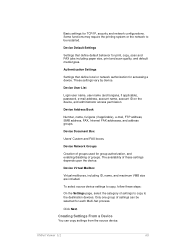
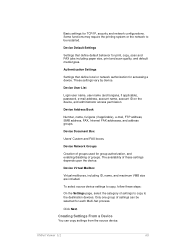
... or the network to copy, follow these settings depends upon the device.
Creating Settings From a Device
You can be restarted.
Authentication Settings
Settings that define default behavior for each Multi-Set process. Device Network Groups
Creation of settings to copy to the destination devices. The availability of these steps:
On the Settings page, select the category of groups used...
KM-NET Viewer Operation Guide Rev-5.2-2011-3 - Page 76
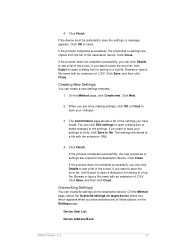
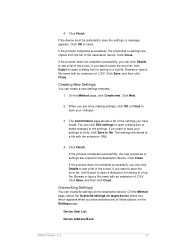
... name with an extension of the errors. Creating New Settings
You can overwrite settings on the Settings page:
Device User List
Device Address Book
KMnet Viewer 5.2
67 If the process completes successfully, the new properties or settings are done making settings, click OK or Close to save your settings to a file, click Save to see a list of .CSV...
KM-NET Viewer Operation Guide Rev-5.2-2011-3 - Page 89
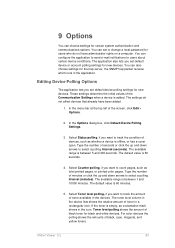
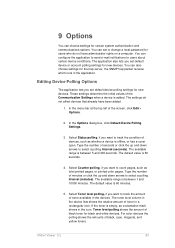
.... Toner level polling shows the amount of toner in the application. KMnet Viewer 5.2
80 9 Options
You can choose settings for black and white devices. You can also choose settings for users who do not affect devices that already have administrator rights on a computer. The available range is 60 seconds.
4. In the menu bar at...
Kyocera Command Center RX User Guide Rev-1.2 - Page 10


... optional devices, such as the amount of the printer, scanner, and FAX. Document boxes include Custom Boxes, Fax Boxes, and Polling Boxes. Settings This page includes advanced settings that settings made ... For more information, see page 6-1. Links Links to quickly verify the device's current settings and statuses. For more information see page 4-1. Note that apply to add, edit...
Kyocera Command Center RX User Guide Rev-1.2 - Page 28


... downloaded languages. Sleep Timer
Specifies the time from 1 to change has been made to the factory default settings. Basic > Defaults > Device Defaults
This page allows you to restart the machine in order to make all settings returned to their factory default values. Auto Error Clear
Turns Auto Error Clear, which errors are not...
3500i/4500i/5500i Operation Guide Rev-1 2011.4 - Page 51


... a scanner to an E-mail message. TWAIN Scanning
WIA Scanning TWAIN and WIA are standardized interface for communication between software applications and image acquisition devices.
USB... (1000BASE-T, 100BASE-TX or 10BASE-T)
Administrator's PC
Command Center RX
Network settings, Scanner default settings, User and destination registration
Printing
MFP
Network
Send E-mail
Sends the image ...
Similar Questions
How To Install Scanner Software For Kyocera Taskalfa 5500i
(Posted by johw1z 10 years ago)
Setting Up Pass For Taskalfa 3050 Ci
Kindly advic how to set password for the Taskalfa 3050 CI.
Kindly advic how to set password for the Taskalfa 3050 CI.
(Posted by cargo 11 years ago)

