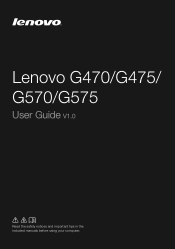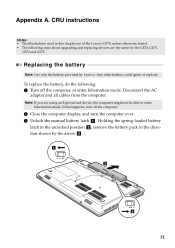Lenovo G470 Support Question
Find answers below for this question about Lenovo G470.Need a Lenovo G470 manual? We have 1 online manual for this item!
Question posted by rex0727 on March 4th, 2012
Video Streaming Turns To Green Screen
i have 3 month old lenovo g470 15-2430, my problem is when i watch youtube or any video streaming in the internet my screen suddenly black in 4 to 5 sec. and the video streaming i watched it turns to green screen. sometimes it restart my laptop when i encouter that proble. the problem shows only when i watch video streaming. thanks to answer my question and much appreciated.
Current Answers
Related Lenovo G470 Manual Pages
Similar Questions
Why Does My Laptop Show A Green Screen When I Watch A Video
(Posted by dennfo 10 years ago)
G570 Lcd Display Does Not Turn On Screen Black At Power On
(Posted by bbejdw 10 years ago)
Power On Disply Good Laptop Runing Change The Disply Pure White Or Lines
(Posted by Anonymous-102775 11 years ago)