Lenovo G570 Support Question
Find answers below for this question about Lenovo G570.Need a Lenovo G570 manual? We have 1 online manual for this item!
Question posted by ednkassi on July 22nd, 2014
Lenovo G570 How To Activate Bluetooth
The person who posted this question about this Lenovo product did not include a detailed explanation. Please use the "Request More Information" button to the right if more details would help you to answer this question.
Current Answers
There are currently no answers that have been posted for this question.
Be the first to post an answer! Remember that you can earn up to 1,100 points for every answer you submit. The better the quality of your answer, the better chance it has to be accepted.
Be the first to post an answer! Remember that you can earn up to 1,100 points for every answer you submit. The better the quality of your answer, the better chance it has to be accepted.
Related Lenovo G570 Manual Pages
Lenovo G470/G475/G570/G575 User Guide V1.0 - Page 1
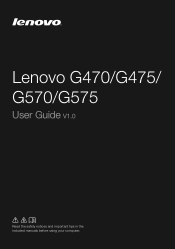
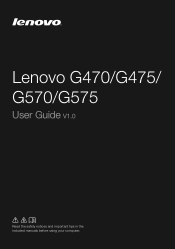
Lenovo G470/G475/ G570/G575
User Guide V1.0
Read the safety notices and important tips in the included manuals before using your computer.
Lenovo G470/G475/G570/G575 User Guide V1.0 - Page 2


... in this user guide. • The illustrations used in this manual are for Lenovo G570 unless otherwise stated. • The illustrations in this manual may differ from the actual.... If you are using other Windows operating system, some operations may be slightly different. LENOVO products, data, computer software, and services have been developed exclusively at private expense and are...
Lenovo G470/G475/G570/G575 User Guide V1.0 - Page 6


... module antennas (Select
models only)
The built-in antennas ensure optimal reception of wireless radio.
d Power button
Press this button to know your computer
„ G570/G575
1
2
3
6 5 4
7 8
6
a Integrated camera
Use the camera for video communication.
Getting to open OneKey Rescue system (If OneKey Rescue system has been preinstalled) when the computer...
Lenovo G470/G475/G570/G575 User Guide V1.0 - Page 8


... computer may occur. e HDMI port
Connects to USB devices. Note: For details, see "Wired connection" on page 22. b Fan louvers
Dissipate internal heat.
only) (G470/G570)
f USB port
Connect to devices with HDMI input such as a TV or a
(Select models display.
Getting to know your computer
Left-side view
1
2
3
4
5
6
a Kensington slot...
Lenovo G470/G475/G570/G575 User Guide V1.0 - Page 12


Chapter 1. Getting to know your computer
„ G570/G575
1
2
3
5
4
5
8
Lenovo G470/G475/G570/G575 User Guide V1.0 - Page 17


...; Keep the battery pack away from fire. • Do not expose the battery pack to water or rain. • Do not attempt to Lenovo for service, etc. The battery pack contains a small amount of in landfills. When
disposing of an explosion. To avoid possible injury and detriment to the ...
Lenovo G470/G475/G570/G575 User Guide V1.0 - Page 19


To enable or disable the numeric keypad, press Fn+F8 . G570/G575 The keyboard has a separate numeric keypad. Learning the basics
Using the keyboard
Your computer has a numeric keypad and function keys incorporated in its standard ...
Lenovo G470/G475/G570/G575 User Guide V1.0 - Page 21


.... Fn + F9:
Start/Pause playback of Windows Media Player.
Fn + End:
Activate the break function. Fn
Increase/Decrease display brightness. Fn + F2:
Turn on /... (G470/G475): Activate the insert function. Chapter 2.
Fn + Insert (G570/G575): Fn + PgUp (G470/G475): Enable/Disable the scroll lock. Fn + Home:
Activate the pause function.
Fn + PrtSc:
Activate the system request....
Lenovo G470/G475/G570/G575 User Guide V1.0 - Page 22


...the slot at a time. • This card reader does not support SDIO devices (e.g., SDIO Bluetooth, etc.).
Learning the basics
Connecting external devices
Your computer has a wide range of built-in ...MultiMediaCard (MMC) • Memory Stick (MS) (G470/G570) • Memory Stick PRO (MS PRO) (G470/G570) • xD-Picture (xD) card (G470/G570)
Notes: • Insert ONLY one card in until ...
Lenovo G470/G475/G570/G575 User Guide V1.0 - Page 23


...
data between these devices without cables and up to interference and transmission barriers. Chapter 2. You can connect to and transfer data wirelessly to pair the Bluetooth enabled device with USB devices.
Note: When using a high power consumption USB device such as near your computer before you do not need to other...
Lenovo G470/G475/G570/G575 User Guide V1.0 - Page 24


Note: For details, see "OneKey Rescue system" on page 29.
20
Learning the basics
Special keys and buttons
1
„ OneKey Rescue system button a
• When the computer is powered-off, press this button to enter the OneKey Rescue system if Lenovo OneKey Rescue system has been preinstalled.
• In Windows operating system, press this button to start Lenovo OneKey Recovery. Chapter 2.
Lenovo G470/G475/G570/G575 User Guide V1.0 - Page 26


...security lock to your computer to the instructions shipped with this function when you want to activate VeriFace for evaluating, selecting, and implementing the locking devices and
security features.
For more ...side view" on VeriFace, see the software help protect your facial image. Lenovo offers no comment judgement or warranty regarding the function, quality or performance of...
Lenovo G470/G475/G570/G575 User Guide V1.0 - Page 27


... and enable it, a prompt appears on the screen each time you enter the correct password. Note: To enter BIOS setup utility, press F2 when the Lenovo logo appears on the computer.
The computer cannot be from being used unless you power on the screen while the computer is starting up.
23...
Lenovo G470/G475/G570/G575 User Guide V1.0 - Page 28


... on the desktop and select Configure ATI PowerXpress (TM) from the pop-up .
3 Activate the Switchable Graphics dialog box. However, when the computer is a slight difference in sleep ...the integrated GPU mode.
2 If the computer is short for another GPU under Current active Graphics Processing Unit.
Learning the basics
Using Switchable Graphics (specific models only
Some IdeaPad models...
Lenovo G470/G475/G570/G575 User Guide V1.0 - Page 33


... is hidden for easy restore when required. Within the program, you can run Lenovo OneKey Recovery under the Windows operating system, and the OneKey Rescue system without an... more instructions, see the Help file of operating system and preinstalled software).
„ Using Lenovo OneKey Recovery (within Windows operating system)
In Windows operating system, double click the OneKey Recovery...
Lenovo G470/G475/G570/G575 User Guide V1.0 - Page 34


OneKey Rescue system
„ Using Lenovo OneKey Rescue system (without Windows operating system)
In the event that the operating system cannot be loaded, follow the steps below to access OneKey Rescue ...
Lenovo G470/G475/G570/G575 User Guide V1.0 - Page 35
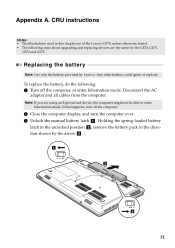
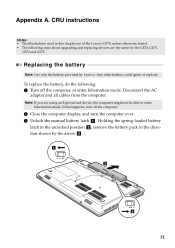
...battery could ignite or explode. Note: If you are the same for the G470, G475,
G570 and G575. To replace the battery, do the following steps about upgrading and replacing devices are... A. CRU instructions
Notes: • The illustrations used in the direction shown by Lenovo. If this chapter are of the Lenovo G570, unless otherwise stated. • The following : 1 Turn off the computer.
...
Lenovo G470/G475/G570/G575 User Guide V1.0 - Page 37


... it to the cover of greater capacity. Appendix A. CRU instructions
Replacing the hard disk drive
You can increase the storage capacity of your reseller or Lenovo marketing representative. Put the drive on the hard disk, and then turn the computer off.
Lenovo G470/G475/G570/G575 User Guide V1.0 - Page 46


Trademarks
The following terms are trademarks of others.
42 Other company, products, or service names may be trademarks or service marks of Microsoft Corporation in the United States, other countries, or both . Lenovo OneKey VeriFace Microsoft and Windows are trademarks or registered trademarks of Lenovo in the United States, other countries, or both .
Lenovo G470/G475/G570/G575 User Guide V1.0 - Page 47


Index
A
AC adapter Using 12
B
Battery Charging 12
Bluetooth Connecting 19
C
Camera 2, 17
F
Function key combinations ...........16
K
Keyboard Using 15
M
Meomory card reader 18 Microphone
Built-in 3
O
OneKey Rescue System button...29
P
Password Using 23
S
Security 22
T
Touchpad 14
U
USB port 4, 19
V
VeriFace Using 22
43
Similar Questions
How To Install Inbuilt Bluetooth Device In Lenovo G570 Laptop.
(Posted by musare62 8 years ago)
How To Activate Bluetooth On Lenovo G475
I'd like to send and receive data using bluetooth on my lenovo g475.
I'd like to send and receive data using bluetooth on my lenovo g475.
(Posted by angied2608 11 years ago)

