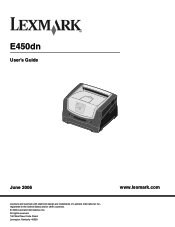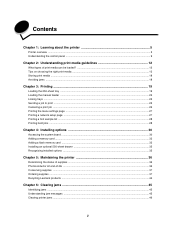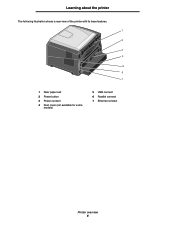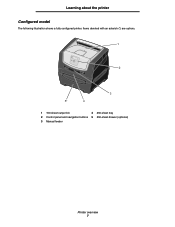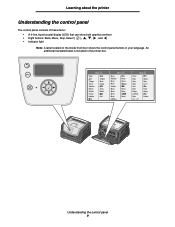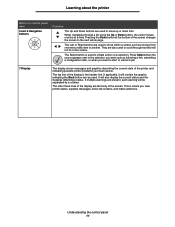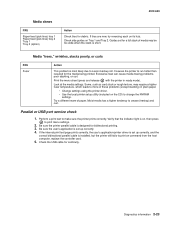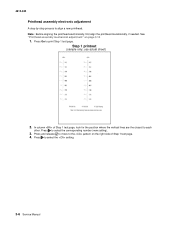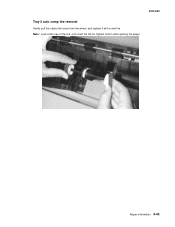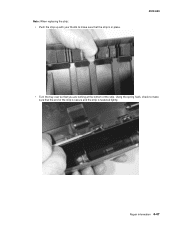Lexmark E450DN Support Question
Find answers below for this question about Lexmark E450DN - E 450dn B/W Laser Printer.Need a Lexmark E450DN manual? We have 5 online manuals for this item!
Question posted by colin21265 on November 19th, 2012
Why Does My Pro 705 Have What Looks Like A Watermark
It appears on all sheets that is printed, even though in properties it says there is no watermark.
I had my original printer replaced because of a fault but since i have had this one i have had this problem
Current Answers
Answer #1: Posted by LexmarkListens on November 20th, 2012 7:00 AM
Please send us a sample of the print out via email at [email protected]. we'd be happy to help.
Lexmark Listens
Phone:
USA: 1-800-539-6275
Canada: (877) 856-5540
UK: 0800 121 4726
South Africa: 0800 981 435
Related Lexmark E450DN Manual Pages
Similar Questions
Hi, What Does The Symbol That Looks A Sound Wave Mean?
Hi, what does the symbol that looks a sound wave mean?
Hi, what does the symbol that looks a sound wave mean?
(Posted by liamcoll 9 years ago)
Pro 900.
My Pro 900 only prints the first doc I send through. I then have to restart the computer to print th...
My Pro 900 only prints the first doc I send through. I then have to restart the computer to print th...
(Posted by Howie66 9 years ago)
Opc At End Of Life
just updated my macbook pro to snow leopard os and updated the lexmark printer as well. Now i have t...
just updated my macbook pro to snow leopard os and updated the lexmark printer as well. Now i have t...
(Posted by drsoffice205 12 years ago)
My Lexmark 450dn Prompts Me To Replace The Photoconductor, After Replacing It. W
(Posted by danborleis 13 years ago)
My Lexmarkx8160 Will Print A Half Page And Stop - Told Me To Look At Cartridges
(Posted by shirleyann 13 years ago)