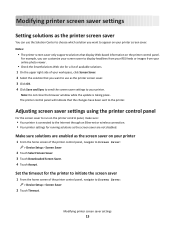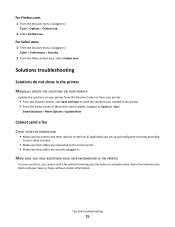Lexmark Platinum Pro905 Support Question
Find answers below for this question about Lexmark Platinum Pro905.Need a Lexmark Platinum Pro905 manual? We have 5 online manuals for this item!
Question posted by praise1god on August 28th, 2014
How Do I Stop Load Manual Feeder Selection From Showing Up?
When I try to print normally the Load Manual Feeder Selection Screen comes up. How to I stop it from coming up and get the printer to simply print as usual? Thank you, J.
Current Answers
Related Lexmark Platinum Pro905 Manual Pages
Similar Questions
I Need A Manual For A Lexmark platinum 905 printer Please
how can I get a manual for a lexmarkplatinum905printer Thank you
how can I get a manual for a lexmarkplatinum905printer Thank you
(Posted by Maze1974 3 years ago)
How Lexmark Printer E460dn Change From Manual Feeder To Tray
(Posted by daOxygob 9 years ago)
How To Get Lexmark Platinum Pro905 To Print Color
(Posted by stepashl3y 10 years ago)
How Come My Lexmark Pnnacle Pro901 Does Not Show Printer Setting To Print Black
and white only
and white only
(Posted by havekil 10 years ago)
How Do I Clean Print Heads
How do I clean the print heads on a Platinum pro 905 printer. Color lines, boxes are printed on each...
How do I clean the print heads on a Platinum pro 905 printer. Color lines, boxes are printed on each...
(Posted by macleanthomas 12 years ago)