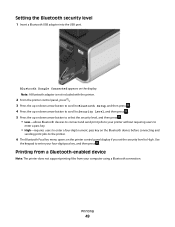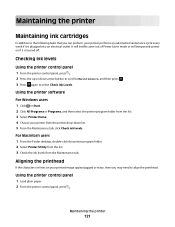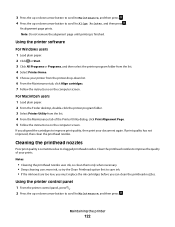Lexmark Pro705 Support Question
Find answers below for this question about Lexmark Pro705 - Prevail Color Inkjet.Need a Lexmark Pro705 manual? We have 1 online manual for this item!
Question posted by Anonymous-98878 on February 14th, 2013
What Do I Do To Find Out Ink Levels??
The person who posted this question about this Lexmark product did not include a detailed explanation. Please use the "Request More Information" button to the right if more details would help you to answer this question.
Current Answers
Related Lexmark Pro705 Manual Pages
Similar Questions
Where Can I Find The Ink Levels On My Prevail Pro705 Printer?
(Posted by magqabee 9 years ago)
Lexmark Prevail Pro705 How To Reset Ink Level
(Posted by Sjlcarlom 10 years ago)
Where To You Check The Ink Level Is It In The Printer Or The Cartridge.
(Posted by silvaleona4 11 years ago)
Leximark Printer D1600 Ink Levels Not Available,what's The Problem.
(Posted by melikayagqabe 12 years ago)