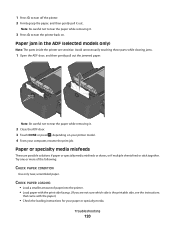Lexmark S405 Support Question
Find answers below for this question about Lexmark S405 - Interpret Color Inkjet.Need a Lexmark S405 manual? We have 2 online manuals for this item!
Question posted by hslandmi on February 8th, 2014
How Long Does It Take The Paper To Align In A Lexmark Printer S405
The person who posted this question about this Lexmark product did not include a detailed explanation. Please use the "Request More Information" button to the right if more details would help you to answer this question.
Current Answers
Related Lexmark S405 Manual Pages
Similar Questions
How To Clean Printhead On Lexmark Printer S405
(Posted by ddd33davett 10 years ago)
Can My Lexmark Printer S405 Print When On Color Is Empty
(Posted by drNotice 10 years ago)
My Lexmark Printer S405 Does Not Pull Paper
(Posted by nimcast 10 years ago)
Steps In How To Copy Paper From Lexmark Printer S405
(Posted by mac4Jonhto 10 years ago)
How Many Paper Lexmark Printer 4476-005 Print?
i want to know how many black and white paper and how many clour paper does the inkjet of this print...
i want to know how many black and white paper and how many clour paper does the inkjet of this print...
(Posted by issamahfouz 11 years ago)