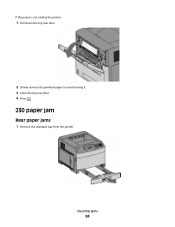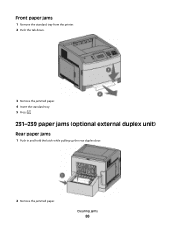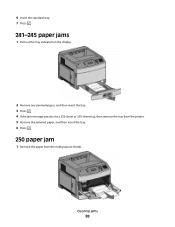Lexmark T652 Support Question
Find answers below for this question about Lexmark T652.Need a Lexmark T652 manual? We have 9 online manuals for this item!
Question posted by ppwa on July 27th, 2014
Lexmark T652 Does Not Pick Up From From Tray 2
The person who posted this question about this Lexmark product did not include a detailed explanation. Please use the "Request More Information" button to the right if more details would help you to answer this question.
Current Answers
Related Lexmark T652 Manual Pages
Similar Questions
Lexmark Ms711 Laser Printer Weight
what does the ms711 laser printer weigh without additional trays?
what does the ms711 laser printer weigh without additional trays?
(Posted by cathyrose2 10 years ago)
My Lexmark C534dn Color Laser Printer Has Red And Yellow Smudge Down Each Side
My Lexmark C534dn color laser printer has red and yellow smudge down each side of the page. On the l...
My Lexmark C534dn color laser printer has red and yellow smudge down each side of the page. On the l...
(Posted by amjohau 12 years ago)