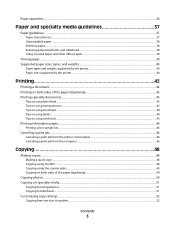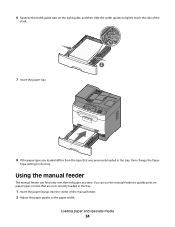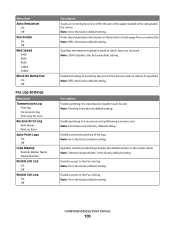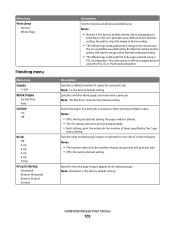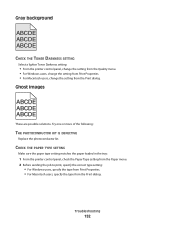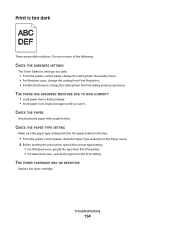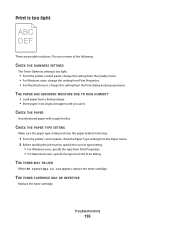Lexmark X204N Support Question
Find answers below for this question about Lexmark X204N - X B/W Laser.Need a Lexmark X204N manual? We have 4 online manuals for this item!
Question posted by alakechipb on February 7th, 2014
How To Set Lexmark X204n To Print Double Sided
The person who posted this question about this Lexmark product did not include a detailed explanation. Please use the "Request More Information" button to the right if more details would help you to answer this question.
Current Answers
Related Lexmark X204N Manual Pages
Similar Questions
How To Scan Double Sided Documents To Pdf On Lexmark X204n
(Posted by skooguilla 9 years ago)
Can The Lexmark X204n Print Legal Size Paper
(Posted by 3riccastr 9 years ago)
Can Lexmark X204n Print Emails Automatically
(Posted by serock 10 years ago)
Printing Double Sided On A Lexmark X3650
hi there, i was wondering how i would print double sided on a lexmark x3650 printer as it won't all...
hi there, i was wondering how i would print double sided on a lexmark x3650 printer as it won't all...
(Posted by grovesamy 11 years ago)