Lexmark X204N Support Question
Find answers below for this question about Lexmark X204N - X B/W Laser.Need a Lexmark X204N manual? We have 4 online manuals for this item!
Question posted by adll on June 1st, 2014
How To Use Lemark X204n Adf
The person who posted this question about this Lexmark product did not include a detailed explanation. Please use the "Request More Information" button to the right if more details would help you to answer this question.
Current Answers
There are currently no answers that have been posted for this question.
Be the first to post an answer! Remember that you can earn up to 1,100 points for every answer you submit. The better the quality of your answer, the better chance it has to be accepted.
Be the first to post an answer! Remember that you can earn up to 1,100 points for every answer you submit. The better the quality of your answer, the better chance it has to be accepted.
Related Lexmark X204N Manual Pages
Embedded Web Server Administrator's Guide - Page 14


...; To help prevent unauthorized access, users are encouraged to securely end each device can be updated manually, or set to use the "Install
auth keys" link to browse to the file containing the ... text. Notes:
• The NTLM building block can store only one used in a security template only after a supported device has registered with
the NTLM domain.
• The NTLM building block cannot...
Embedded Web Server Administrator's Guide - Page 18


...
If your printer is not connected to a network, or you do not use an authentication server to grant users access to devices, Internal Accounts can be required to enter the correct code in a public space...as a lobby, and you wish to prevent the general public from using it from the drop-down list next to the name of the device, or separate codes to Settings ª Security ª Edit Security...
Embedded Web Server Administrator's Guide - Page 27


...ª SNMP. 2 Under SNMP Version 3, select the Enabled check box. 3 To allow device monitoring only, type an SNMPv3 Read Only User name and Password in the appropriate fields. 5...allow remote installation and configuration changes as well as 0.0.0.0).
Using security features in network management systems to monitor network-attached devices for conditions that trigger an alert message.
1 From...
User's Guide - Page 2


...the printer...11 Printer configurations...12 Basic functions of the scanner...14 Understanding the ADF and scanner glass...15 Understanding the printer control panel...16
Additional printer setup 20... printer's environmental impact 24
Saving paper and toner...24
Using recycled paper...24 Conserving supplies...24
Saving energy...25
Using Eco-Mode ...25 Adjusting Power Saver...26
Recycling...26
...
User's Guide - Page 3
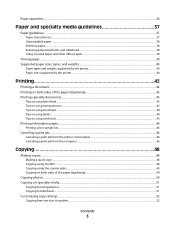
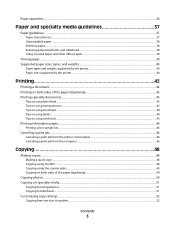
... from the printer control panel ...46 Canceling a print job from the computer ...46
Copying 48
Making copies...48
Making a quick copy...48 Copying using the ADF...48 Copying using the scanner glass ...49 Copying on both sides of the paper (duplexing) ...49
Copying photos...50 Copying on specialty media...51
Copying to transparencies...
User's Guide - Page 6


...
Cleaning the exterior of the printer...112 Cleaning the scanner glass...113 Cleaning the ADF separator rollers...114 Storing supplies...116 Checking the status of supplies from a network ...support 124
Finding advanced networking and administrator information 124 Using the Embedded Web Server...124 Viewing reports...124 Checking the device status...125 Setting up e-mail alerts...125 Restoring...
User's Guide - Page 14


...
4 GHI
2 ABC 5 JKL
3 DEF
7 PQRS
8 TUV
6 MNO
*
9 WXYZ
0
#
2 3
1 Automatic Document Feeder (ADF) 2 Printer control panel 3 Standard exit bin 4 Paper stop 5 Manual feeder 6 Paper tray (250 sheets) 7 Front door 8 Front ... printer control panel to perform specific copy jobs. • Send a fax using the printer control panel. • Send a fax to multiple fax destinations at the...
User's Guide - Page 15


....7 mm x 210 mm (5.5 x 8.3 in.) to 215.9 x 355.6 mm (8.5 x 14 in .) thick. When using the scanner glass:
• Place a document facedown on selected models only. Place these items on selected models only.
Using the scanner glass
The scanner glass can use the ADF or the scanner glass to copy or scan documents.
Learning about the...
User's Guide - Page 40
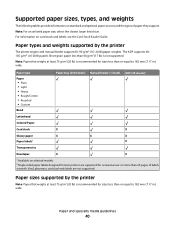
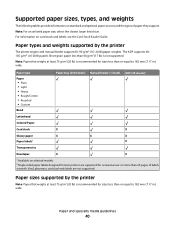
..., see the Card Stock & Label Guide.
Vinyl, pharmacy, and dual-web labels are supported for occasional use: no more than or equal to 182 mm (7.17 in .) wide. Short grain paper less than or... .) wide.
For information on selected models.
2 Single-sided paper labels designed for laser printers are not supported. The ADF supports 60- 105 g/m2 (16-28 lb paper). Note: Paper that weighs at...
User's Guide - Page 45


... Do not use labels with the manufacturer or vendor to the sheet edge. Tips on the card stock being considered for laser printers. Print samples on using card stock
Card... may contaminate the printer.
When printing on labels:
• Use labels only in the ADF. • Use labels designed specifically for use a non-oozing adhesive.
• Portrait orientation works best, especially...
User's Guide - Page 48


... keypad to enter the number of copies. 4 Change the copy settings as magazine clippings). Copying using the ADF
1 Load an original document faceup, short edge first into the ADF or facedown on the scanner glass.
Copying
ADF
C B A
Scanner glass
Use the ADF for single pages, small items (such as postcards or photos), transparencies, photo paper, or...
User's Guide - Page 53


...the scanner glass.
2 If you are a mixture of text and graphics or pictures • Photograph-Used when the original document is a high-quality photograph or inkjet print 6 Press .
Note: Do not... photos, small items, transparencies, photo paper, or thin media (such as magazine clippings) into the ADF, then adjust the paper guides. 3 From the printer control panel, press the Copy button. 4 ...
User's Guide - Page 55


...an original document faceup, short edge first into the ADF or facedown on the scanner glass. Otherwise, press 2 on the keypad. Tip
• Use text mode when text preservation is the main goal ...to Ready.
Place these items on the scanner glass.
2 If you are loading a document into the ADF.
Otherwise, press 2 on the keypad.
9 Press to return to cancel the job. Stopping appears, followed...
User's Guide - Page 60


...photos, small items, transparencies, photo paper, or thin media (such as magazine clippings) into the ADF, then adjust the paper guides. 3 From the printer control panel, press the Scan/Email button... Sending an e-mail using the address book
1 Load an original document faceup, short edge first into the ADF or facedown on the scanner glass.
2 If you are no entries in the ADF and then cancels the ...
User's Guide - Page 61


... sending the message) and station number (telephone number of start-up this product or make any electrical or cabling connections, such as magazine clippings). ADF
Scanner glass
C B A
Use the ADF for single pages, small items (such as postcards or photos), transparencies, photo paper, or thin media (such as the fax feature, power cord...
User's Guide - Page 73


... 1 to enter another fax number, or press 2 to the left and delete a number. • To use a fax shortcut, press , and then press the arrow buttons until the fax shortcut you want appears. Faxing
73... leaving your desk.
Use this feature if you prefer to " line.
Sending a fax using the printer control panel
1 Load an original document faceup, short edge first into the ADF or facedown on the...
User's Guide - Page 76


... link located under Settings on the second line.
4 Press the button.
Using shortcuts and the address book
Using fax shortcuts
Fax shortcuts are loading a document into the ADF, then adjust the paper guides. 3 Press # , and then enter the shortcut number. 4 Press . Using the address book
Note: If the address book feature is entered, press...
User's Guide - Page 77


... Super Fine (slowest speed, highest resolution).
1 Load an original document faceup, short edge first into the ADF, then adjust the paper guides. 3 From the printer control panel, press the Fax button. 4 Enter the fax number using the keypad. 5 Press the Options button. 6 Press the arrow buttons until Resolution appears, and then press...
User's Guide - Page 78


... of the full dynamic range of the printer, then print a network setup page and locate the IP address in the ADF or on the scanner glass. The printer clears all incoming faxes that have a private caller ID or no fax station...-Emphasizes sharp, black, high-resolution text against a clean, white background • Text/Photo-Used when the original documents are going to graphics and pictures.
User's Guide - Page 168


... for , and designed to return them when replacement is required. IF YOU ARE INSTALLING THIS PRODUCT FOR USE BY OTHER PARTIES, YOU AGREE TO INFORM THE USERS THAT USE OF THE PRODUCT INDICATES ACCEPTANCE OF THESE TERMS.
DEVICE LICENSE AGREEMENT
The patented printer is a legal agreement between you agree to work with your...
Similar Questions
Lexmark X204n How To Scan Using Top Feeder
(Posted by peleoni 10 years ago)
Can Someone Tell Me How To Use The Scanner On The Lexmark X204n
can someone tell me how to use the scanner on the lexmark x204n
can someone tell me how to use the scanner on the lexmark x204n
(Posted by hensoncoates 11 years ago)
My Lexmark X204n Will Not Grab Paper Through The Adf. What Can I Do To Fix This?
(Posted by amber11711 13 years ago)

