Lexmark X2350 Support Question
Find answers below for this question about Lexmark X2350.Need a Lexmark X2350 manual? We have 2 online manuals for this item!
Question posted by kyrirjm on September 26th, 2014
Will Lexmark X2350 Work On Windows 8
The person who posted this question about this Lexmark product did not include a detailed explanation. Please use the "Request More Information" button to the right if more details would help you to answer this question.
Current Answers
There are currently no answers that have been posted for this question.
Be the first to post an answer! Remember that you can earn up to 1,100 points for every answer you submit. The better the quality of your answer, the better chance it has to be accepted.
Be the first to post an answer! Remember that you can earn up to 1,100 points for every answer you submit. The better the quality of your answer, the better chance it has to be accepted.
Related Lexmark X2350 Manual Pages
User's Guide - Page 1


All rights reserved. 740 West New Circle Road Lexington, Kentucky 40550 2300 Series All-In-One
User's Guide
May 2005
www.lexmark.com
Lexmark and Lexmark with diamond design are trademarks of Lexmark International, Inc., registered in the United States and/or other countries. © 2005 Lexmark International, Inc.
User's Guide - Page 2


...BUT NOT LIMITED TO, THE IMPLIED WARRANTIES OF MERCHANTABILITY OR FITNESS FOR A PARTICULAR PURPOSE. Lexmark and Lexmark with this product by the manufacturer, are trademarks of publications related to this product or... in the products or the programs described may be addressed to Lexmark International Ltd., Marketing and Services Department, Westhorpe House, Westhorpe, Marlow Bucks SL7 3RQ....
User's Guide - Page 12


... Fast Pics (for quick digital photo selection and printing) • Lexmark Photo Editor (for improving photo size, composition, and
quality)
• Print Properties (for changing printer settings) • Lexmark Solution Center (for troubleshooting, maintenance, and
cartridge ordering information)
Using the Lexmark Imaging Studio
There are several ways to the desktop by dragging the icon...
User's Guide - Page 14


...keep your photos or documents.
For more information, see "Making a copy" on page 48. Visit the Lexmark Web site.
14
To
Find out more information, see "Sending a fax" on page 47 or "Receiving... more about what you can make a copy of your All-In-One working optimally. Click
To Copy
Fax
Click
Details
Opens the Lexmark All-In-One Center to the Scanning & Copying tab where you can ...
User's Guide - Page 18


... browse to the folder where the saved
images are stored.
4 Click Hide Folders to close the folder window. 5 Click to select the photos you want to print. 6 From the Photo Prints... Clicking Maintain/... information
Help Link
The Help link provides you with direct access to the Lexmark Solution Center. Using Lexmark Fast Pics
Lexmark Fast Pics is an application that is part of the All-In-One ...
User's Guide - Page 19


... are done editing, click Done. 7 Save the photos as new separate files, or replace the original files
with the edits. For more information, see "Using
Lexmark Fast Pics" on page 18.
2 If necessary, click Change Folder to browse to the folder where
your photos are stored.
3 Click to place a check mark...
User's Guide - Page 20


9 Select a Paper size in printer. 10 Select the Number of copies. 11 Click the Print Now button to edit. 5 From the "Open With..."
drop-down menu, select Lexmark Photo
Editor.
6 Click Open Now.
20 Using the Lexmark Photo Editor
To open the Lexmark Photo Editor from the All-In-One Center:
1 Select the Saved Images...
User's Guide - Page 23


... wizards-printing a photograph, printing an envelope, printing a banner, printing on both sides of the Print Properties dialog.
23 or Select Start Æ Control Panel Æ Printers and Other Hardware Æ Printers and Faxes.
2 Right-click Lexmark 2300 Series, and select Printing
Preferences.
3 Make the changes you open Print Properties.
User's Guide - Page 26


...the ink levels of the Printing Status window, or turn printing voice notification on or off.
• Change the network printing settings. • Participate in Lexmark Connect. • Obtain software version ... • Access the Lexmark Web site.
Note: For more information, click Help at the bottom of the All-In-One. Lexmark Solution Center tabs
From this tab Printer Status (Main dialog)...
User's Guide - Page 34


... one of the tabs to complete the task.
34
Printing photos
1 Load photo paper with the print side facing you are using the Lexmark Photo Editor, select View All Printer Settings to complete the task. Note: For detailed descriptions of the Print Properties tabs, see "Loading specialty media" on page 24.
4 After...
User's Guide - Page 35


...photos. 9 From the Page Layout, select a page layout. 10 Drag the photos onto the page. 11 Click Printer Settings. 12 Select the paper size and paper type. 13 From the "Quality" drop-down menu, select Photo..., and click OK.
35 For more
information, see "Using the
Lexmark All-In-One Center" on page 28.
2 Open the All-In-One Center. For more information, ...
User's Guide - Page 41


...E-mailing a scanned image or document 1 Open the Lexmark Imaging Studio. For more information, see
"Using the Lexmark Imaging Studio" on page 12.
2 Click the ...Share Photos button. 3 Select Find and e-mail a saved photo. 4 Click Show Folders to browse to the folder where the saved
images are stored.
5 Click Hide Folders to close the folder window...
User's Guide - Page 48


... a fax:
1 Open the Lexmark Imaging Studio. For more information, see
"Using the Lexmark Imaging Studio" on the computer ...screen to print the fax.
48 Note: Faxes can double-click the fax in a later step.
5 Click Next. 6 Follow the instructions on page 12.
2 Click the Fax button. You scan the image in the status window to view it.
4 Click the printer...
User's Guide - Page 50


... up Connections. 4 Select the network connection. 5 Click Properties. 6 Make sure a check mark appears next to File and Printer Sharing
for each client computer. The client computer handles the print job processing.
1 Follow the instructions on the Lexmark 2300 Series Setup sheet to
install the hardware and software on each of driver modifications.
User's Guide - Page 51


...changes and handles print job processing.
1 Follow the instructions on the Lexmark 2300 Series Setup sheet to
install hardware and software on each of ... printer with the point-and-print method
With this method, the printer driver is partially installed on the host computer.
2 From the host computer, click Start Æ Settings Æ Printers or
Printers and Faxes.
3 Right-click the Lexmark 2300...
User's Guide - Page 60


.../recycle
2 Follow the instructions on the screen.
60 Ordering supplies
To order All-In-One supplies or to Lexmark for Lexmark inkjet printers and inks:
Lexmark photo paper types and sizes
• Photo paper (glossy) 4 x 6 • Photo paper (glossy) 8 1/2 x 11 • Photo paper (glossy) A4 • Premium photo paper (high gloss) 4 x 6 &#...
User's Guide - Page 64


For Windows XP, click Start to remove the
All-In-One software.
3 Restart the computer. 4 Click Cancel on any Add New Hardware screens. 5 Eject and reinsert the software CD.
b Double-click the CD-ROM drive icon. If the problems persist, follow these steps:
1 From the desktop, click Start Æ Programs Æ
Lexmark 2300...
User's Guide - Page 68


To check the status:
1 Click Start Æ Settings Æ Printers and Faxes or Printers. or Click Start Æ Control Panel Æ Printers and Other Hardware Æ Printers and Faxes.
2 Double-click the Lexmark 2300 Series icon. 3 Click Printer, and make sure no check mark appears next to Pause
Printing.
4 Make sure a check mark does appear next to...
User's Guide - Page 74


.... The Power Saver Timeout cannot be substantially higher than the average. To completely stop printer power consumption, disconnect the power supply from Electrical and Electronic Equipment (WEEE) directive
The...As part of power. If you have further questions about recycling options, visit the Lexmark Web site at www.lexmark.com for a print job
All-In-One is plugged into a wall outlet, but...
User's Guide - Page 76
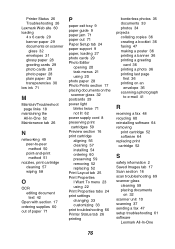
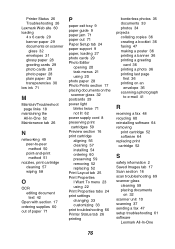
Printer Status 26 Troubleshooting 26 Lexmark Web site 60 loading 4 x 6 cards 29 banner paper 29 documents on scanner
glass 32 ...Print Properties I Want To menu 23 using 22 Print Properties tabs 24 print settings changing 33 customizing 33 print troubleshooting 66 Printer Status tab 26 printing
borderless photos 35 documents 33 photos 34 projects collating copies 36 creating a booklet 36 faxing 47 ...
Similar Questions
Lexmark Productivity Studio X7675 Won't Work Windows 7 32 Bit
(Posted by ilean10 9 years ago)
X2350 All In One - Not Printing Full Page
print selection results in correct start half way down page , print tails off , then stops , ansd f...
print selection results in correct start half way down page , print tails off , then stops , ansd f...
(Posted by 5595jc 11 years ago)
How Do I Obtain A Installition Disk For
My X2350 Lexmark Printer & Free Manual?
(Posted by computerlew20 11 years ago)
How Can I Install My Lexmark X2350 Printer To My Laptop Without The Cd
(Posted by nurse1021 12 years ago)

